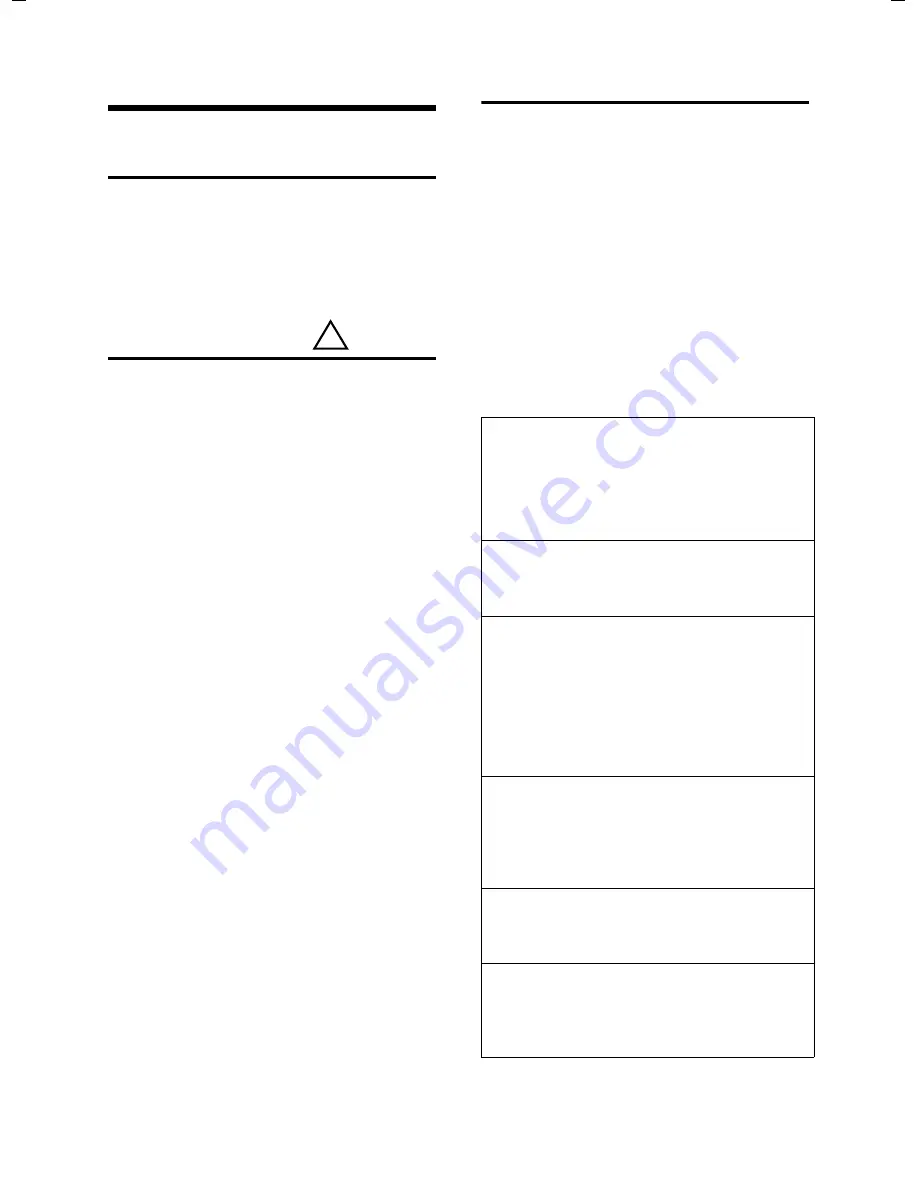
18
Appendix
Top S329 / SWZ_PTT Swisscom EN / A31008-M1751 / start_guide_time.fm / 29.07.2005
Appendix
Care
¤
Wipe the charging cradle and the hand-
set with a
damp
cloth (do not use sol-
vent) or an antistatic cloth.
Never
use a dry cloth. This can cause
static.
Contact with liquid
Your handset is splash proof.
If it comes into contact with water, knock
the water out of the microphone opening
and remove any water on the handset
with an absorbent cloth. Your handset is
ready for use.
If your handset comes into contact with a
larger amount of liquid take the following
steps:
1.
Do not switch the handset on under
any circumstances!
2. Remove the battery pack immediately.
3. Remove the headset socket cover.
4. Hold the handset horizontally with the
open battery compartment facing
down.
5. Hold the handset vertically. Tilt the
handset backwards and forwards
slightly, giving it a gentle shake each
time.
6. Dab all parts dry and then leave the
handset for
at least 72 hours
with the
battery compartment open and the
keypad facing down in a dry, warm
place (not: microwave, oven or similar).
When it has fully dried out, you will nor-
mally be able to use it again.
Questions and answers
Faults and Self-help with Troubleshooting
Not every fault is due to a defective
phone. In certain circumstances, it can
come from a brief interruption in the
power supply to the base station (unplug/
plug in power supply) or if the batteries of
the handset are removed and inserted
again. The following instructions should
be of help for specific faults.
I
mportant:
problems or faults can only be
remedied if you bring the complete unit
(base station, handset, as well as connect-
ing cable) to the place of purchase.
!
The display is blank.
1. The handset is not switched on.
¥
Press and
hold
the end call key
a
.
2. The batteries are flat.
¥
Charge or replace the batteries (page 6).
The handset does not respond to a key press.
The keypad lock is activated.
¥
Press and
hold
the hash key
#
(page 8).
"Base station x"
flashes
in the display.
1. The handset is outside the range of the base
station.
¥
Reduce the distance between handset/
base station.
2. The handset has been de-registered.
¥
Register the handset (page 5).
Base Search flashes in the display.
The handset is set for
Best Base
and no base sta-
tion is switched on or within range.
¥
Reduce the distance between handset/base
station.
Handset does not ring.
The ringtone is switched off.
¥
Activate the ringtone (page 16).
The other party cannot hear you.
You have pressed the
u
(INT) key. The hand-
set is "muted".
¥
Switch on the microphone again (page 8).
Summary of Contents for Handset Top S329
Page 1: ...Handset Top S329 User Guide with SMS function...
Page 2: ......
Page 30: ...28 max 8 mm max 4 mm 26 mm...











































