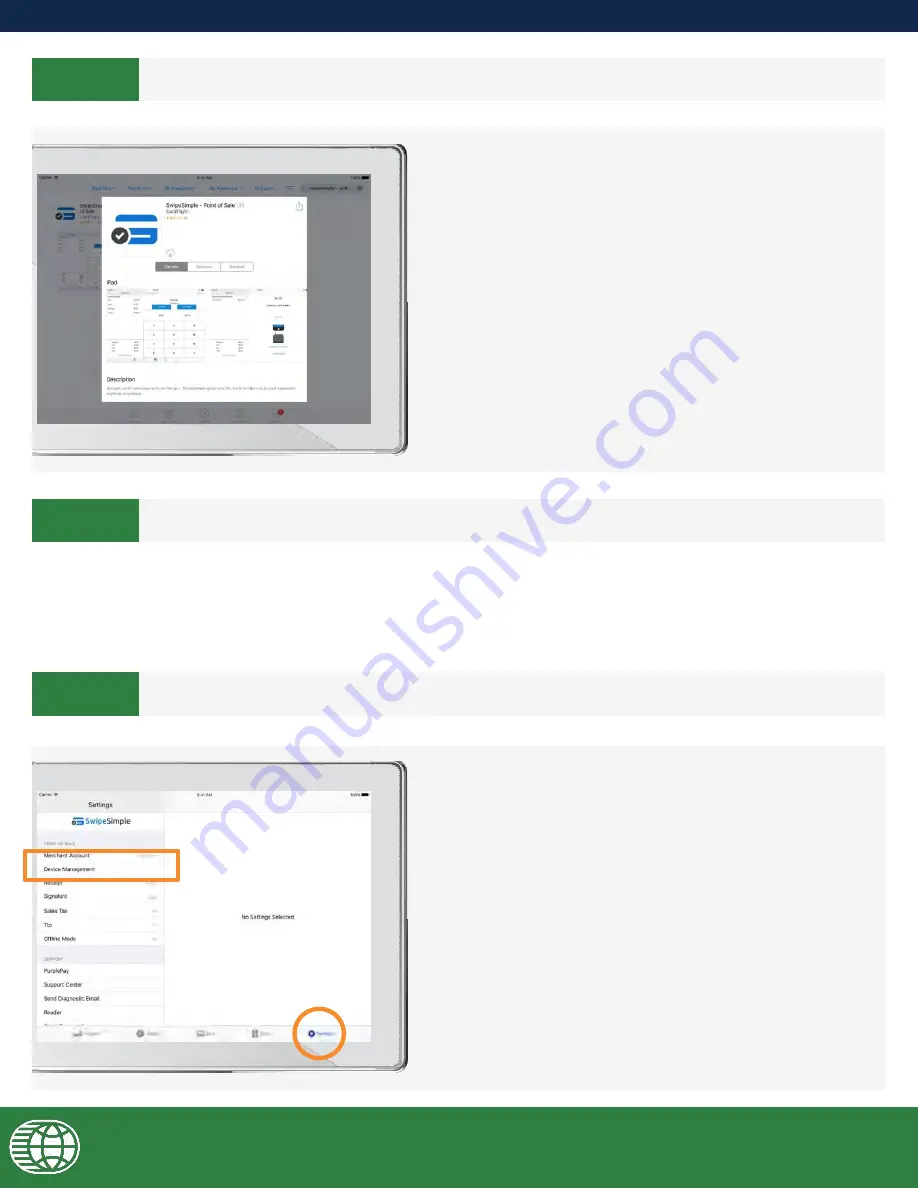
5a.
Once
you’ve
logged into your SwipeSimple
account, connect the mPOP to your device
to try printing a receipt and opening the cash
drawer.
To connect the mPOP, go to
Settings >
Device Management
on the SwipeSimple
app.
STEP 3
STEP 4
STEP 5
DOWNLOADING THE SWIPESIMPLE APP
LOGGING INTO SWIPESIMPLE
PRINTING A TEST RECEIPT AND TESTING THE CASH DRAWER
Once the SwipeSimple app is installed, open it and login to your SwipeSimple account using the login information
from the
Welcome Email
you received.
This email will have the subject line
Welcome to SwipeSimple
.
If you have downloaded SwipeSimple on your device,
please go to
Step 4
.
3a.
To download SwipeSimple on your iOS
device, go to the App Store, and search for
“SwipeSimple - Point of Sale”
.
To download SwipeSimple on your Android
device, go to the
Play Store
, and search for
“SwipeSimple”
.
10






































