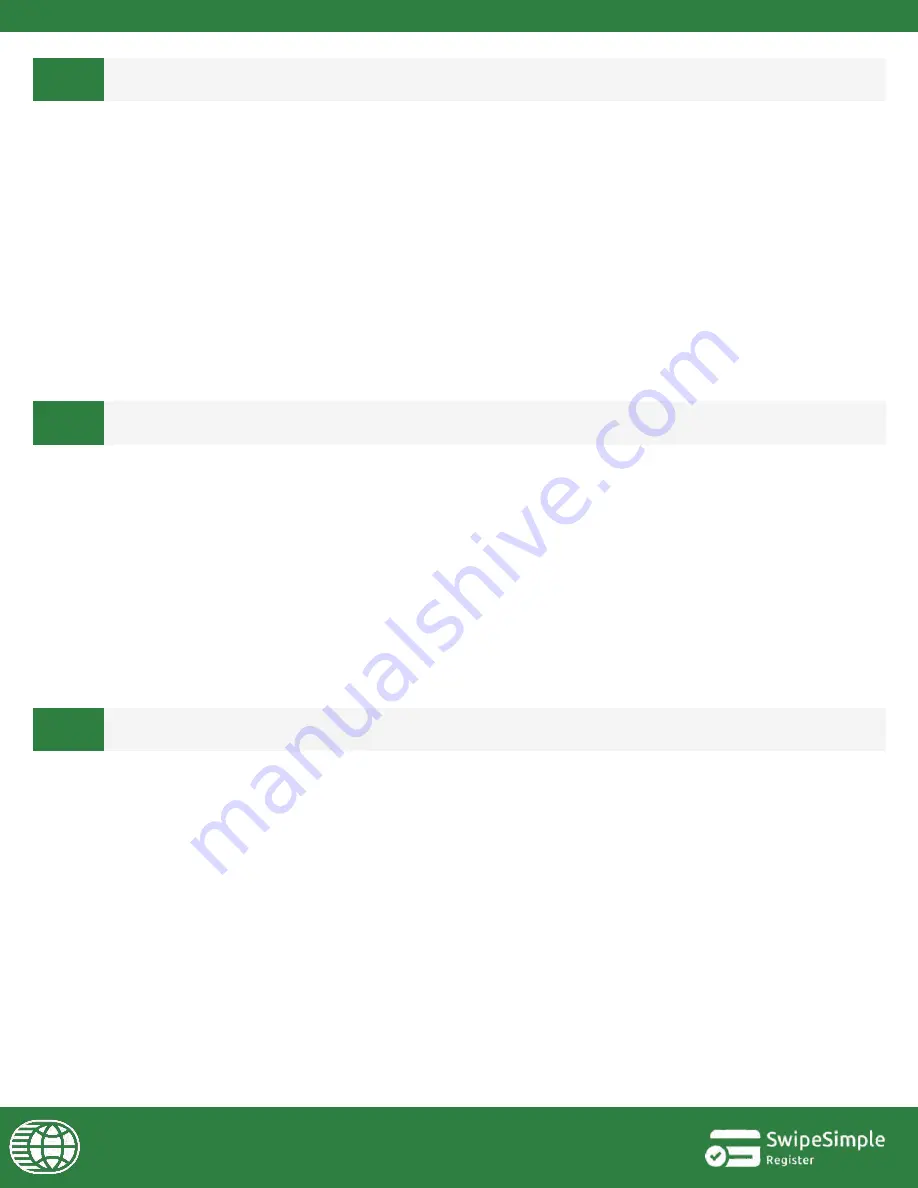
11
12
ISSUES ACCEPTING CREDIT CARDS
RESETTING THE SWIFT B250 CARD READER
Ensure that your Swift B250 card reader is connected with your device, and that the card
reader’s
LED indicator
above the power button is a
solid blue
.
Swiped Payments:
Ensure that the magnetic stripe of the card is facing the front of the Swift B250 card reader when
swiping. Swipe the card in a slow fluid manner when prompted by SwipeSimple.
Dipped Payments:
Ensure that the chip on the card is facing the front of the Swift B250 card reader when being
dipped. Ensure that the card remains inserted and is only removed when prompted by SwipeSimple.
Tapped Payments:
Ensure that the payment device is being tapped on the area that displays the NFC, Apple Pay,
and Google Pay icons when prompted by SwipeSimple.
Use a paperclip and insert it into the small reset button located at the bottom of the card reader, to the right of the
charging port.
19
10
ISSUES CONNECTING THE SWIFT B250 CARD READER
Ensure that your
device’s
OS and the SwipeSimple app are up to date. SwipeSimple Register requires iOS version 9.0
and above, Android version 5.0, and SwipeSimple 4.6.0 and above.
1. Toggle your
device’s Bluetooth
setting off and then on again. Ensure that both your device and Swift B250 card
reader are within a 10-15 ft range.
2. The Swift B250 card reader utilize Bluetooth Low Energy technology which does not require a pairing process.
Ensure that your Swift B250 card reader is
not paired
in the Settings app of your device.
3. Power down your card reader and switch it back on.
4. In the
SwipeSimple app > Settings > Device Management
, pull and release the Device Management panel to
refresh it.
















