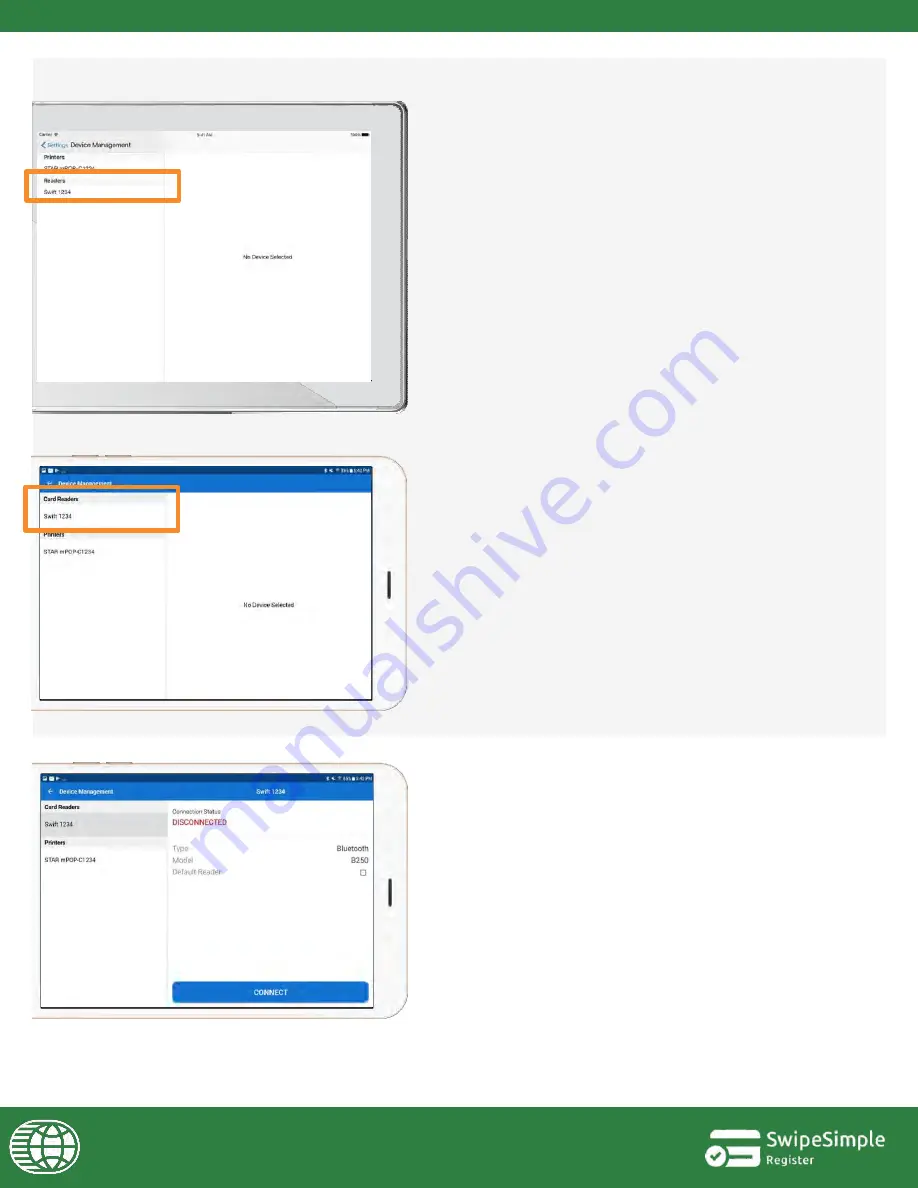
iOS:
Android:
6b. To connect the card reader, go to
Settings >
Device Management
on the SwipeSimple
app.
6c. Select the card reader with your Swift B250
’s
serial number.
i.
The serial number can be located at the back
of the Swift B250, or on the side of the box in
which your Swift B250 came in.
Format:
Swift XXXX
, with the last four digits
representing the last four digits of your Swift
B250
’s
serial number.
It may take a few seconds for your device to
detect the card reader when connecting for the
first time.
To refresh the list of devices, simply pull and
release the
Device Management
panel.
i.
If you are using an Android device, tap on
“Connect”
to connect your device with the
Swift B250.
13




















