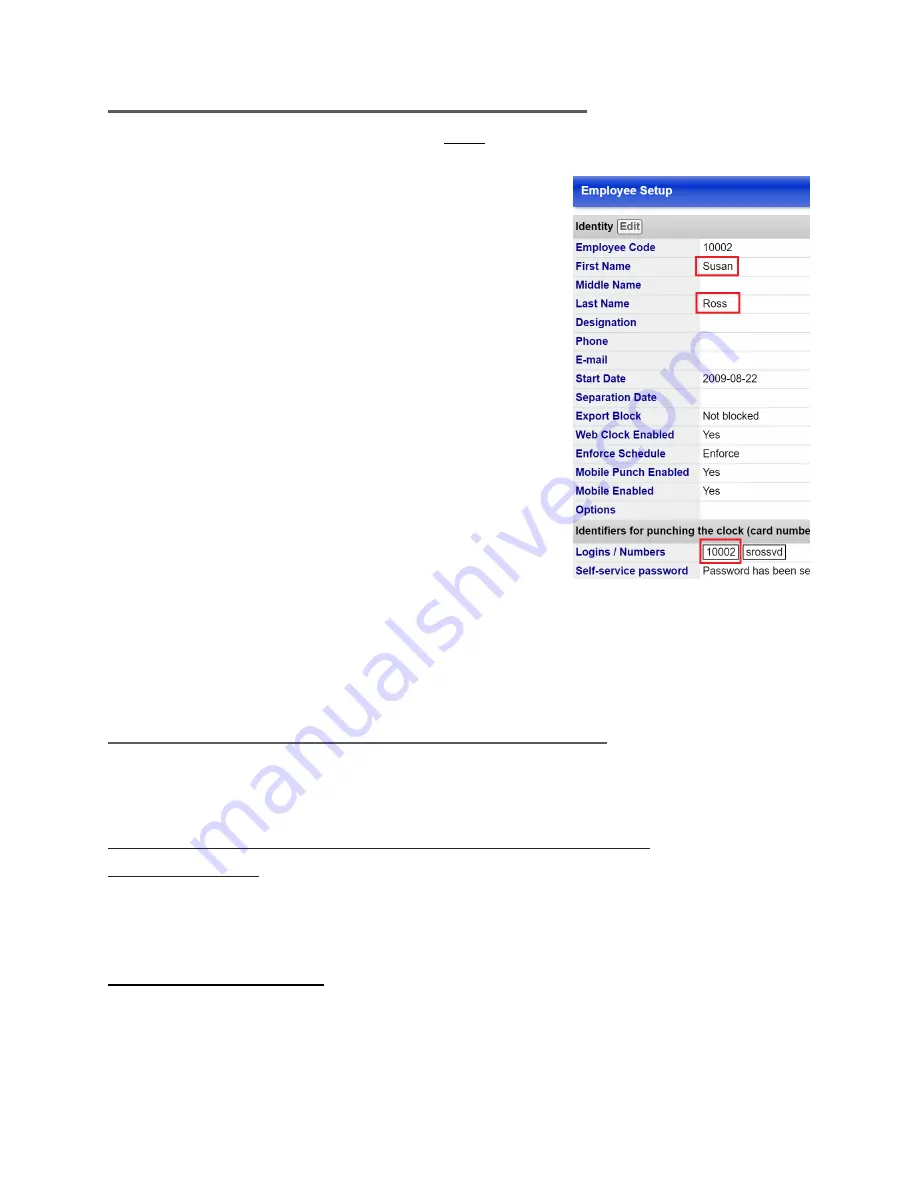
V.2.1_170712
23
7/12/2017
Appendix B: Adding Employees to the Clock
Before employees can use the clock, they must be set up in the timekeeping system.
This is done through Employee Setup which is accessed by clicking
Employee Setup
in
the left navigational menu. Once you see the list of
employees, you can click their name to modify or add
information to their record.
If you do not have access to Employee Setup, someone
with rights to that page, like an HR administrator or
manager, will need to setup employees for using the
clock.
The data required for an employee to use the clock is
(see Figure 19)
:
first name
last name
a PIN or prox number in the Login field
IMPORTANT:
Employees using a fingerprint to
sign in
do not need a PIN
in Employee Setup.
5
Appendix C: Additional Biometric Information
The following are some commonly asked questions regarding the biometric
functionality of TimeWorksTouch.
Does the clock save a copy of an employee’s
fingerprint?
No, instead the clock records a numerical series of key points taken from the finger.
The original fingerprint image cannot be recreated from this data.
5
Other clocks we sell do require a PIN for biometric enrollment, but with TimeWorksTouch, the print is
associated to the employee's name, not a PIN.
Figure 19. Employee Setup. The fields
highlighted in red are required for
using a PIN or Prox card to clock in
and out.
Summary of Contents for TimeWorksTouch
Page 1: ......


















