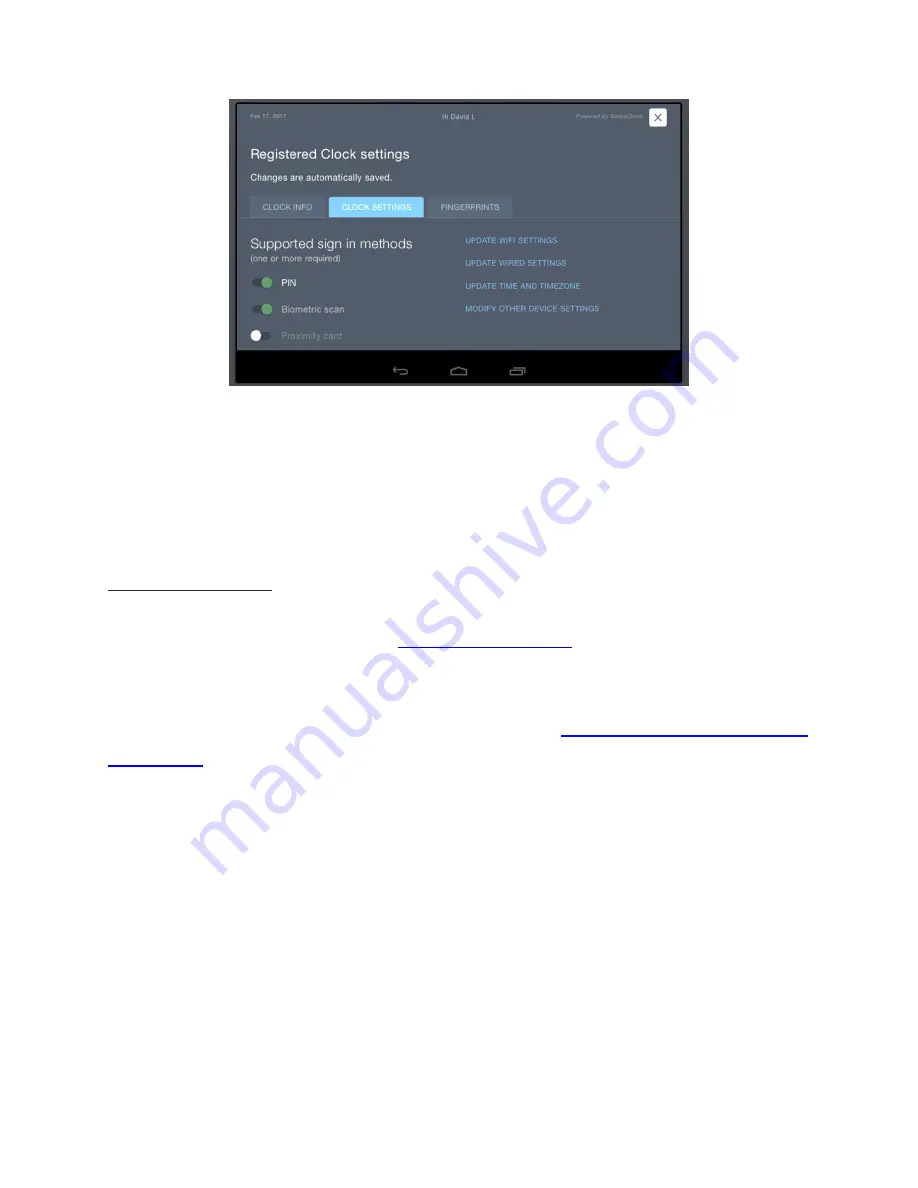
V.2.1_170712
13
7/12/2017
4.
Any changes will be auto-saved upon exit. Use the
X
button at the top right corner
of the screen to return to the clock entry screen.
You're Setup!
Setup of the clock is now complete. If employees are using
fingerprints
on the clock,
please continue to the next section,
Enrolling Fingerprints
.
If employees are using
PINs
or
prox cards
, and those numbers have already been
added to
Employee Setup
, the clock is ready to use. See
Appendix B: Adding Employees
to the Clock
, for more information on adding PIN and prox numbers to Employee Setup.
Print Enrollment, Use & Changing
Settings
9.
Enrolling Fingerprints
An employee's print must be enrolled on TimeWorksTouch before they can clock in and
out with the biometric scanner. Enrollment is the process of recording landmarks (not
the actual print) from
an employee’s finger
onto the clock and subsequently, our
servers.
Figure 9. Setting the clock's sign in methods is done in the Clock Settings
tab.
Summary of Contents for TimeWorksTouch
Page 1: ......



























