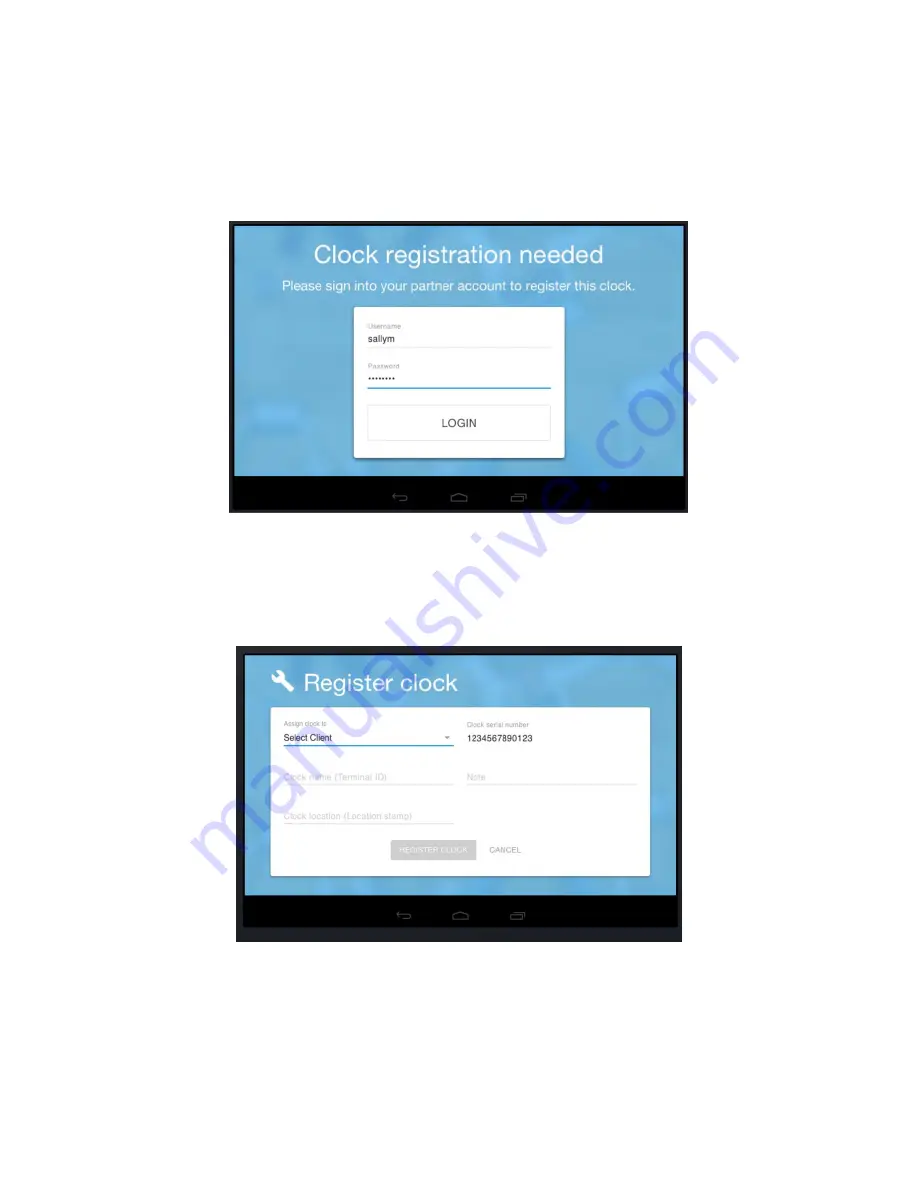
V.2.1_170712
10
7/12/2017
2.
After the TimeWorksTouch splash screen, you will be prompted to enter your
timekeeping login and password
(see Figure 5)
. If instead you see the clock entry
screens where an employee would clock in and out
(see Figures 14 and 15)
, then
the clock has already been registered and you will need to contact your
timekeeping provider for further assistance.
3.
After logging in, the clock registration page will appear
(see Figure 6)
.
Figure 5. Clock login page. Registering the clock requires your timekeeping
login.
Figure 6. The Clock Registration page is where TimeWorksTouch gets
associated with a timekeeping account.
Summary of Contents for TimeWorksTouch
Page 1: ......


























