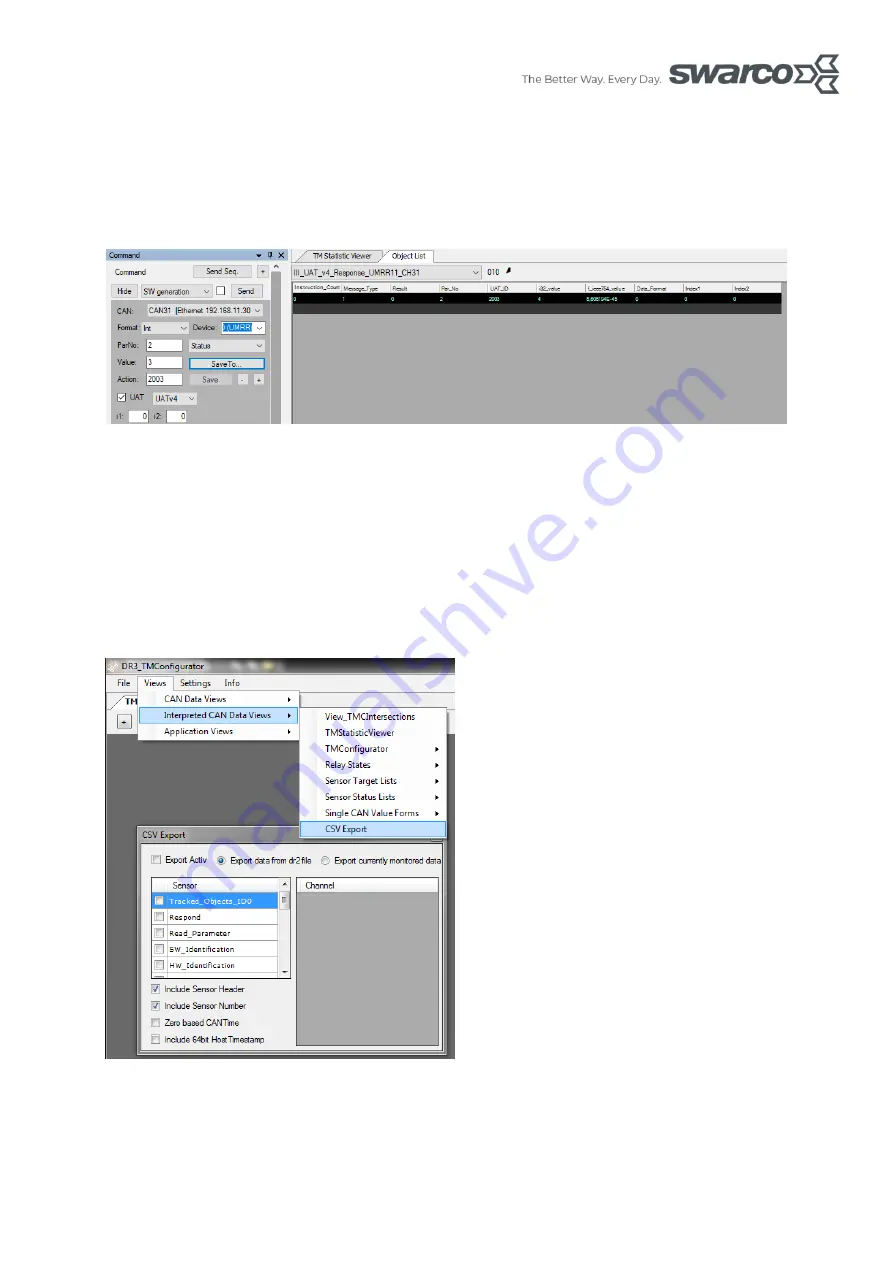
www.swarco.com
SWARCO TRAFFIC SYSTEMS GMBH, Niederkircher Straße 16, D-54294 Trier, Germany
T. +49-651-21002-0, +49-651-21002-999, E. [email protected]
36/85
6.3.1 Request Status
To
read the
status
, enter
the parameter number (ParNo) and the action number in the
Command
window. Check UATv4. Select “read only” in the drop-down list and the number
format (Int or Float) of the parameter. By clicking “Send” the “ReadParameter” view in the
“SensorTargetList” window will show the parameter as in Figure 31.
Figure 31: Reading a sensor parameter
6.4 How to export data to CSV format
Select Views
Interpreted CAN Data Views
CSV Export. Refer to picture below to setup
“CSV Export”.
To log the Tracked Object data select “Tracked_Objects_ID0”.
To log the Statistics Data select “TMStatistics_ID0”.
To log the Event Triggers select “Relays_ID0”.
The export function can be activated by
clicking the “Export Active” checkbox in the
upper left corner. The csv-file will be named
after the dr2-file and placed in the same
location.
If “Include Sensor Header” is selected, there
will be an additional txt-file with the column
headlines.
CSV Export options:
Include Sensor Header: Include the
header information in the CSV-file. These
are the CAN ID 0x500, 0x501.
Include Sensor No.: Include the Sensor
Number in the CSV-file.
Zero based CanTime: Set the Can Time to
zero at start of the CSV-file.
Figure 32: CSV Export






























