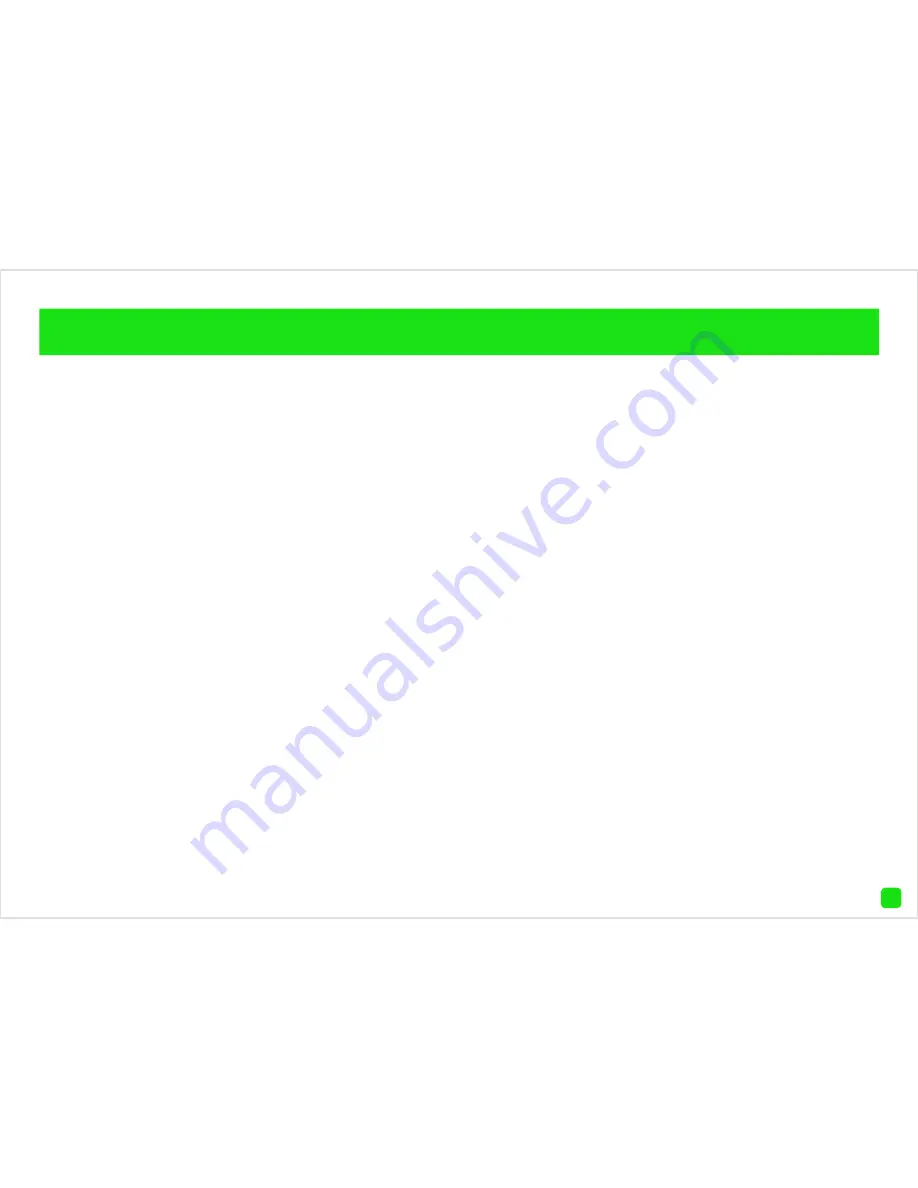
24
Which Event Type(s) should I be using?
Motion Detection
- Select motion detection if you want
the camera to detect any type of motion within the
camera’s viewpoint. You can also notify the camera to
detect motion in a particular area of its view, a window
or door for example.
Intrusion Detection
- Intrusion detection is really
useful if you want the camera to detect movement in a
particular direction. For example, if an object is moving
from left to right (from the camera’s point of view), you
would select “Right” as the intrusion direction.
Camera Tampering
- Camera tampering will alert you
if someone has moved, partially covered or sprayed
the camera. This is particular useful if the camera is
located near an entrance or exit.
Facial Detection
- Facial detection technology
determines the location and size of a human face.
It detects facial features and ignores anything else
such as buildings, trees and other objects. This is
recommended if you are monitoring the front entrance
to your house or garage.
Some information about your SwannCloud basic
account
- All events that are older than five days
or greater than 100MB will be automatically
deleted. Marking an event will prevent it from being
automatically deleted. You can mark up to three events
for safe keeping. Please note; marking an event does
not prevent it from being deleted manually using the
“Delete” button.
















































