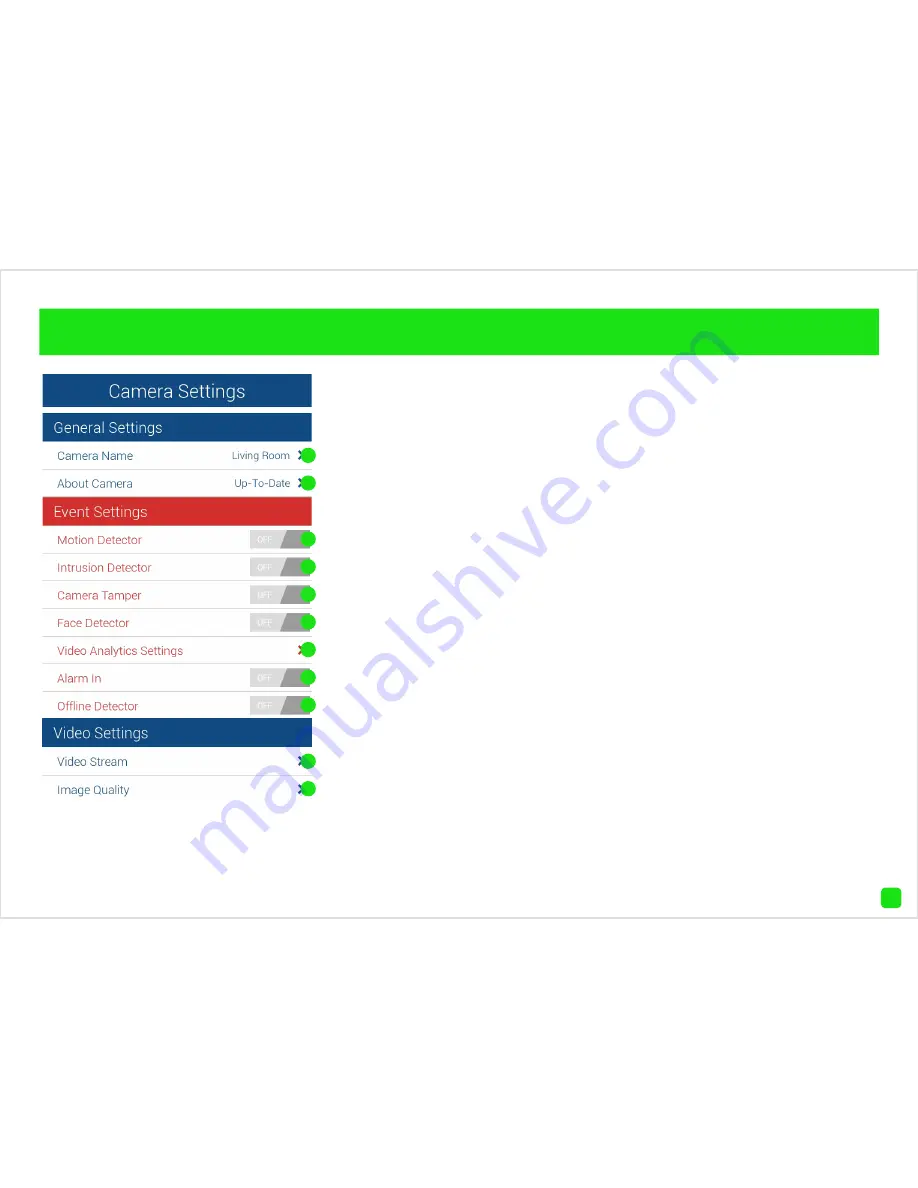
19
Camera Settings
When you’ve enabled one or more
event settings, the app will send
you an alert when an event has
occurred (see “Viewing Events -
page 22).
1.
Tap this to give the camera a
suitable name.
2.
Tap this to update your camera.
When you start the app, you will be
notified if an update is available.
3.
Slide this to the ON position to
enable motion detection.
4.
Slide this to the ON position to
enable intrusion detection.
5.
Slide this to the ON position to
enable camera tampering.
6.
Slide this to the ON position to
enable face detection.
7.
Tap this to access an additional
menu to change settings for sen-
sitivity, to change the motion de-
tection area, and to set the intru-
sion direction.
8.
Slide this to the ON position if
you are connecting an alarm to
the camera.
9.
Slide this to the ON position if
you would like the app to alert you
if the camera is no longer being
detected.
10.
Tap this to change video set-
tings for live view. Adjusting the
frame rate and bit rate may help
if you’re having problems when
viewing a live stream.
11.
Tap this to adjust brightness,
contrast, sharpness and satura-
tion.
1
2
3
4
5
6
8
9
11
10
7






























