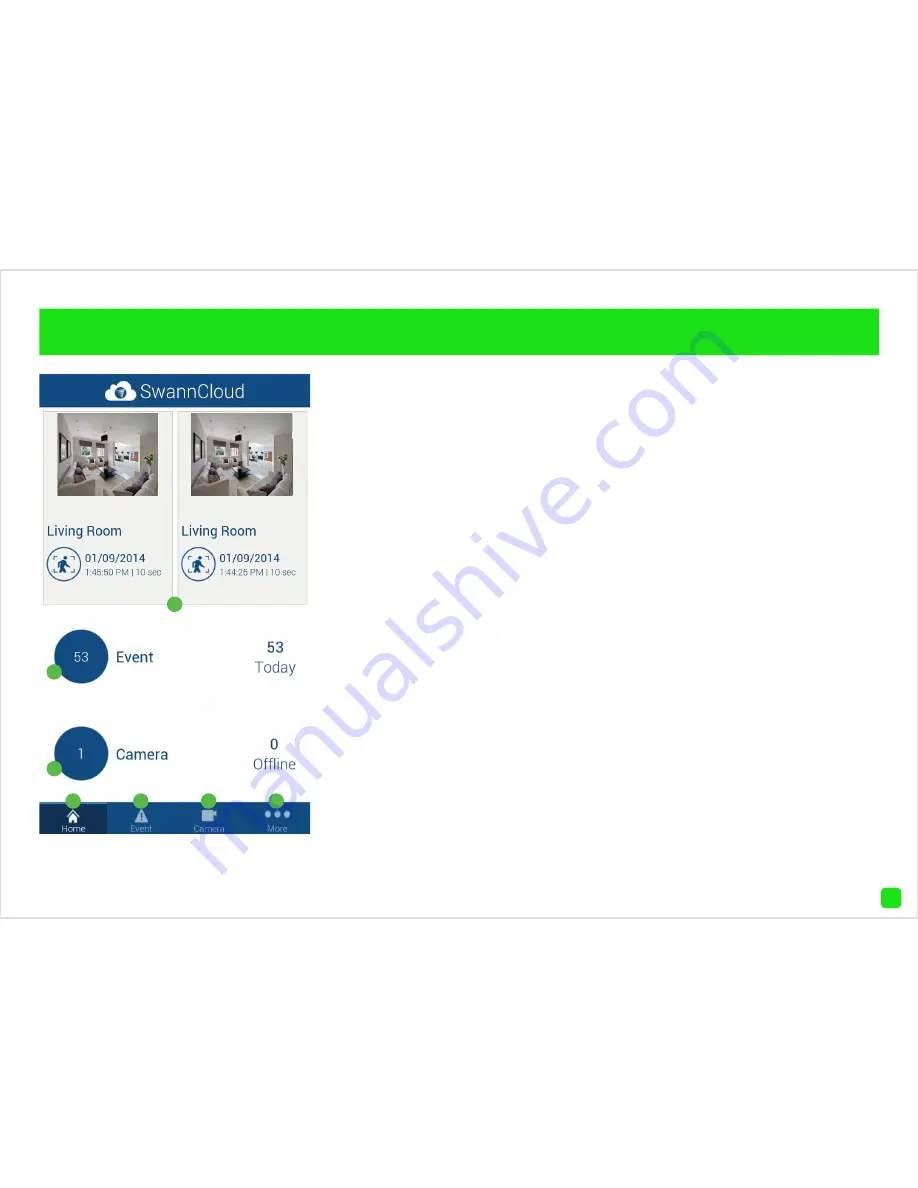
20
Using SwannCloud
1.
SwannCloud will always display
the last two events that have oc-
curred on the home screen.
2.
This displays how many events
have occurred in total and for the
day. Events occur whenever mo-
tion, an intrusion or facial detection
has occurred. It can also happen
if the camera has been tampered
with or if it is offline. Tap this to go
to events.
3.
This displays the amount of
cameras that have been registered
to your account. It also displays if a
camera is offline. If the camera is
online, tap this to go to the camera
list. If the camera is offline, check
your settings and connection.
4.
Tap this to go to the home screen.
5.
Tap this to access the event
screen. Each event is recorded as
a single video file.
6.
Tap this to access the camera
list. Tap a camera to view a live
stream.
7.
Tap this to access your profile,
to log out of the app, to access the
user manual and to contact Swann
Help Desk.
1
2
3
4
5
6
7






























