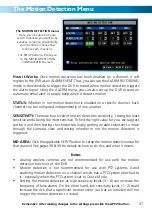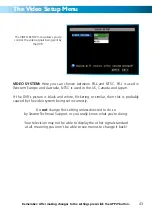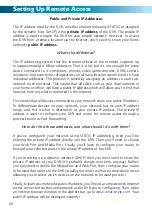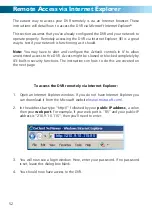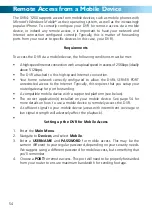You can bring up the PTZ Setup window by pressing the PTZ button on the remote
control, or by right-clicking the mouse in the live view mode, and choosing PTZ.
Note: the features which will usable depend on the capabilities and
limitations of your PTZ system.
Here, you’ll be able to aim the camera, as well as alter aspects of the lens and iris
configuration. We’ll explain a little more about what each of these does:
1. SPEED ADJUSTMENT
By selecting this with the mouse or the
arrow buttons, you are able to change
the speed at which your camera will tilt,
pan and zoom. The higher the number,
the faster the camera will move.
2. ARROW BUTTONS
Used to manually move the camera. The
arrow buttons will move the camera in
the selected direction, and the centre
button toggles Auto-Scan ON and OFF.
3. ZOOM
If you are using a variable zoom PTZ
camera, you can zoom in or out here.
Zooming in will increase the size of
objects in view, at the expense of
reducing the field of view. You may
need to adjust focus when using the
ZOOM function.
4. FOCUS
Adjusts the focal plane of the lens.
If an image is blurry, try adjusting the
focus. To best set the focus, move one
direction until things become clear, and
then blurry again. Move back and forth
until you find sharp focus.
5. IRIS
Controls how much light gets into the
camera. If things look too bright (or
white) lower the IRIS value. If things are
too dark (or black) raise the IRIS value.
Many cameras do this automatically.
6. CRUISE SET
Open the CRUISE SETUP window, see
next page.
7.EXIT
Leaves the PTZ SETUP menu.
PTZ Controls
Remember: After making changes to the settings press/click the APPLY button.
46
1
2
6
3
4
5
7