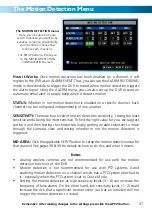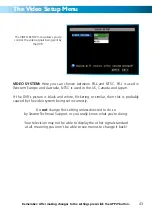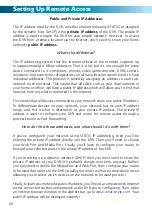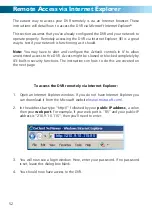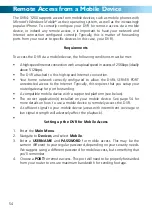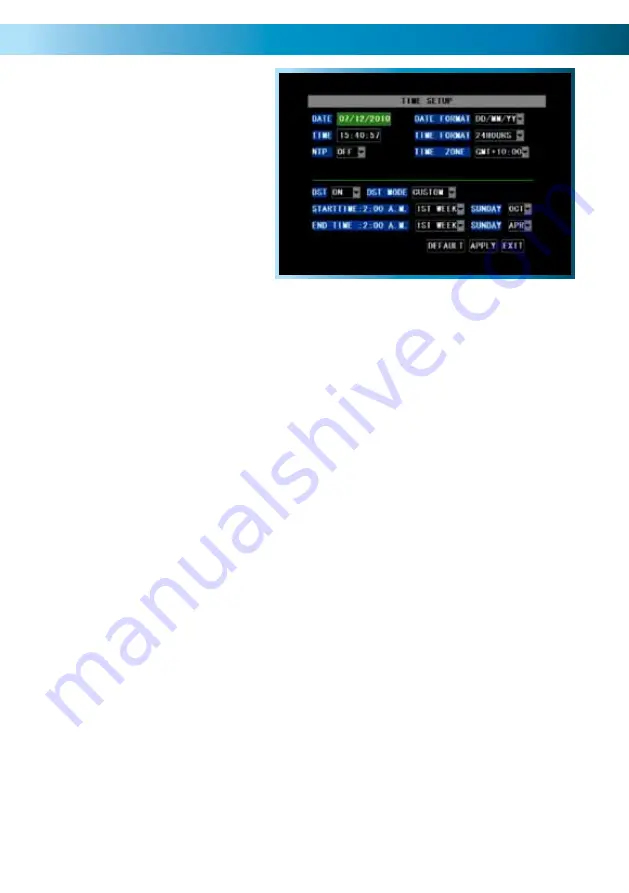
The Time Setup Menu
Remember: After making changes to the settings press/click the APPLY button.
41
Setting the Date and Time
It is very important if you’re planning
on using the video search function
that the date and time are correctly
set. This is also the case if you want to
be able to use the footage from your
DVR in a court of law or similar legal
proceeding.
Date:
The date, in the format as chosen in the Date Format drop-down menu.
Date Format:
The format of the date (eg. DD/MM/YYYY or MM/DD/YYYY and so on).
Time:
This can be edited in the same way as the Date, or set to update automatically.
Time Format:
How the time will be displayed, either as 12-hour (AM or PM) or
24-hour time.
NTP:
Network Time Protocol
. If you’ve got the DVR connected to the Internet, you
can have it automatically sync time with an online server.
Time Zone:
Particularly important if you’ve enabled NTP - set this to the time
zone wherever you happen to be. For example, people on in eastern Australia
(Canberra, Sydney and Melbourne) choose GMT+10:00, whilst the Eastern Time
zone in the USA and Canada is GMT-05:00. (GMT stands for Greenwich Mean
Time - it’s the baseline that keeps all the different time zones in sync.)
IMPORTANT:
If you change your Time Zone setting, click APPLY
before
you click UPDATE.
Configuring Custom DST MODE
As the standards for daylight savings differ from country to country, and often
state to state, you might need to manually tell the DVR exactly when it com-
mences and ends in your locality. First, turn DST on. Then, select the appropriate
week from the drop-down menu which lists the 1ST WEEK, 2ND WEEK (and so
on) that DST commences in your region. Then, select the appropriate month from
the drop-down menu listing months. Repeat these steps for the week and month
that daylight savings ends. Once configured, your DVR will automatically adjust
the time settings when daylight savings begins and ends without you having to
change anything.
NOTE:
NTP servers are NOT fully compatible with DST. This may cause your system
to double-count adding one or removing one more hour than they should, or cancel
each other out. You may need to intentionally change your time zone to compensate,
or simply not use NTP during daylight savings time.