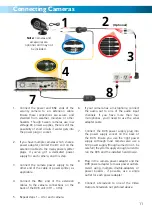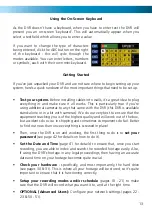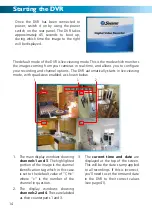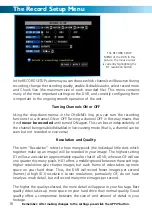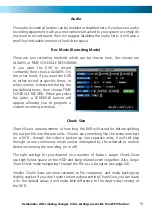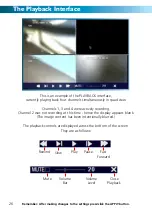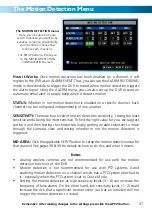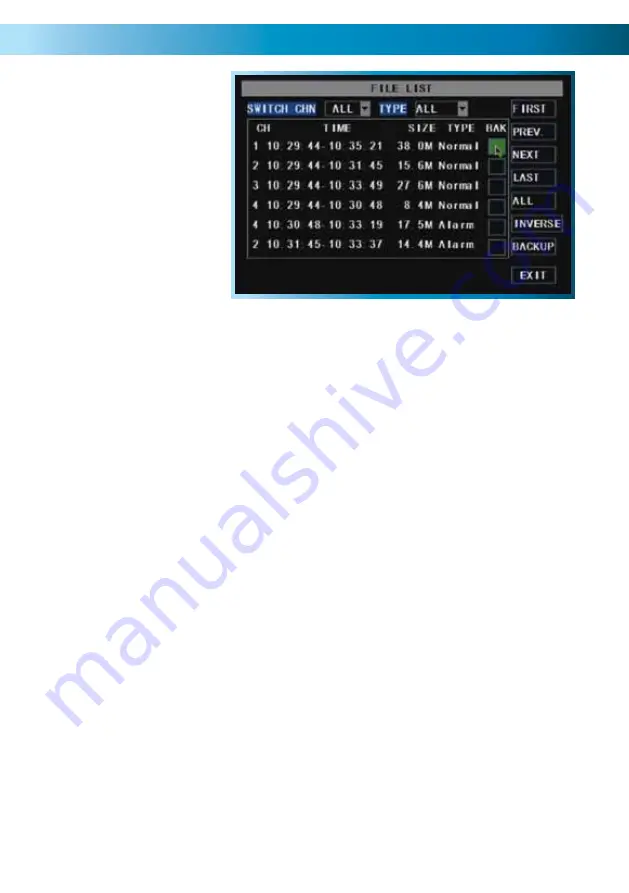
The File List & USB Backup
USB Backup Instructions
•
First, insert a USB flash drive into the USB port on the front of the DVR. Note
that inserting a flash drive into the mouse port will not work correctly.
•
Make sure there are no files on the USB flash drive that you wish to keep, as
data already on the drive may be lost.
•
Highlight the BAK check-boxes which correspond to the recordings that you
wish to backup, and left click or press select.
•
You can backup multiple recordings at once, as long as their cumulative size
will fit on the USB flash drive you have inserted into the DVR.
•
Highlight the BACKUP button, and left click or press select to start the backup
process.
Notes:
Backing up footage is not an instant process. Copying the may be a time consuming
process, and can take up to as long as the half the time of the recordings you
wish to backup, typically about 1/6th the time. For example, if you wanted to
backup one hour’s footage from two cameras, allow up to an hour for the backup
procedure to be executed.
The backed up footage is stored on the flash drive in the same format as it is stored
on the DVR. This means that the backed up footage will not play in a computer as
a standard video file - you’ll need to use the dedicated playback software which
comes on the mini-CD included with the DVR. Instructions on how to install and
use this software can be found later in this manual (starting on page 56).
The FILE LIST screen.
This is the main screen you’ll use
when locating specific incidents
and recordings.
Remember: After making changes to the settings press/click the APPLY button.
25