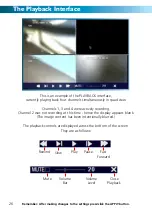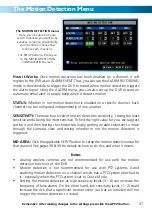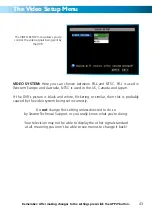Step 1
In the DEVICES menu, navigate to the
ALARM submenu.
Step 2
Select EMAIL SETUP from the ALARM
submenu.
Step 3
Here, you’ll need to enter all the
required information about the email
account that you would like the DVR to
use when sending emails.
If you’re unfamiliar with the proper
values for any of these fields, please
contact your email provider (or read
their documentation) to learn these
values. We are unable to offer any
answers regarding this - the values and
settings can vary dramatically from one
email provider to the next.
Note that highlighting a field and
pressing SELECT twice will make a
keyboard appear onscreen, allowing
you to enter alphanumeric characters.
You can configure the DVR to automatically send you email alerts when it detects
an alarm event.
Please note that this function is not compatible with all email servers - as the
email the DVR sends is procedurally generated, many email servers misidentify it as
spam. We recommend setting up a free webmail account with a compatible email
provider, such as Gmail, which is compatible with the DVR’s auto-email system.
Auto Email Setup
Remember: After making changes to the settings press/click the APPLY button.
34