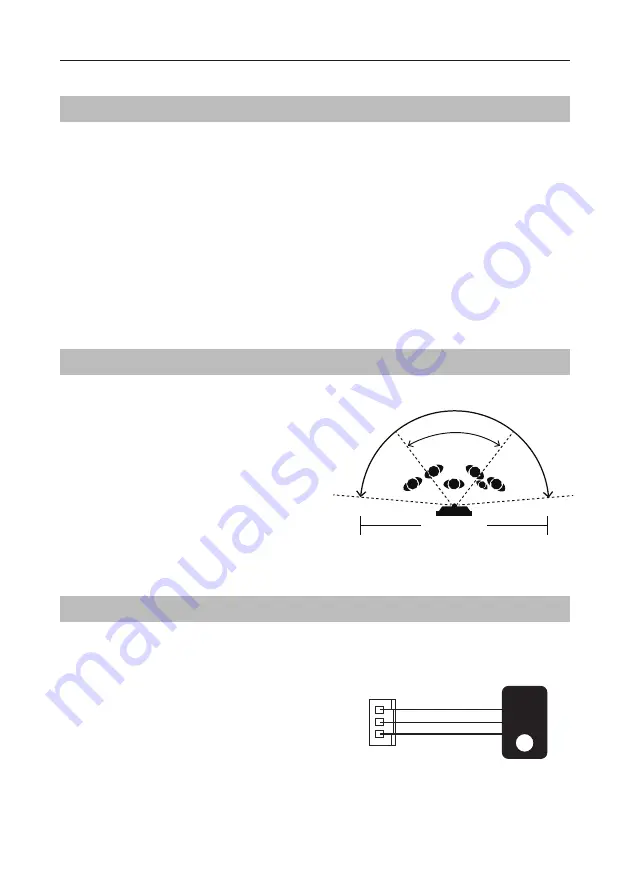
-6-
BASIC FUNCTIONS
Unlock Operations
Unlocking of ID Card
When the registered user card has been shown to ID card window, the UNLOCK indicator lights
up, the buzzer sounds,and the electric door strike is unlocked.
•
If show the authorized user card,the buzzer will sound of beep+,and the UNLOCK indicator
will light up.
•
If show the unauthorized user card,the buzzer will sound of beep,beep,beep.
Fisheye Camera
External Motion Detection
Please note that this function requires the
monitor with fisheye function to support.
The angle view is 170
0
,visitors in this angle
view can be seen clearly and can be zoomed
to see individuals up close via indoor monitor
with fisheye function.
The door station is equipped with a terminal to
connect external motion detector.
If the external motion detector is connected
to the system,following functions will be effec-
tive:
If detect someone passing by, the door station
can be activated operation to unlock or turn
on light.
Standard
door station angle
SVT-MF2
170
0
door camera angle
(Wide angle view shown)
12V
Motion
detector
GND
PIR







































