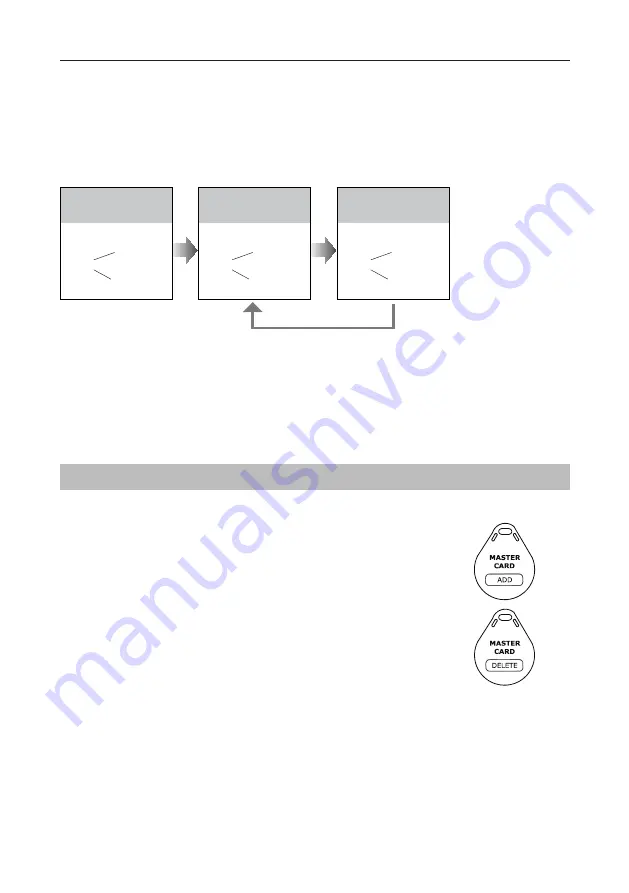
-14-
UNLOCK Indicator:ON
TALK Indicator:ON
Buzzer
Beep+, Beep
In standby mode, press
KEY_SET
button
four
times
.
UNLOCK Indicator:ON
TALK Indicator:ON
Buzzer
Beep+
Press
KEY_3
button to
activate image switching
when answering the call.
UNLOCK Indicator:ON
TALK Indicator:ON
Buzzer
Beep, Beep
Press
KEY_3
button again
to forbid image switching
when answering the call.
Press
KEY_3
Registering ID Card
•
Up to 320 user cards can be registered
.
•
Easy management with LED status and sound hints.
•
There are two master cards, one
MASTER CARD ADD
card
and one
MASTER CARD DELETE
card, When registered new
master cards, the old master cards are invalid automatically.
•
Card reading distance is less than 3cm.
•
The master cards are necessary when you add or delete user
cards. Please keep it well for future use.
•
EM card, 125kHz.
Authorizing master cards:
By default,there are two master cards marked
MASTER CARD ADD
and
MASTER CARD
DELETE
,but you should know that the master card can be authorized by users at any time.
That means any two user cards can be authorized to master cards,When registered new master
cards, the old master cards will be invalid automatically.
SETUP INSTRUCTIONS
•
If setting mode has not been exited, you can change the image display mode by pressing KEY3 circularly.
•
The
LED_NAME
indicator will blink all the time until exit out the setting mode.
•
If without any operation in 10 seconds, it will exit out setting mode automatically.
•
In this step,press
KEY_SET
button once to exit out the setting mode manually.
Full screen mode:
When answering the call, the image will be displayed on
Zoom
mode for 5
seconds, then switch to
Full screen
to remind to enter talking status.
If set to forbidden mode, there is no image switching reminder at any image display mode.
Activated is default, to change the setting, please follow the steps:










































