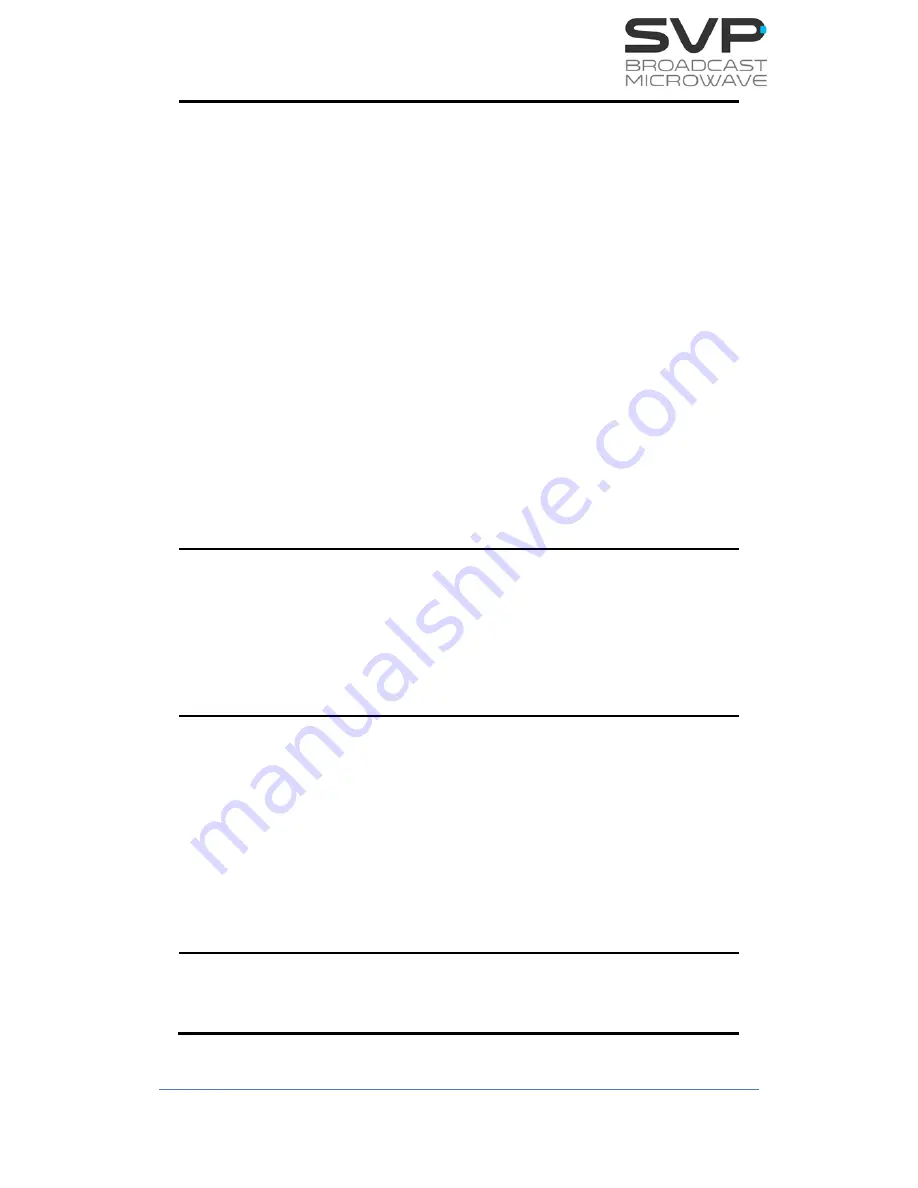
HDR-108/HDR-104/HDR-102
Diversity Receivers
MANUAL V9.8
76
2
Polarization and Search Profile:
The Polarization can be controlled when an APO-75 with multiple
Polarization antenna is being used, the polarization of the
antenna can be remotely controlled from this menu. For more
information, please go to section 9.2.9.2 APO-75 Antenna
Polarity control.
Another parameter to be configured in this line is the Search
Profile:
Profile 1
: When only a Parabolic Antenna is used for
reception. It makes sweeps in all vertical and horizontal
angles. In increments of 10º for the horizontal and in
predefined vertical angle for the vertical.
Profile 2:
When we use the tracking system in
combination with other antennas. The positioner will
look for the helicopter on the horizon (0º, +VA and -VA)
and will increase the horizontal sweep to 45º in each
sweep. This profile makes the H and V sweeps at the
same time.
Profile 3:
When we use the tracking system in
combination with other antennas. The positioner will
look for the helicopter in the horizon (0º, +VA and -VA)
and will increase the horizontal sweep in 45 each sweep.
This profile makes the H sweep first and then the V,
forming a square.
NONE:
None Search Profile is applicable.
3
Maximum RF:
If Maximum RF is enabled, when the receiver receives RF signal
but this signal does not include GPS information, the receiver
will start tracking the Transmitter by following the maximum RF
signal level. If RF signal is not received, the receiver will look for
signal following the Search Profile selected. This option is used
when no GPS signal is available.
On the other hand, if Maximum RF is disabled, the receivers only
track the transmitter based on the GPS signal received.
4
Antenna Calibration:
It is recommended to calibrate the antenna to receive the
maximum signal level by compensating any vertical or horizontal
deviation introduced during the installation or by any other
external causes.
Before starting the Antenna Calibration, please make sure that
the GPS position of the Receiver, GPS position of the
Transmitter, North Heading and Inclinometer compensation are
correctly set, these parameters are set in Transmitter Position
and Receiver Position menus.
For a correct calibration of the antenna, please point the
Receiver Positioner to the Transmitter’s position and calibrate
the antenna until you receive the highest signal level possible.
5
Level and C/N Indicator:
In this line the level of the signal received is shown, this
measurement is used to guarantee the maximum signal received
while Antenna Calibration is made.
Table 4.19: Receiver Configuration menu
Summary of Contents for HDR-102
Page 1: ...HDR 108 HDR 104 HDR 102 RECEIVER MANUAL V9 8...
Page 20: ...HDR 108 HDR 104 HDR 102 Diversity Receivers MANUAL V9 8 20 Chapter 3 How to order...
Page 151: ...HDR 108 HDR 104 HDR 102 Diversity Receivers MANUAL V9 8 151 Figure 8 1 Receiver Block Diagram...
Page 179: ...HDR 108 HDR 104 HDR 102 Diversity Receivers MANUAL V9 8 179 10 1 HDR 108 Mechanical Drawing...
Page 231: ...HDR 108 HDR 104 HDR 102 Diversity Receivers MANUAL V9 8 231...
Page 232: ...HDR 108 HDR 104 HDR 102 Diversity Receivers MANUAL V9 8 232...
Page 233: ...HDR 108 HDR 104 HDR 102 Diversity Receivers MANUAL V9 8 233...
Page 234: ...HDR 108 HDR 104 HDR 102 Diversity Receivers MANUAL V9 8 234...
















































