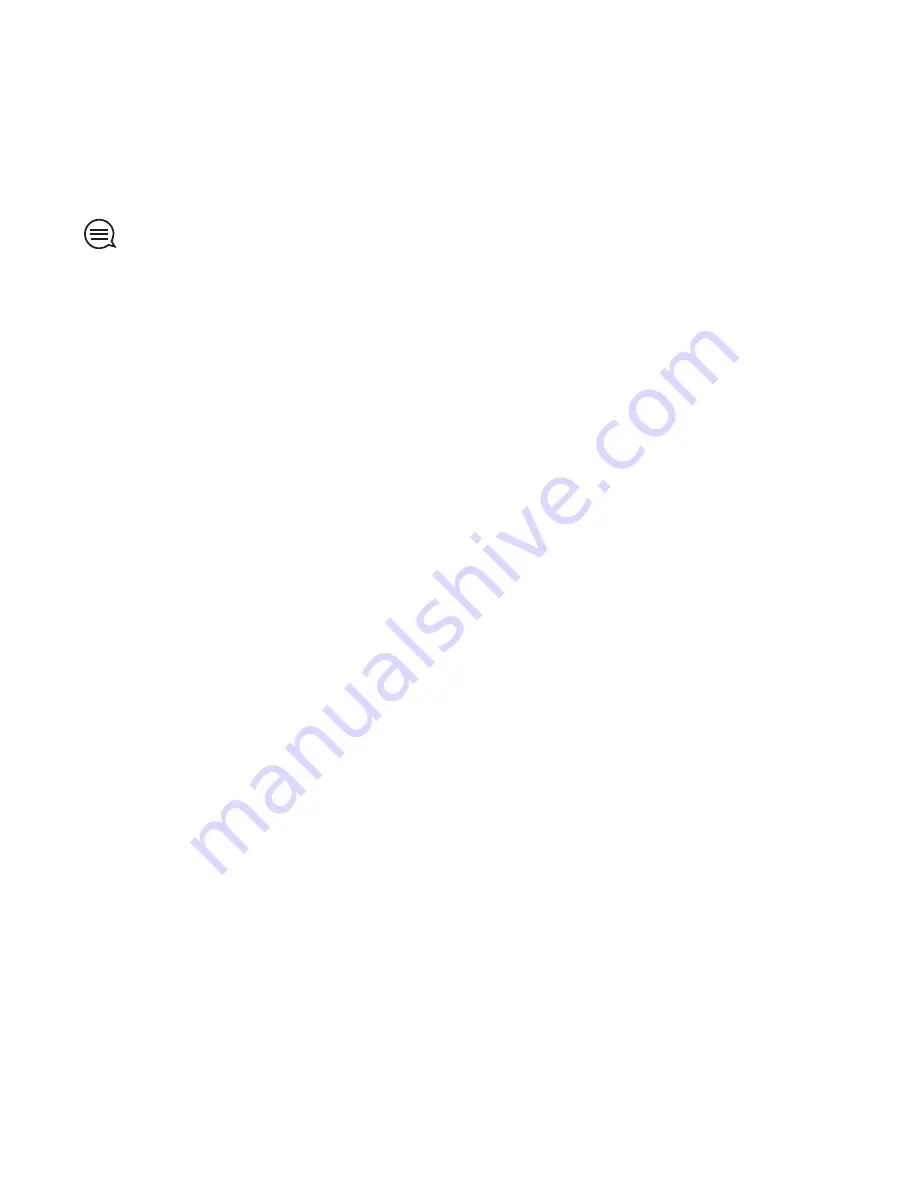
TIP:
Connect to Movescount to get software updates for your
Suunto Traverse.
You can transfer data from your watch to Movescount either with
the USB cable and computer, or with Bluetooth and the Suunto
Movescount App (see
3.15 Movescount mobile app
).
If you have not done so already, register for a free account in
Movescount.
To register to Movescount:
1. Go to www.movescount.com.
2. Create your account.
If you are using a computer and the supplied USB cable of your
watch, you need to install Moveslink to transfer data.
To install Moveslink:
1. Go to www.movescount.com/moveslink.
2. Download, install and open the latest version of Moveslink.
3. Connect your watch to the computer with the supplied USB
cable.
3.15 Movescount mobile app
With the Suunto Movescount App, you can further enrich your
Suunto Traverse experience. Pair with the mobile app to get
notifications on your Suunto Traverse, change settings and
customize sport modes on the go, use your mobile device as a
38
Summary of Contents for TRAVERSE 1.0
Page 1: ...SUUNTO TRAVERSE 1 0 USER GUIDE ...
Page 82: ...82 ...
















































