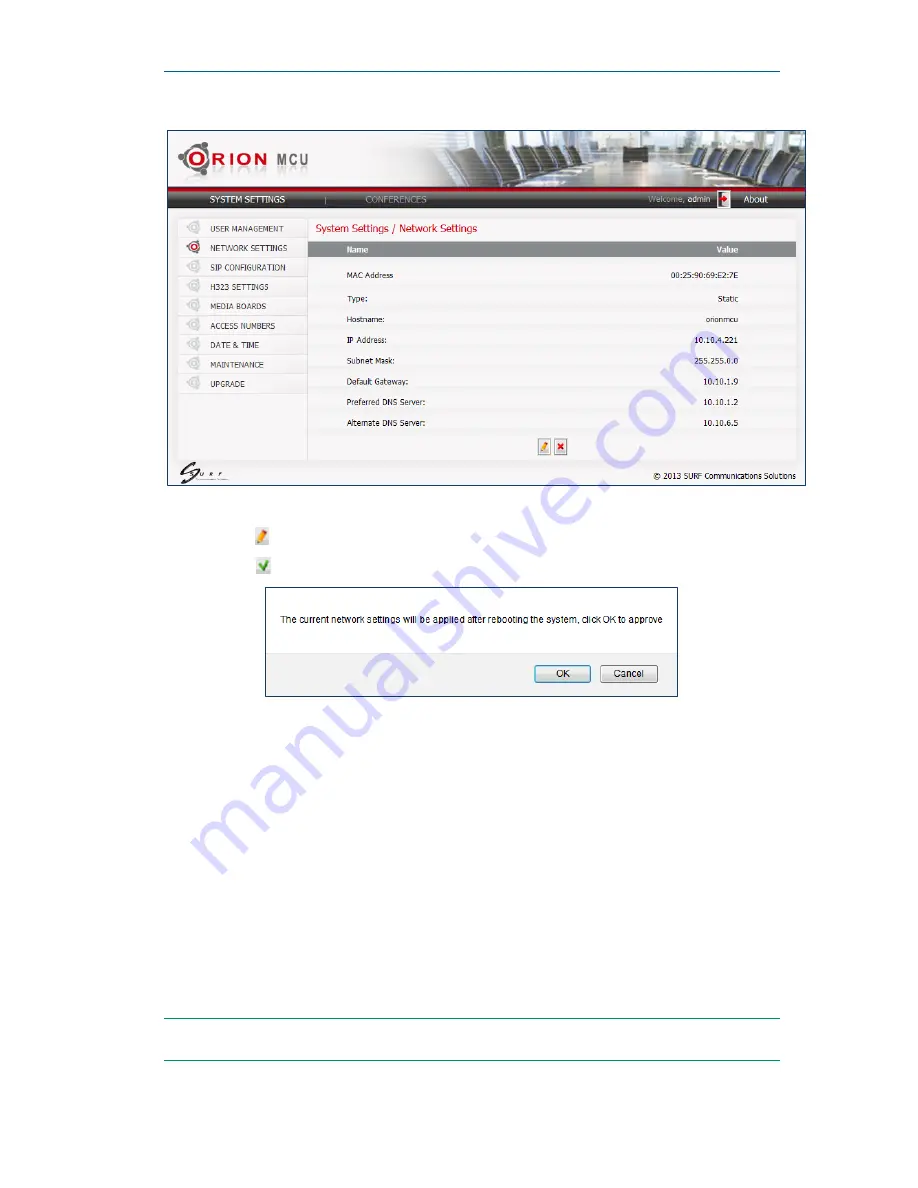
Orion-VX1000 User Manual
19
Figure
5-2: Network Settings Window
3.
Click Edit
and then modify the IP Address field.
4.
Click Save
. A confirmation message appears, as shown in Figure
5-3 below:
Figure
5-3 - Network settings confirmation message
5.
Click
OK
.
6.
The system reboots and the changes are applied.
Note:
If
DHCP
was chosen, the simplest way to see the Orion-VX1000 IP Address is to connect a monitor
and restart the machine. The IP Address will appear in the Login Screen at the end of the system load.
Step 6: Connect to the Orion-VX1000 IP Address from your Network
Restore the original network configuration on your computer, and connect the Orion-VX1000 to
your network.
Connect to Orion-VX1000 management system by entering the Orion-VX1000’s IP address in a
web browser.
The Orion-VX1000 is now connected to your network






























