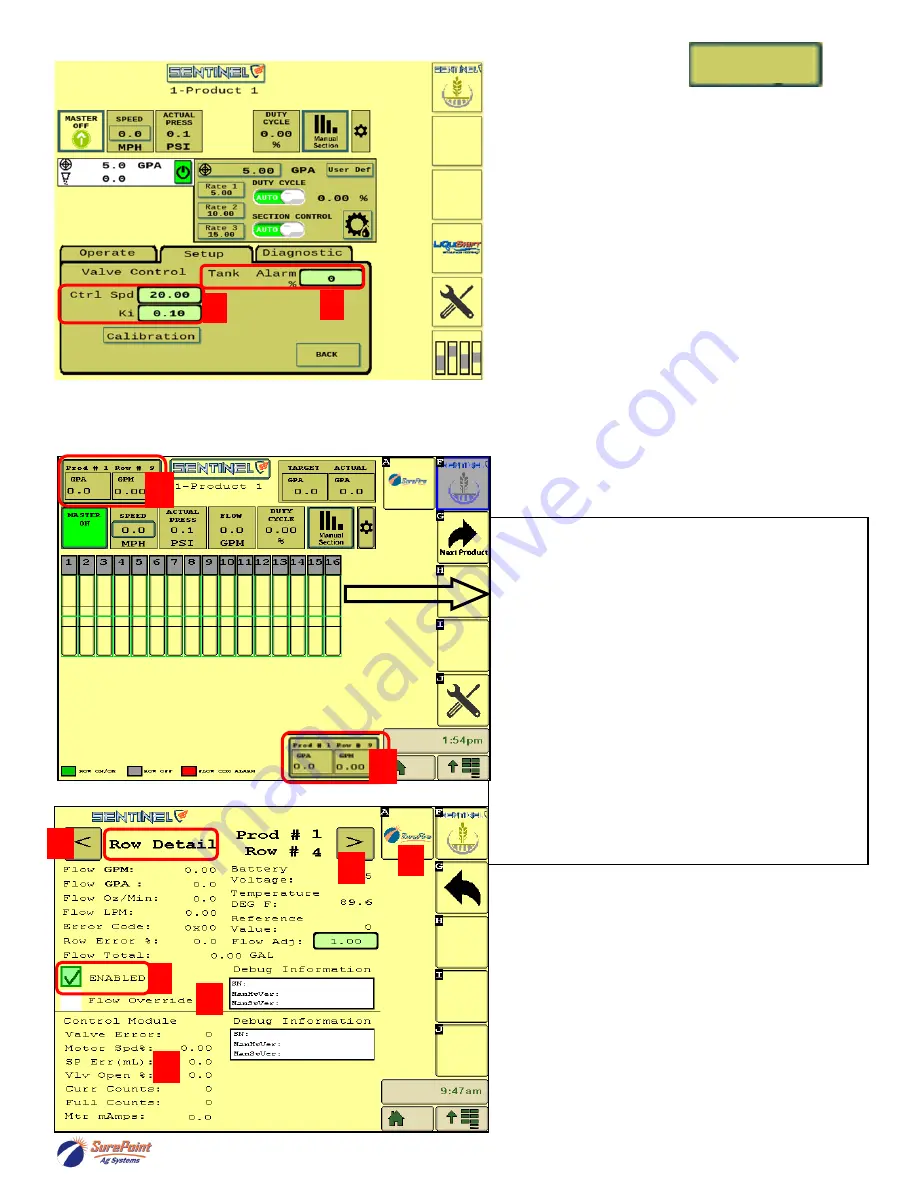
396
-
5477Y1 Sentinel Row Control Manual
©2022 SurePoint Ag Systems 43
4/29/2022
Valve
Setup
SETUP : Valve Setup:
1.)
Ctrl Spd
(Valve Control)
-
if the rows seem to
be bouncing around the rate on a normal
pass, lower the Ctrl Spd. If the rows are slow
adjusting to a rate change or speed change,
increase the Ctrl Spd.
Ki
-
If the rows consistently stay slightly
above or slightly below rate, increase this.
These values should not need much
adjustment.
2.)
Tank Alarm
-
Enter a percentage of tank
volume (say 10%) for an alarm when the tank
reaches that level. You must enter the tank
volume on the Operate tab when the tank is
filled.
3.) Pressing the Row Detail button (may be top
left corner or bottom right) on the Run
screen brings up the Row Detail Screen.
The bar graph for Rows 1
-
16 shows the flow in
each row at that instant.
A thin green line means the flow varies less than
the Smoothing Factor % from the correct
amount.
A thicker green line means the flow on that row
varies by more than the Smoothing Factor % but
less than the Tolerance %.
A red bar indicates the flow on that row varies by
more than the Tolerance % set up for that
product.
Example: Smoothing Factor
-
10%
Tolerance
-
20%
Flow less than 10% variance
-
thin green line
Flow with 10
-
19% variance
-
thicker green band
Flow more than 20% variance
-
red band
4.) Press the Left Arrow or Right Arrow to see
details for other rows.
5.) A Row can be ENABLED or DISABLED by
checking or unchecking the
ENABLED
box.
6.) Flow Override
-
use if flowmeter on row fails
7.)
Flow Adj
for this row only. Normally 1.00.
8.) Row Control Module information that may be
helpful for SurePoint tech support.
9.) Press the SurePoint button to go to the
Software Version and Auxiliary Settings
screens.
2
1
Row Detail Screen
3
5
4
4
6
8
9
3
SurePoint
Ag
Systems






























