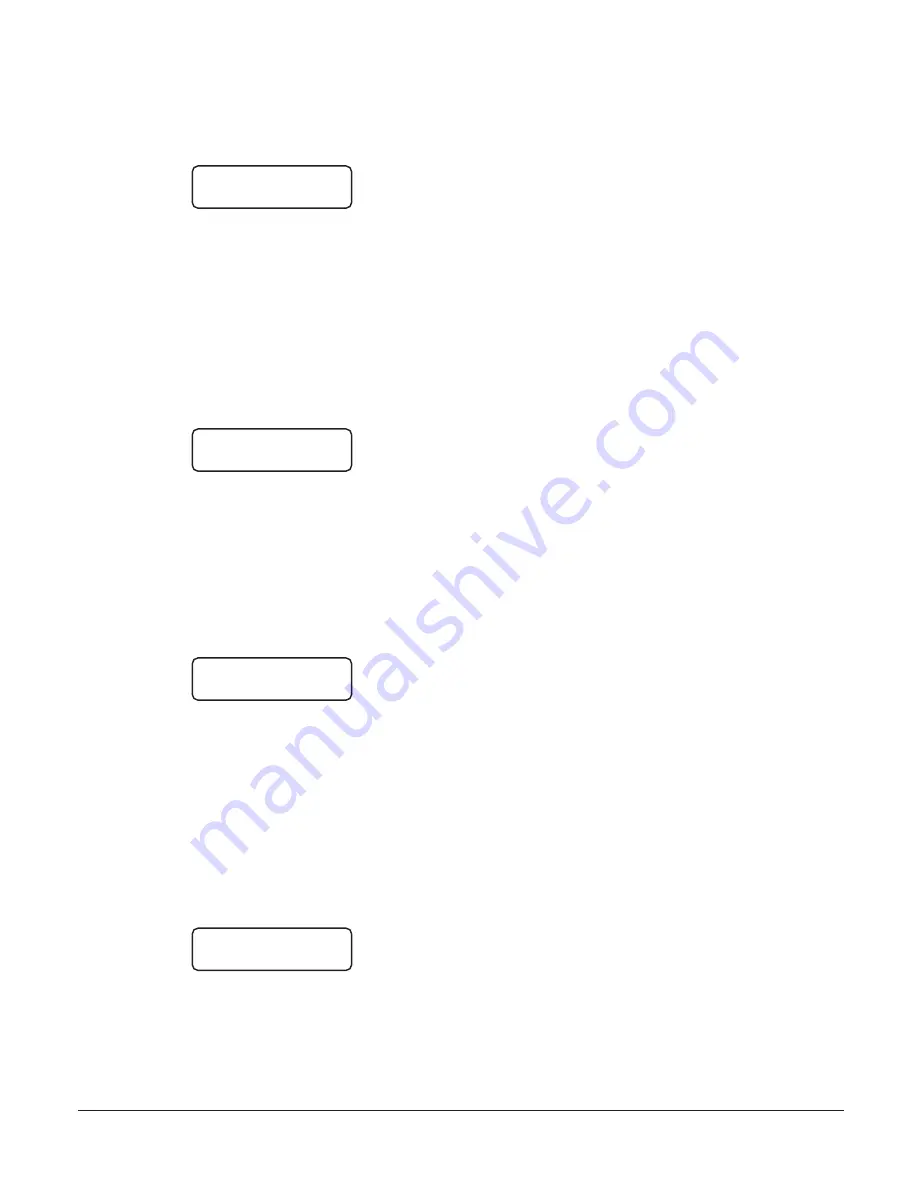
18
[E] Examine Printer Messages on Display Screen
With the CPM2 in the Stand-By Mode, press the [E] key to
review printer messages on the display screen. When the [E]
key is pressed, this message will be displayed:
Exam PRINTER msg
Exam PRINTER msg
Exam PRINTER msg
Exam PRINTER msg
Exam PRINTER msg
LCard#:F ent:EXE
LCard#:F ent:EXE
LCard#:F ent:EXE
LCard#:F ent:EXE
LCard#:F ent:EXE
Enter a hexadecimal number to view the following:
Enter...
to view
“0”
CPM2 internal trouble messages (if any)
“1” to “E” Messages for specified Line Card
“F”
Messages for all Line Cards
If an error is made in entering the number, simply reenter the
desired number again on the keypad.
Press the [Backspace] or [Escape] button to cancel this function
and return to the Stand-By Mode. Or, press the [Enter] button
to view the indicated messages.
When the [Enter] button is pressed, the CPM2 will display the
printer messages, starting with the most recent message. When
[Enter] is pressed, a message similar to this will be displayed:
L01-1234-05
L01-1234-05
L01-1234-05
L01-1234-05
L01-1234-05
Alarm
Alarm
Alarm
Alarm
Alarm
xx
xx
xx
xx
xx
• xx indicates the number (in hexadecimal) of printer messages
in the Line Card buffer.
Press the [Enter] button to scroll through the messages; the
messages will be displayed in order from the most recent to
the oldest. Press the [Backspace] button to scroll from the
oldest message to the most recent.
When finished viewing the messages, press the [Escape] button.
[F] Examine Computer Messages on Display Screen
With the CPM2 in the Stand-By Mode, press the [F] key to
review computer messages on the display screen. When the [F]
key is pressed, this message will be displayed:
Examine COM1 msg
Examine COM1 msg
Examine COM1 msg
Examine COM1 msg
Examine COM1 msg
LCard#:F ent:EXE
LCard#:F ent:EXE
LCard#:F ent:EXE
LCard#:F ent:EXE
LCard#:F ent:EXE
Enter a hexadecimal number to view the following:
Enter...
to view
“0”
CPM2 internal trouble messages (if any)
“1” to “E” Computer messages for specified Line Card
“F”
Computer messages for all Line Cards
If an error is made in entering the number, simply reenter the
desired number again on the keypad.
Press the [Backspace] or [Escape] button to cancel this function
and return to the Stand-By Mode. Or, press the [Enter] button
to view the indicated messages. When the [Enter] button is
pressed, the CPM2 will display the computer messages, starting
with the most recent message. When [Enter] is pressed, a
message similar to this will be displayed:
1011......0000.A
1011......0000.A
1011......0000.A
1011......0000.A
1011......0000.A
..03 1.06 xx
..03 1.06 xx
..03 1.06 xx
..03 1.06 xx
..03 1.06 xx
• xx indicates the number (in hexadecimal) of computer messages
in the Line Card buffer.
Press the [Enter] button to scroll through the messages; the
messages will be displayed in order from the most recent to
the oldest. Press the [Backspace] button to scroll from the
oldest message to the most recent. When finished viewing the
messages, press the [Escape] button.
MLR-MX Computer Interface
The CPM2 is able to send alarm messages to a computer connected
to the COM1 serial port. This section describes the communication
procedures, and the communication formats available for use.
Overview of Communication
When the CPM2 receives data from a Line Card, it forwards the
data to COM1 and awaits an acknowledgment signal from the
computer. If a NAK signal is received from the computer, the
CPM2 will make 4 attempts to send the data. If all four attempts
fail, CPM2 buzzer will sound and the CPM2 will retain the
alarms in its internal buffer until communications are restored.
This routing provides reliable and supervised communication
between the CPM2 and the Line Cards.
The CPM2 also monitors the connection to the computer by
sending a supervisory “heartbeat” signal through COM1 every
30 seconds. If the “heartbeat” transmission determines that the
computer is off-line or disconnected, a message similar to this
will be sent to the printer:
Com#1 Absent!! 09:45-21/09/92
Note that the message indicates the time and date that
communications through COM1 were determined to be interrupted.
When COM1 communications are reestablished, a message
similar to this one will be printed:
Com#1 Restored 09:50-21/09/92
Note that the message indicates the time and date that communications
through COM1 were determined to be reestablished.
The “heartbeat” feature may be disabled if this feature is not
compatible with the central station automation software being
used on the computer.
CPM2 COM1 Status Report Messages
The CPM2 will send the following messages to COM1 to report
internal status conditions. CPM2 will use an Account Code of
“0000” to indicate that it is reporting an internal condition. The
line number is fixed to be "0".
Sent to COM1
Event
0000 A 00:
Reserved to indicate Operator
activity for C or ESC mode
0000 A 01:
Printer Error
0000 R 02:
Printer Restored
0000 A 03:
12V Battery Low
0000 R 04:
12V Battery Restored
0000 A 05:
COM#1 Absent
0000 R 06:
COM#1 Restored
0000 A 07:
UPS Low Battery
0000 R 08:
UPS Low Batt Restr
0000 A 11:
9V Batt. Low
0000 R 12:
9V Batt. Restr
0000 A 13:
COM#2 Absent
0000 R 14:
COM#2 Restored
0000 A 15:
AC Failure
0000 R 16:
AC Restored
0000 A 17:
UPS AC Fail
0000 R 18:
UPS AC Restored
0000 T 19:
CPM2 Master Fail
0000 A C1 to CE:
Internal communication error
0000 A D0:
CPM2 Reset
0000 A F1 to FE:
Line Card 01 to 0E Absent
0000 R E1 to EE:
Line Card 01 to 0E Restored
The following messages will be sent to COM1 to report status
changes on the Line Cards. Again, the Account Code of “0000”
indicates that an internal event is being reported. The line number
varies depending on which line card is reporting.
firealarmresources.com























