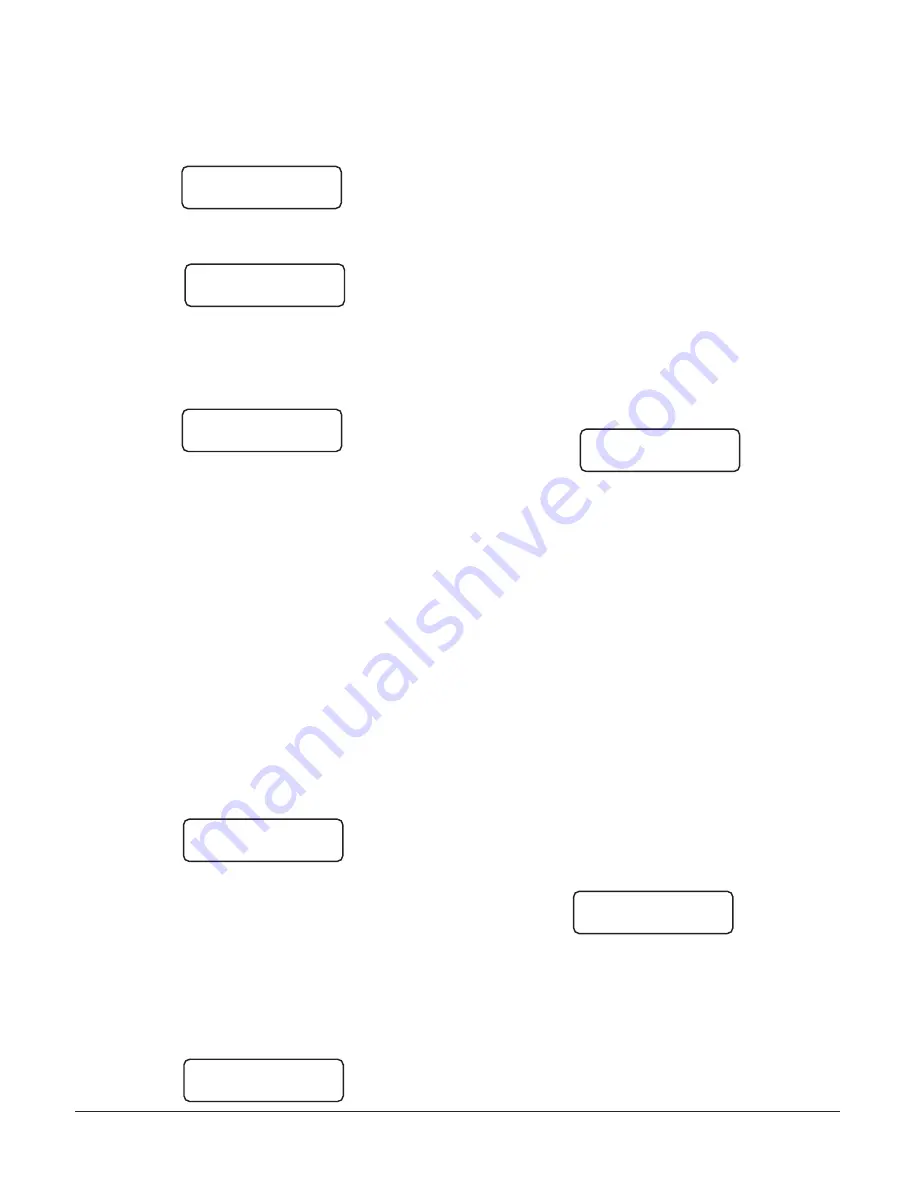
15
Option 20: Battery Monitor
To view the present voltage of the 12V general backup batteries,
press the [ACK] button when the “20: Monitor Batt.” message
is displayed. A message similar to this will be displayed:
Battery Monitor:
Battery Monitor:
Battery Monitor:
Battery Monitor:
Battery Monitor:
12V:13.9 Volt
12V:13.9 Volt
12V:13.9 Volt
12V:13.9 Volt
12V:13.9 Volt
If the 12V battery is disconnected, approximately 11.2V will be
indicated for that battery. NOTE: If option 17 is at 03, a message
similar to this will be displayed:
Battery Monitor:
Battery Monitor:
Battery Monitor:
Battery Monitor:
Battery Monitor:
9V:08.8 12V:13.9
9V:08.8 12V:13.9
9V:08.8 12V:13.9
9V:08.8 12V:13.9
9V:08.8 12V:13.9
Option 21: Alarm Messages Print Year or Seconds
Alarm messages may be programmed to include either the
year in their date, or the seconds in their time. To program
Option [21], press the [ACK] button when the “21: Year/Second”
message is displayed; this message will be displayed:
Year/Second:1/0
Year/Second:1/0
Year/Second:1/0
Year/Second:1/0
Year/Second:1/0
0 Change to:X
0 Change to:X
0 Change to:X
0 Change to:X
0 Change to:X
Program Option [21] as “1” to include the year in the alarm
message date; alarm messages will be printed as follows:
L01-1234-05 Alarm 21:24-24/11/94
Note that the time (21:24) is represented with just hours and
minutes, and that the year is added to the date (24/11/94).
Program Option [21] as “0” to include the seconds in the alarm
message time; alarm messages will be printed as follows:
L01-1234-05 Alarm 21:24:30-24/11
Note that the time (21:24:30) now includes hours, minutes and
seconds; the date (24/11) only indicates the day and the month.
NOTE: This option will affect COM1 when COM1 is
programmed with communication format 4.
The system option 21 now provides the following choices for
the printer time and date format:
0: hh:mm:ss-DD/MM
2: hh:mm:ss-MM/YY
1: hh:mm-DD/MM/YY
3: hh:mm-MM/DD/YY
Option 22: System Reset
To reset the CPM2 program, press the [ACK] button when the
“22: Force Reset” message is displayed; this message will be
displayed:
Force Sys Reset
Force Sys Reset
Force Sys Reset
Force Sys Reset
Force Sys Reset
Ent=Yes Bsp=No
Ent=Yes Bsp=No
Ent=Yes Bsp=No
Ent=Yes Bsp=No
Ent=Yes Bsp=No
Press the [Backspace] button to cancel the option without resetting
the CPM2. To reset the CPM2, press the [Enter] button.
The reset will take approximately 8 seconds to complete.
Press the [Backspace] or [Escape] buttons to move to the next
Configuration Option.
Option 23: Change Receiver Number
The receiver number is used to identify the receiver when
communicating to COM1 and printer to report internal troubles.
To change the receiver number, press the [ACK] button when
the “23: Chg Receiver#” message is displayed. This message
will be displayed:
Receiver Number:
Receiver Number:
Receiver Number:
Receiver Number:
Receiver Number:
01 Chg to:xx
01 Chg to:xx
01 Chg to:xx
01 Chg to:xx
01 Chg to:xx
Enter a new receiver number using the hexadecimal numbers
“01” to “FF”. When a new number is entered, press the [Enter]
button.
Note that when Option [23] is programmed, the display will
return to Option [01].
Option 24: Scada
The acronym «SCADA» stands for Supervisory Control And Data
Acquisition. This product consists of a package of SCADA receiver
and a CPM2 module. Its function is to transport the alarm data
from a local (satellite) central station to the master central
station reliably by using linked Modems (like the SG-M1) over
leased phone lines. This system is specifically intended for use
with a point to point 300 baud Schedule 3A data line (CANADA),
but can be used with any data lines.
The CPM2 software version 2.3 supports the data transactions
for up to 14 Digital and/or DVACS Compatible lines, but we
strongly suggest a maximum of 8 lines on the remote location
when used within a SCADA configuration. For the alarms output
choices (SYSTEM OPTION [24]) a number corresponding to each
of the line cards, one to fourteen, is indicated on the LCD at
14 positions from left to right as follows:
123456789ABCDE :
123456789ABCDE :
123456789ABCDE :
123456789ABCDE :
123456789ABCDE :
44444444444444
44444444444444
44444444444444
44444444444444
44444444444444
Press Enter or Backspace to move the cursor over the digit
corresponding to the line card you wish to change. Enter the
new digit; the CPM2 will display the change on the LCD, and
the cursor will move to the next digit. Change another digit,
as above, if desired, or exit and save the changes by pressing
<Escape>.
The numbers that can be programmed are:
0: no route at all - no printer output, no computer
output. (Not recommended)
1: send computer alarm messages only to the Com#1
(local computer) only.
2: send computer alarm messages only to Master central
through Com#2 for transmission to the SCADA of
the Master Receiver only.
3: send computer alarm messages to Com#1 (local
computer) and next to Com#2 for the SCADA
line card.
4: send computer alarm messages to Com#1 and
Com#2, and send printer alarm messages to Com#2.
Option 25: Printer Control
The Remote Receiver (SCADA) CPM2 sends data to the local
printer in the normal way, which can be enable/disable for
each line at option [25] as follows:
123456789ABCDE:
123456789ABCDE:
123456789ABCDE:
123456789ABCDE:
123456789ABCDE:
11111111111111
11111111111111
11111111111111
11111111111111
11111111111111
Programming “1” will enable the local printer report for
this specific line. “0” will disable the local printer for this
specific line.
NOTE: When it routes the data to the serial port Com#2, it
needs to insert the checksum calculation and support the
protocol described in more detail in the MLR2-SCADA manual.
firealarmresources.com











































