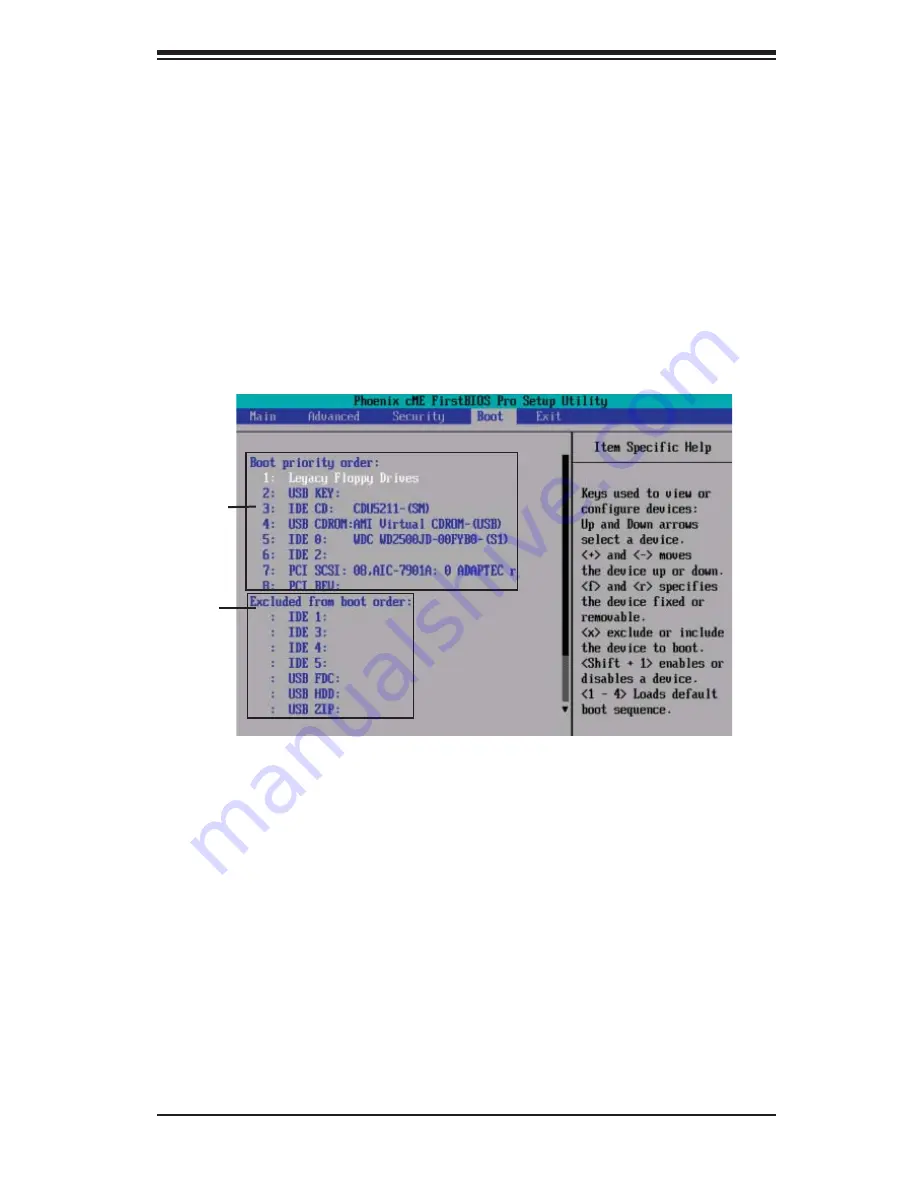
Chapter 4: BIOS
4-23
Password on Boot
This setting allows you to determine if a password is required for a user to enter
the system at system boot. The options are Enabled
(password required) and
Disabled
(password not required).
4-6 Boot
Choose Boot from the Phoenix BIOS Setup Utility main menu with the arrow keys.
You should see the following display. See details on how to change the order and
specifi cations of boot devices in the Item Specifi c Help window. All Boot BIOS set-
tings are described in this section.
Candidate
List
Boot List
Boot Priority Order/Excluded from Boot Orders
The devices included in the boot list section (above) are bootable devices listed in
the sequence of boot order as specifi ed. The boot functions for the devices included
in the candidate list (above) are currently disabled. Use a <+> key or a <-> key to
move the device up or down. Use the <f> key or the <r> key to specify the type of
an USB device, either fi xed or removable. You can select one item from the boot
list and hit the <x> key to remove it from the list of bootable devices (to make its
resource available for other bootable devices). Subsequently, you can select an
item from the candidate list and hit the <x> key to remove it from the candidate
list and put it in the boot list. This item will then become a bootable device. See
details on how to change the priority of boot order of devices in the "Item Specifi c
Help" window.
(The picture shown above is for reference only. Your screen may appear differ-
ently; it depends on the devices installed in your system.)
Summary of Contents for X7DCT-3
Page 1: ...SUPER X7DCT L USER S MANUAL Revision 1 0 X7DCT LF X7DCT 3 X7DCT 3F X7DCT 3IBXF...
Page 15: ...Chapter 1 Introduction 1 7 Notes...
Page 56: ...2 34 X7DCT L X7DCT LF X7DCT 3 X7DCT 3F X7DCT 3IBXF User s Manual Notes...
Page 86: ...A 2 X7DCT L X7DCT LF X7DCT 3 X7DCT 3F X7DCT 3IBXF User s Manual Notes...
Page 92: ...C 4 X7DCT L X7DCT LF X7DCT 3 X7DCT 3F X7DCT 3IBXF User s Manual Notes...

























