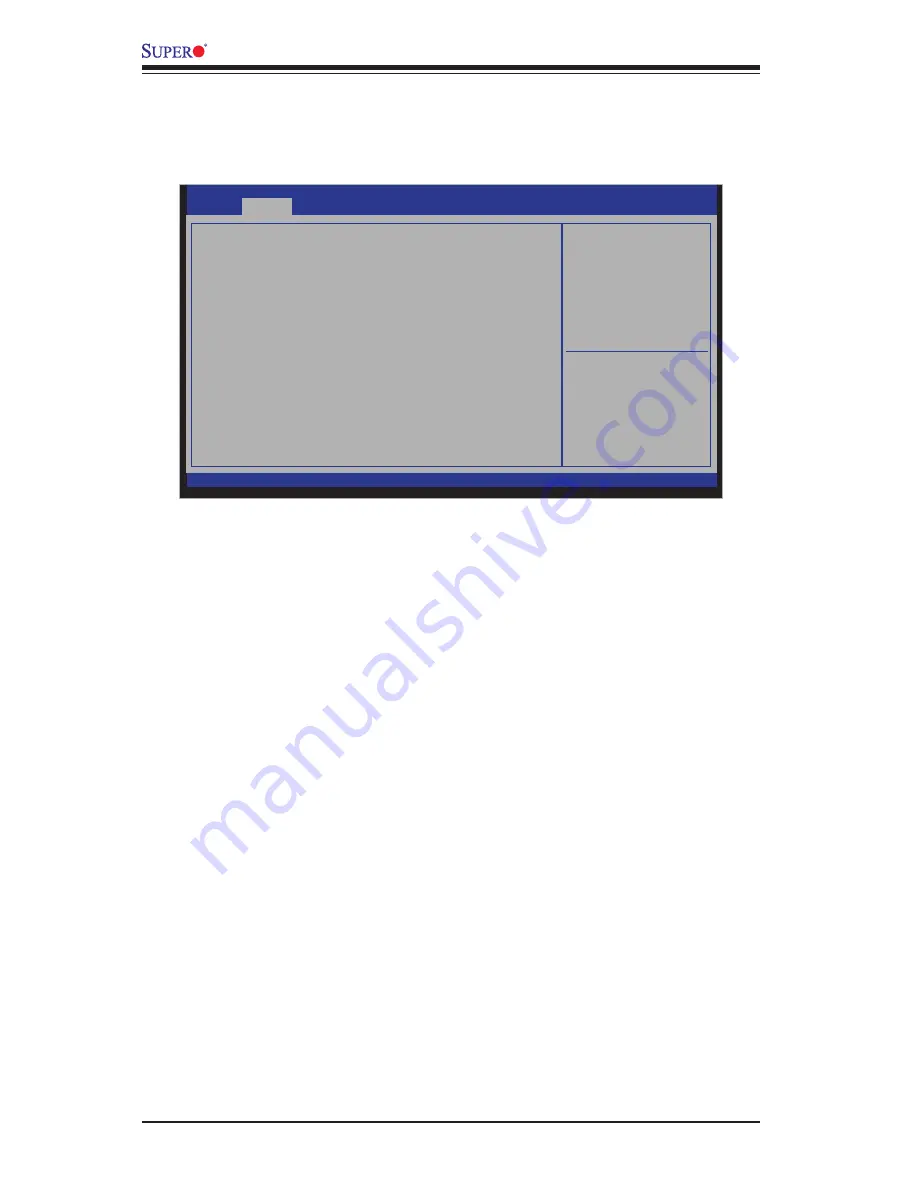
4-4
X10SAE User’s Manual
4-3 Advanced Setup Configurations
Use the arrow keys to select Boot Setup and press <Enter> to access the submenu
items:
Warning
: Take Caution when changing the Advanced settings. An incorrect value, a
very high DRAM frequency, or an incorrect DRAM timing setting may make the system
unstable. When this occurs, revert to the setting to its manufacture default setting.
Boot Feature
Quiet Boot
This feature selects the screen display between POST messages or the OEM
logo at bootup. Select Disabled to display the POST messages. Select Enabled
to display the OEM logo instead of the normal POST messages. The options are
Enabled
and Disabled.
AddOn ROM Display Mode
This feature sets the display mode for the Option ROM. Select Keep Current to
use the current AddOn ROM display setting. Select Force BIOS to use the Option
ROM display mode set by the system BIOS. The options are
Force BIOS
and
Keep Current.
Bootup Num-Lock
This feature selects the Power-on state for the Numlock key. The options are Off
and
On
.
Aptio Setup Utility - Copyright (C) 2012 American Megatrends, Inc.
Boot
Save & Exit
:
Select Screen
:
Select Item
Enter: Select
+/- :
Change Opt.
F1 :
General Help
F2 :
Previous Values
F3 :
Optimized Defaults
F4 :
Save & Exit
ESC : Exit
Version 2.15.1236. Copyright (C) 2012 American Megatrends, Inc.
System Boot Feature Setting
Event Logs
Security
Boot Feature
CPU Configuration
Chipset Configuration
SATA Configuration
PCIe/PCI/PnP Configuration
ACPI Settings
Trusted Computing
PCH-FW Configuration
AMT Configuration
Super IO Configuration
H/W Monitor
Serial Port Console Configuration
Advanced
Main
Summary of Contents for X10SAE
Page 1: ...X10SAE USER S MANUAL Revision 1 1a...
Page 60: ...2 40 X10SAE User s Manual Notes...
Page 100: ...4 34 X10SAE User s Manual Notes...
Page 102: ...A 2 X10SAE User s Manual Notes...
Page 106: ...B 4 X10SAE User s Manual Notes...
















































