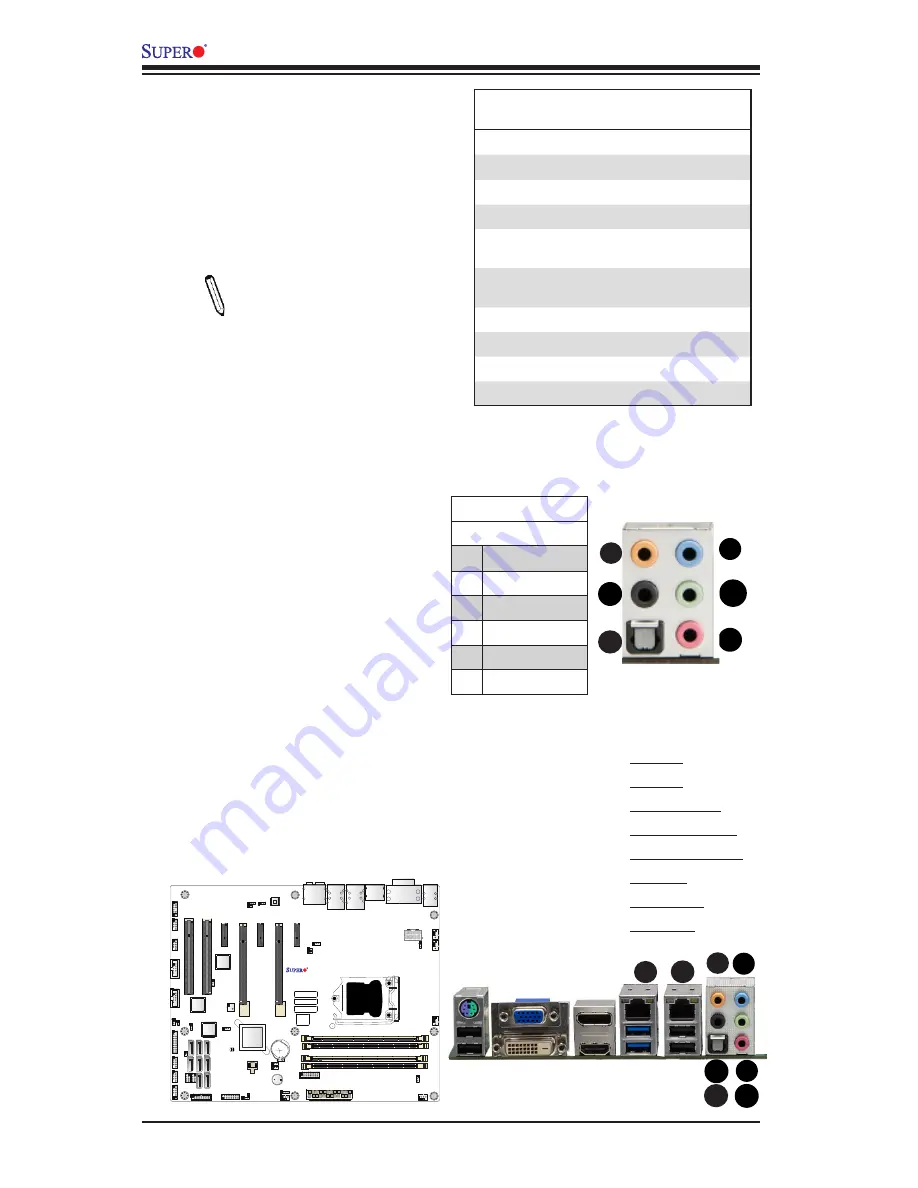
2-18
X10SAE User’s Manual
G
Ethernet Ports
Two Gigabit Ethernet ports (LAN1/
LAN2) are located next to the
HD Audio Connector on the I/O
Backpanel to provide network con
-
nections. These ports accept RJ45
type cables.
Note
: Please refer to the
LED Indicator Section for
LAN LED information.
LAN Ports
Pin Definition
Pin# Definition
1
P2V5SB
10
SGND
2
TD0+
11
Act LED
3
TD0-
12
P3V3SB
4
TD1+
13
Link 100 LED
(Green, +3V3SB)
5
TD1-
14
Link 1000 LED
(Yellow, +3V3SB)
6
TD2+
15
Ground
7
TD2-
16
Ground
8
TD3+
17
Ground
9
TD3-
88
Ground
(NC: No Connection)
A. LAN1
B. LAN2
C. SPDIF_Out
D. Surround_Out
E. CEN/LFE_Out
F. Mic_In
G. Line-Out
H. Line_In
E
C
F
D
Back Panel High Definition
Audio (HD Audio)
This motherboard features a 7.1+2
Channel High Definition Audio
(HDA) codec that provides 10
DAC channels. The HD Audio con
-
nections simultaneously supports
multiple-streaming 7.1 sound play-
back with 2 channels of independent
stereo output through the front panel
stereo out for front, rear, center
and subwoofer speakers. Use the
Advanced software included in the
CD-ROM with your motherboard to
enable this function.
(BP) HD Audio
Conn# Signal
A
SPDIF_Out
B
Surround_Out
C
CEN/LFE_Out
D
Mic_In
E
Line_Out
F
Line_In
HD Audio
X10SAE
Rev. 1.01
A
E
B
F
H
G
C
D
H
Summary of Contents for X10SAE
Page 1: ...X10SAE USER S MANUAL Revision 1 1a...
Page 60: ...2 40 X10SAE User s Manual Notes...
Page 100: ...4 34 X10SAE User s Manual Notes...
Page 102: ...A 2 X10SAE User s Manual Notes...
Page 106: ...B 4 X10SAE User s Manual Notes...















































