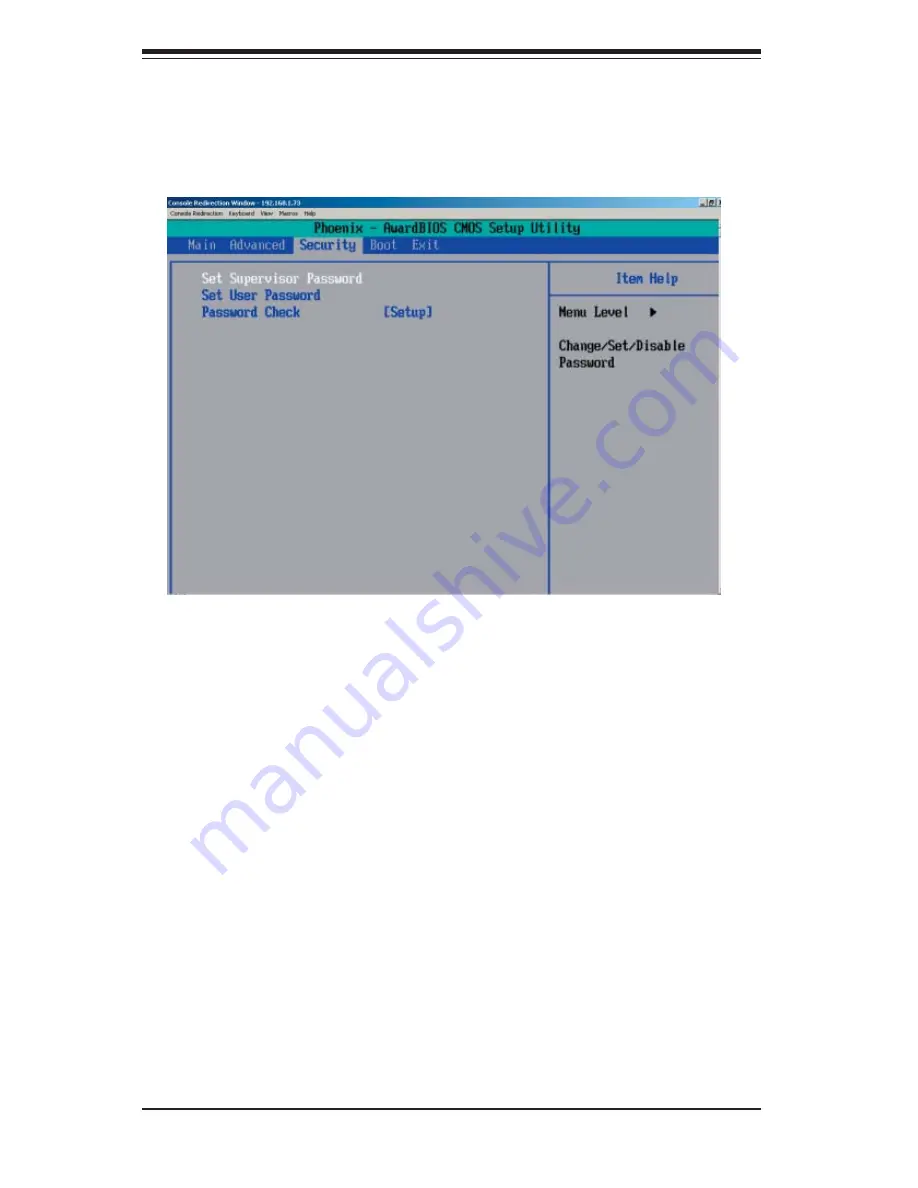
7-12
S
UPER
W
ORKSTATION 5035G-T User's Manual
7-5 Security
Choose Security from the Award BIOS main menu with the Left/Right arrow keys.
You should see the following display:
Set Supervisor Password
When "Set Supervisor Password" is highlighted on the above screen, press the
<Enter> key. When prompted, type a password in the dialogue box to set or to
change the supervisor password.
Set User Password
When "Set User Password" is highlighted on the above screen, press the <Enter>
key. When prompted, type a password in the dialogue box to set or to change the
user password.
Password Check
This setting allows the user to determine if the password is required every time
the system boots up or only when you enter the CMOS setup. The options are
System and
Setup
.
Summary of Contents for SuperWorkstation 5035G-T
Page 1: ...SUPER SUPERWORKSTATION 5035G T USER S MANUAL Revision 1 0...
Page 5: ...v Preface Notes...
Page 16: ...1 8 SUPERWORKSTATION 5035G T User s Manual Notes...
Page 19: ...Chapter 2 System Installation 2 3 Figure 2 1 Accessing the Inside of the 5035G T...
Page 24: ...3 4 SUPERWORKSTATION 5035G T User s Manual Notes...
Page 52: ...5 24 SUPERWORKSTATION 5035G T User s Manual Notes...
Page 64: ...6 12 SUPERWORKSTATION 5035G T Manual Notes...
Page 80: ...A 2 SUPERWORKSTATION 5035G T User s Manual Notes...
Page 104: ...C 18 SUPERWORKSTATION 5035G T User s Manual Notes...
Page 108: ...D 4 SUPERWORKSTATION 5035G T User s Manual Notes...
















































