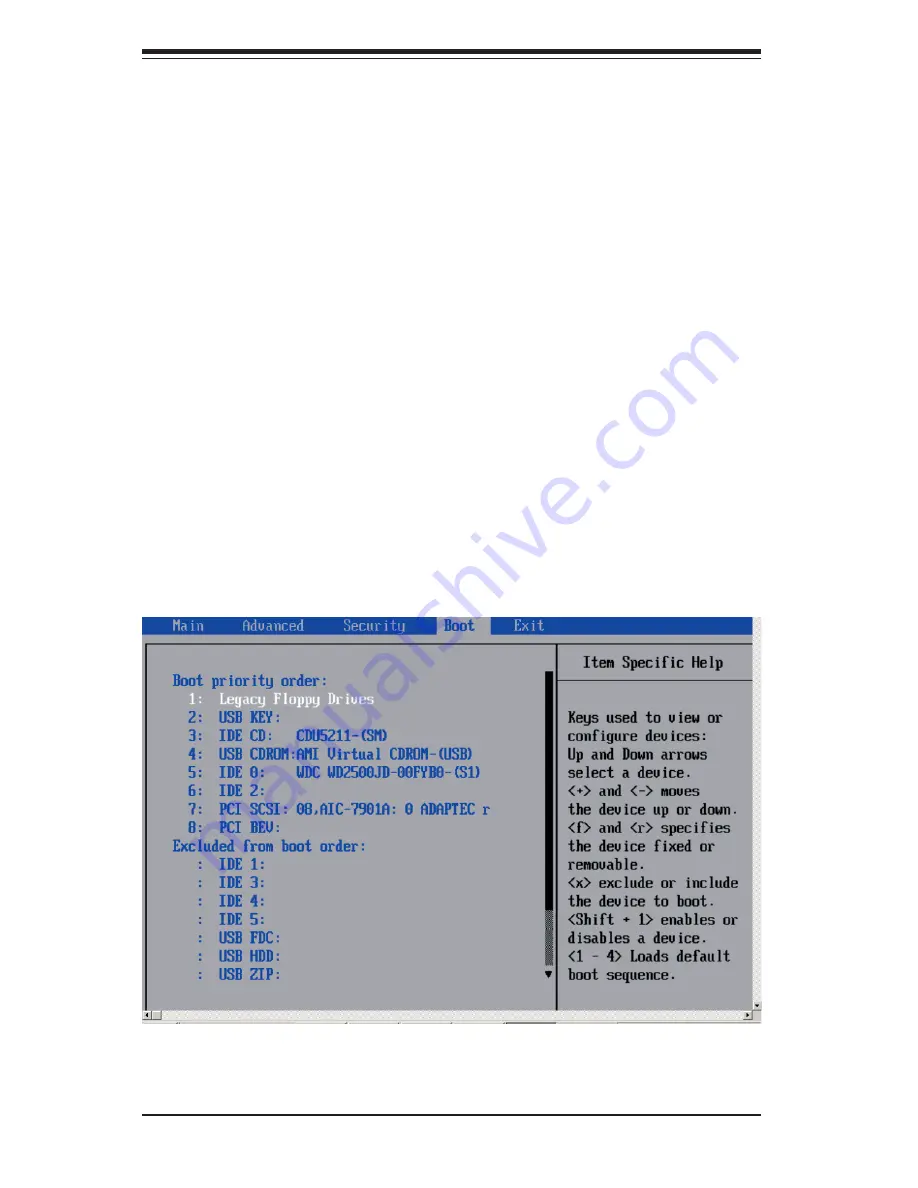
7-20
S
UPERSERVER 6025B-TR+/6025B-8R+ User’s Manual
7-6 Boot
Choose Boot from the Phoenix BIOS Setup Utility main menu with the arrow keys.
You should see the following display. Highlighting a setting with a + or - will expand
or collapse that entry. See details on how to change the order and specs of boot
devices in the Item Specifi c Help window. All Boot BIOS settings are described in
this section.
Set User Password
When the item "Set User Password" is highlighted, hit the <Enter> key. When
prompted, type the user's password in the dialogue box to set or to change the
user's password, which allows access to the system at boot-up.
Password on Boot
This setting allows you to require a password to be entered when the system
boots up. The options are Enabled (password required) and Disabled (password
Summary of Contents for SUPERSERVER 6025B-8R+
Page 1: ...SUPERSERVER 6025B TR SUPERSERVER 6025B 8R SUPER USER S MANUAL 1 0b...
Page 5: ...v Preface Notes...
Page 10: ...Notes x SUPERSERVER 6025B TR 6025B 8R User s Manual...
Page 21: ...Chapter 2 Server Installation 2 5 Figure 2 1 Installing Chassis Rails...
Page 23: ...Chapter 2 Server Installation 2 7 Figure 2 2 Installing the Server into a Rack...
Page 25: ...Chapter 2 Server Installation 2 9 Figure 2 3 Accessing the Inside of the System...
Page 30: ...SUPERSERVER 6025B TR 6025B 8R User s Manual 3 4 Notes...
Page 96: ...A 6 SUPERSERVER 6025B TR 6025B 8R User s Manual Notes...
Page 102: ...B 6 SUPERSERVER 6025B TR 6025B 8R User s Manual Notes...
Page 116: ...C 14 SUPERSERVER 6025B TR 6025B 8R User s Manual Notes...
Page 120: ...D 4 SUPERSERVER 6025B TR 6025B 8R User s Manual Notes...
















































