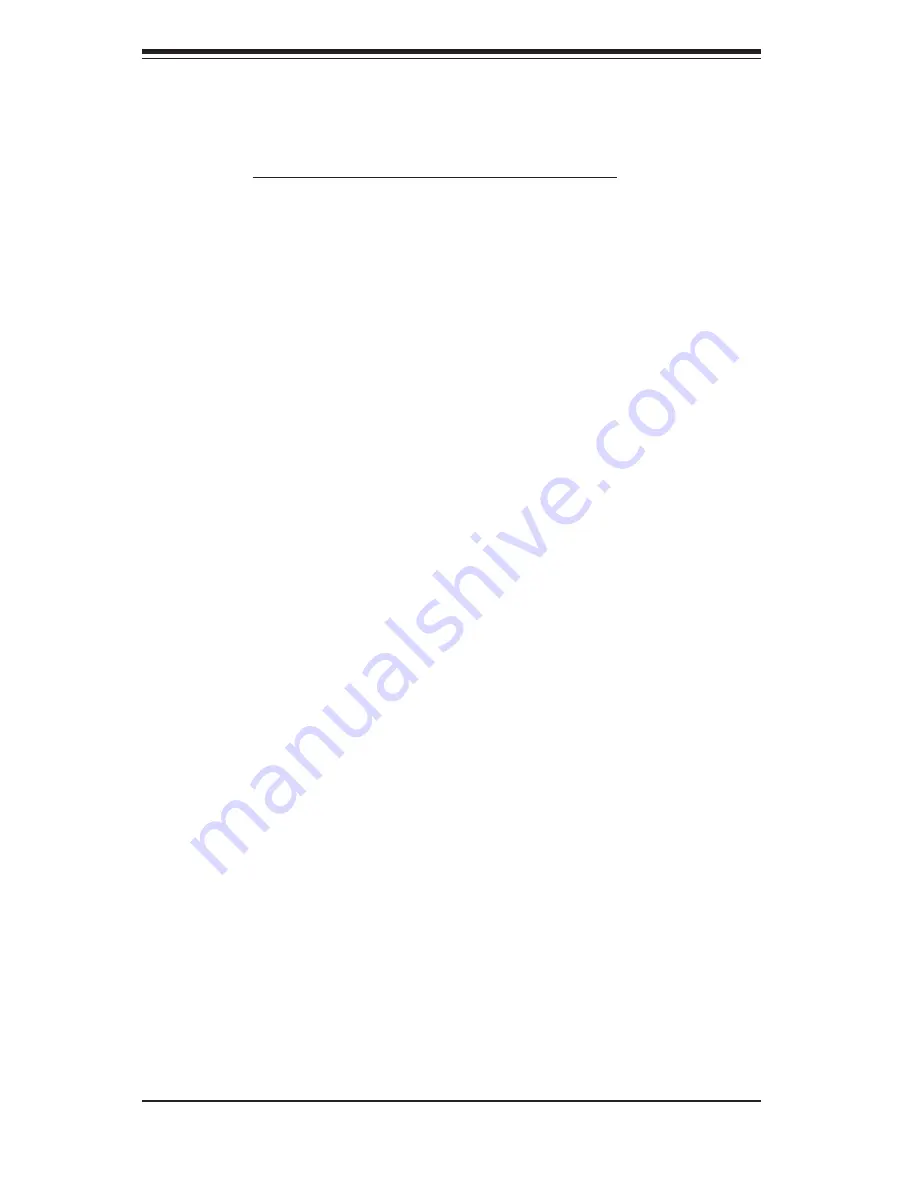
2-6
S
UPER
S
ERVER 6025B-TR+/6025B-8R+ User's Manual
Installing the Rack Rails:
Determine where you want to place the SuperServer 6025B-TR+/6025B-8R+ in
the rack. (See Rack and Server Precautions in Section 2-3.) Position the fi xed
rack rail/sliding rail guide assemblies (made up of two inter-locking sections) at the
desired location in the rack, keeping the sliding rail guide facing the inside of the
rack and the rollers toward the front of the rack. Screw the assembly securely to
the rack. Attach the other assembly to the other side of the rack, making sure both
are at the exact same height and with the rail guides facing inward.
Installing the Server into the Rack
You should now have rails attached to both the chassis and the rack unit. The next
step is to install the server into the rack. Do this by lining up the rear of the chas-
sis rails with the front of the rack rails. Slide the chassis rails into the rack rails,
keeping the pressure even on both sides (you may have to depress the locking
tabs when inserting). See Figure 2-2.
When the server has been pushed completely into the rack, you should hear the
locking tabs "click". Finish by inserting and tightening the thumbscrews that hold
the front of the server to the rack.
Installing the Server into a Telco Rack
To install the SuperServer 6025B-TR+/6025B-8R+ into a Telco type rack, use two
L-shaped brackets on either side of the chassis (four total). First, determine how
far the server will extend out the front of the rack. Larger chassis should be posi-
tioned to balance the weight between front and back. If a bezel is included on your
server, remove it. Then attach the two front brackets to each side of the chassis,
then the two rear brackets positioned with just enough space to accommodate the
width of the rack. Finish by sliding the chassis into the rack and tightening the
brackets to the rack.
Summary of Contents for SUPERSERVER 6025B-8R+
Page 1: ...SUPERSERVER 6025B TR SUPERSERVER 6025B 8R SUPER USER S MANUAL 1 0b...
Page 5: ...v Preface Notes...
Page 10: ...Notes x SUPERSERVER 6025B TR 6025B 8R User s Manual...
Page 21: ...Chapter 2 Server Installation 2 5 Figure 2 1 Installing Chassis Rails...
Page 23: ...Chapter 2 Server Installation 2 7 Figure 2 2 Installing the Server into a Rack...
Page 25: ...Chapter 2 Server Installation 2 9 Figure 2 3 Accessing the Inside of the System...
Page 30: ...SUPERSERVER 6025B TR 6025B 8R User s Manual 3 4 Notes...
Page 96: ...A 6 SUPERSERVER 6025B TR 6025B 8R User s Manual Notes...
Page 102: ...B 6 SUPERSERVER 6025B TR 6025B 8R User s Manual Notes...
Page 116: ...C 14 SUPERSERVER 6025B TR 6025B 8R User s Manual Notes...
Page 120: ...D 4 SUPERSERVER 6025B TR 6025B 8R User s Manual Notes...
















































