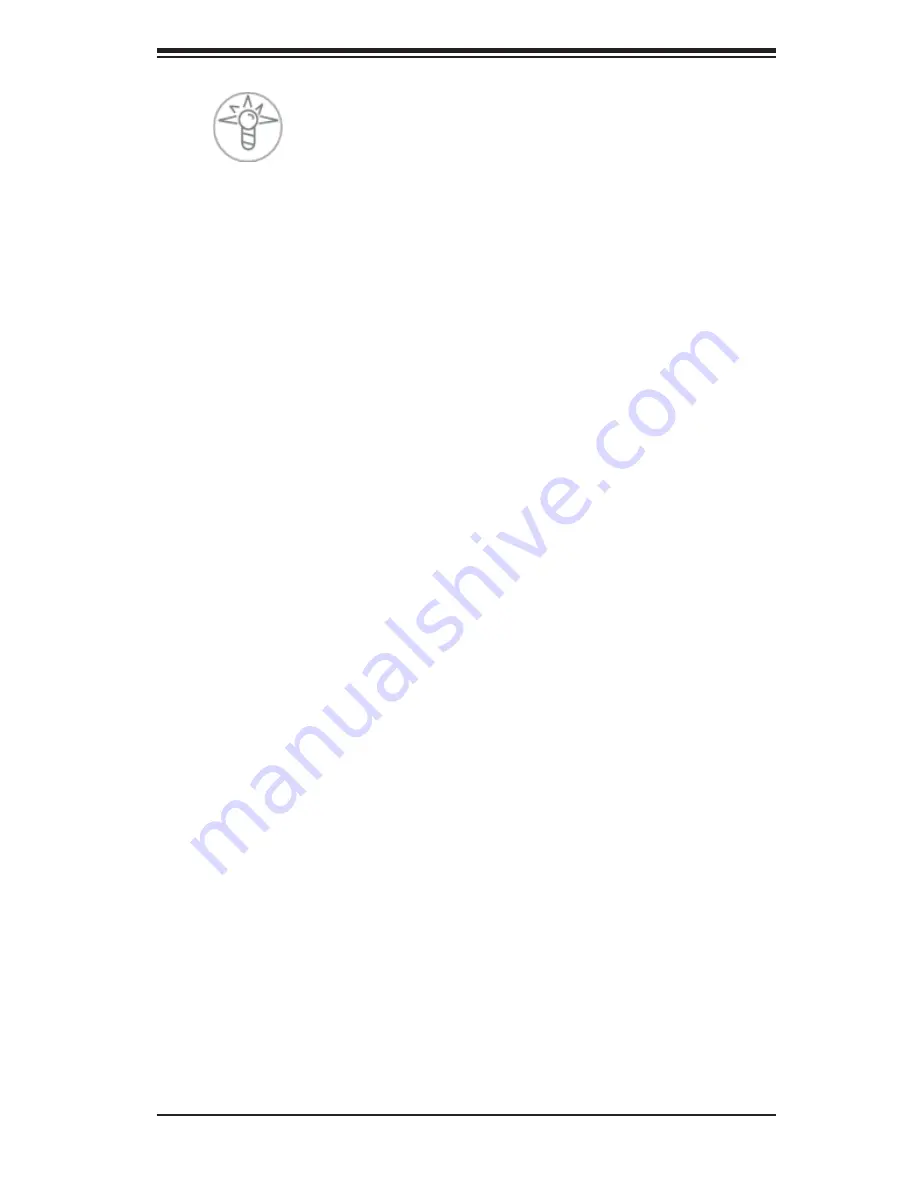
Chapter 3: System Interface
3-3
Power
Indicates power is being supplied to the system's power supply units. This LED
should normally be illuminated when the system is operating.
3-4 Drive Carrier LEDs
Green:
Each drive carrier has a green LED. When illuminated, this green
LED indicates drive activity. A connection to the SATA backplane enables this
LED to blink on and off when that particular drive is being accessed. Please refer
to Chapter 6 for instructions on replacing failed SATA drives.
Red:
The red LED to indicate a SATA drive failure. If one of the drives fail, you
should be noti
fi
ed by your system management software. Please refer to Chapter
6 for instructions on replacing failed SATA drives.
Summary of Contents for SUPERSERVER 6017R-N3RF4+
Page 1: ...SUPERSERVER 6017R N3RF4 6017R N3RFT SUPER USER S MANUAL 1 0a...
Page 5: ...v Preface Notes...
Page 14: ...1 6 SUPERSERVER 6017R N3RF4 6017R N3RFT User s Manual Notes...
Page 22: ...2 8 SUPERSERVER 6017R N3RF4 6017R N3RFT User s Manual Notes...
Page 26: ...3 4 SUPERSERVER 6017R N3RF4 6017R N3RFT User s Manual Notes...
Page 46: ...4 20 SUPERSERVER 6017R N3RF4 6017R N3RFT User s Manual Notes...
Page 85: ...Chapter 6 Advanced Chassis Setup 6 9 Figure 6 5 Removing Replacing the Power Supply 1 2...
Page 86: ...6 10 SUPERSERVER 6017R N3RF4 6017R N3RFT User s Manual Notes...
Page 120: ...A 2 SUPERSERVER 6017R N3RF4 6017R N3RFT User s Manual Notes...
















































