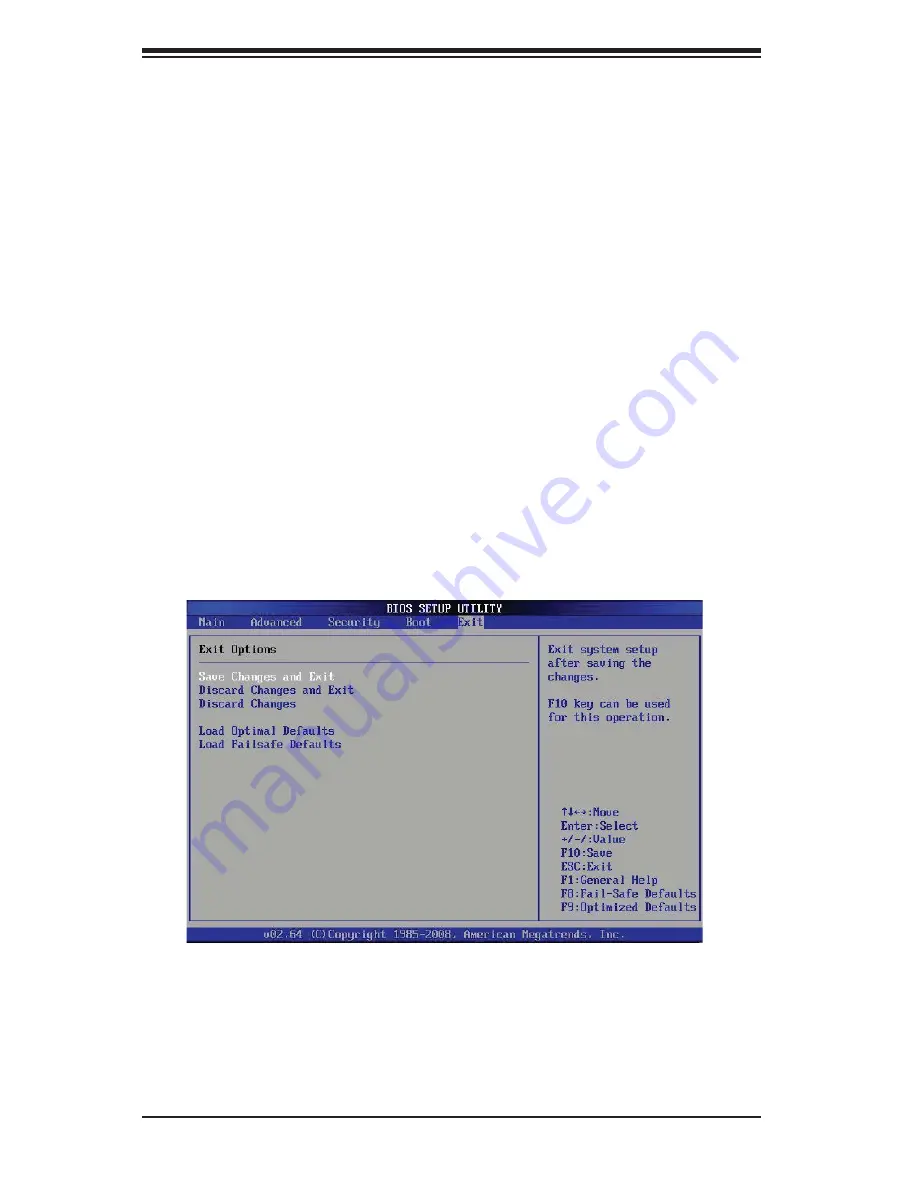
7-22
SUPERSERVER 5016I-M6F User's Manual
X
Hard Disk Drives
This feature allows the user to specify the sequence of priority from the available
Hard Drives.
1st Drive [SATA: XXXXXXXXXX]
•
2nd Drive [SATA: XXXXXXXXXX]
•
X
Removable Drives
This feature allows the user to specify the boot sequence from available Removable
Drives. The settings are 1st boot device, 2nd boot device, and Disabled.
1st Drive
•
2nd Drive - [USB: XXXXXXXXX]
•
Retry Boot Devices
Select this option to retry booting from the confi gured boot devices if the systems
fail to boot initially. The options are
Disabled
and Enabled.
7-6 Exit
Options
Select the Exit tab from the AMI BIOS Setup Utility screen to enter the Exit BIOS
Setup screen.
Summary of Contents for SUPERSERVER 5016I-M6F
Page 1: ...SUPER SUPERSERVER 5016I M6F USER S MANUAL Revision 1 0...
Page 5: ...v Preface Notes...
Page 10: ...Notes x SUPERSERVER 5016I M6F User s Manual...
Page 16: ...1 6 SUPERSERVER 5016I M6F User s Manual Notes...
Page 30: ...3 4 SUPERSERVER 5016I M6F User s Manual Notes...
Page 70: ...6 8 SUPERSERVER 5016I M6F User s Manual Notes...
Page 94: ...7 24 SUPERSERVER 5016I M6F User s Manual Notes...
Page 96: ...A 2 SUPERSERVER 5016I M6F User s Manual Notes...










































