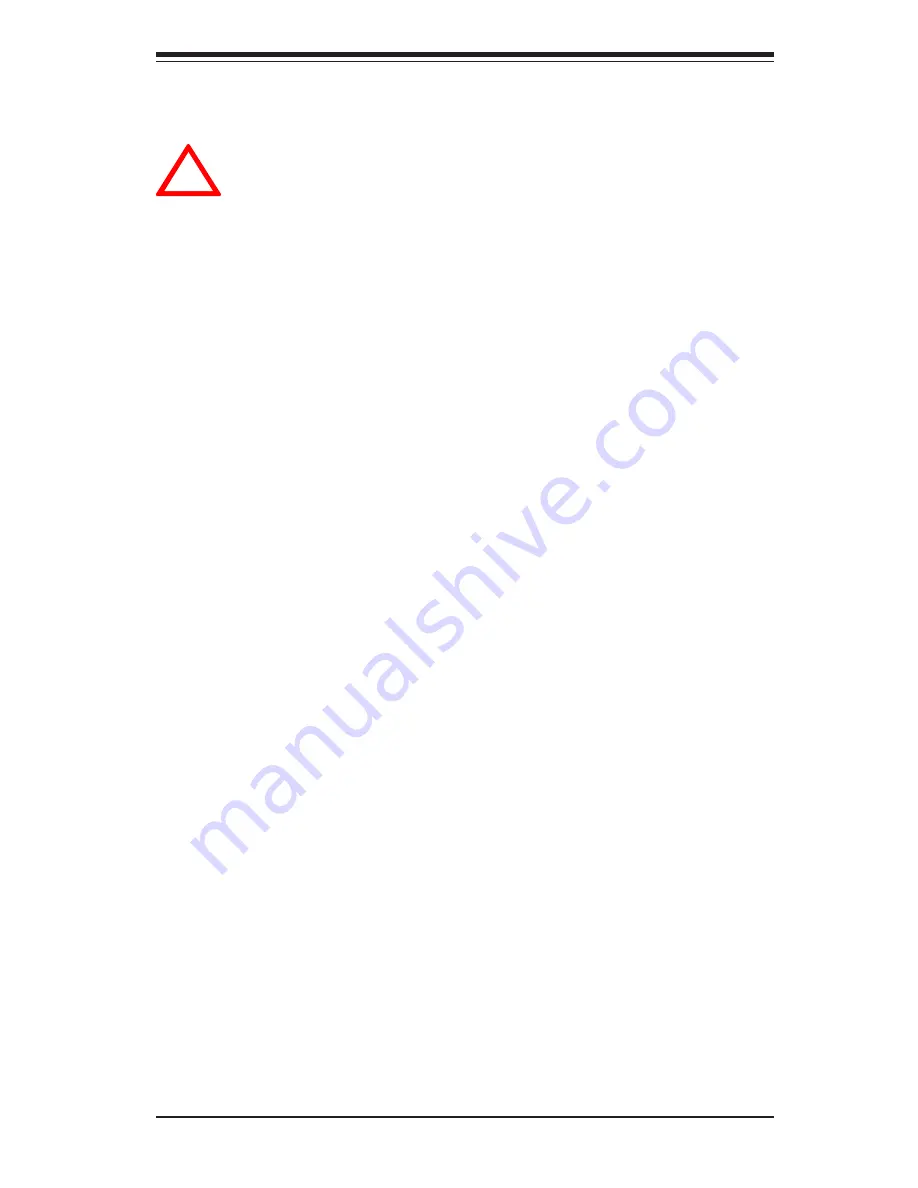
Chapter 5: Advanced Motherboard Setup
5-5
5-5
Installing Processors
Avoid placing direct pressure to the top of the processor
package. Always remove the power cord first before add-
ing, removing or changing any hardware components.
Processor Support
The P4SCE has a single 478-pin microPGA socket, which supports Intel
Pentium 4 and Intel Celeron processors.
!
1. Lift the lever on the CPU socket.
2. Install the CPU in the socket. Make sure
that Pin 1 of the CPU is seated on Pin 1 of
the socket (both corners are marked with a
triangle).
3. Press the lever down until
you hear it *click* into the
locked position.
4. Place the heatsink on top of the CPU aligning
its holes with those on the retention mecha-
nism. Screw in two diagonal screws (ie. the #1
and #2 screws) until just snug, then do the same
with the remaining two screws. Finish by fully
tightening all four screws (see Figure 5-4 on
next page).
Summary of Contents for SuperServer 5013C-i
Page 1: ...SUPER SUPERSERVER 5013C T SUPERSERVER 5013C i USER S MANUAL Revision 1 1b...
Page 5: ...v Preface Notes...
Page 10: ...x Notes SUPERSERVER 5013C T 5013C i User s Manual...
Page 18: ...1 8 SUPERSERVER 5013C T 5013C i User s Manual Notes...
Page 32: ...3 4 SUPERSERVER 5013C T 5013C i User s Manual Notes...
Page 82: ...7 18 SUPERSERVER 5013C T 5013C i User s Manual Notes...
Page 84: ...A 2 SUPERSERVER 5013C T 5013C i User s Manual Notes...
Page 90: ...B 6 APPENDIX A SUPERSERVER 5013C T 5013C i User s Manual Notes...
Page 118: ...D 4 SUPERSERVER 5013C T 5013C i Manual Notes...
















































