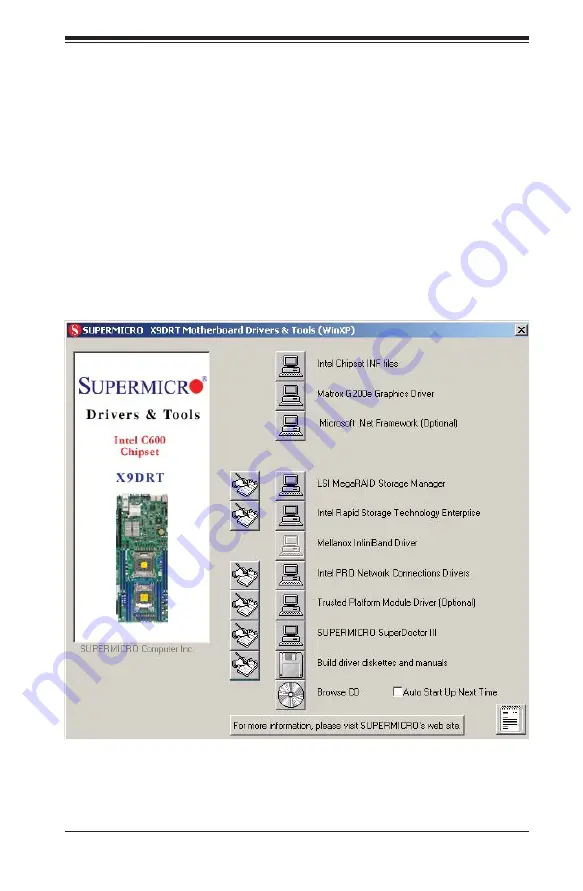
Chapter 5: Advanced Motherboard Setup
5-25
Figure 5-4. Driver/Tool Installation Display Screen
5-11 Installing Drivers
The CD that came bundled with the system contains drivers, some of which must
be installed, such as the chipset driver. After inserting this CD into your CD-ROM
drive, the display shown in Figure 5-4 should appear. (If this display does not appear,
click on the My Computer icon and then on the icon representing your CD-ROM
drive. Finally, double click on the S "Setup" icon.)
Click the icons showing a hand writing on paper to view the readme fi les for each
item. Click the computer icons to the right of these items to install each item (from
top to the bottom) one at a time. After installing each item, you should reboot the
system before moving on to the next item on the list. The bottom icon with a CD
on it allows you to view the entire contents of the CD.
Summary of Contents for SUPERSERVER 2027TR-H72FRF
Page 1: ...SUPERSERVER 2027TR H72RF 2027TR H72QRF 2027TR H72FRF SUPER USER S MANUAL Revision 1 0...
Page 5: ...v SUPERSERVER 2027TR H72RF H72QRF H72FRF USER S MANUAL Notes...
Page 10: ...SUPERSERVER 2027TR H72RF H72QRF H72FRF USER S MANUAL x...
Page 30: ...2 12 SUPERSERVER 2027TR H72RF H72QRF H72FRF USER S MANUAL Notes...
Page 34: ...SUPERSERVER 2027TR H72RF H72QRF H72FRF USER S MANUAL 3 4 Notes...
Page 54: ...4 20 SUPERSERVER 2027TR H72RF H72QRF H72FRF User s Manual Notes...
Page 89: ...Chapter 6 Advanced Chassis Setup 6 7 Figure 6 5 Replacing a System Fan in the Fan Housing...
Page 130: ...A 2 SUPERSERVER 2027TR H72RF H72QRF H72FRF USER S MANUAL Notes...
















































