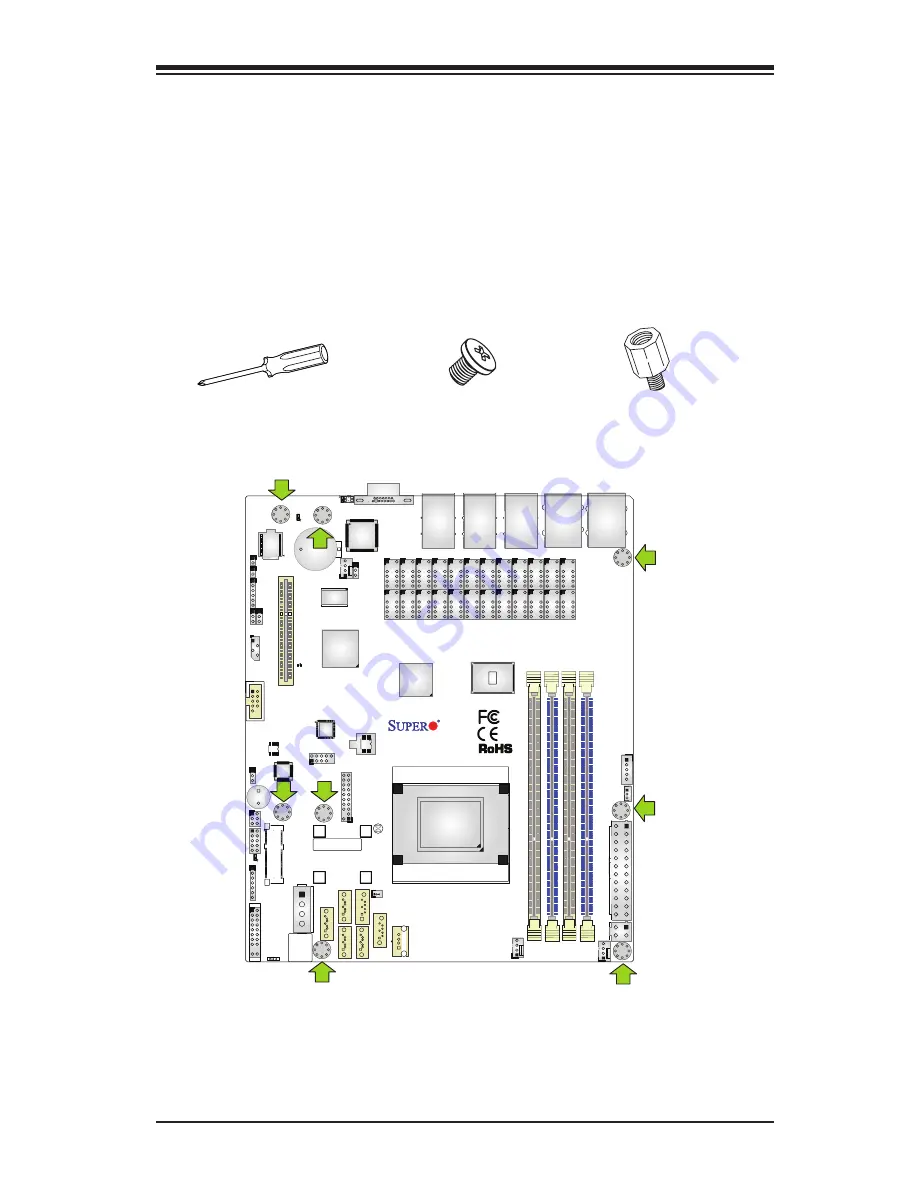
Chapter 2: Installation
2-7
3
2
1
1
DESIGNED IN USA
A1SRM-LN7F/LN5F
REV:1.01
BIOS
LICENSE
BAR CODE
T21
J3
SRW1
SRW2
SRW3
SRW4
JF3
JPW2
JF2
FAN2
FAN1
FAN3
I-SA
TA
1
I-SA
TA
2
I-SA
TA
0
I-SATA3
I-SATA5
I-SATA4
JD1
COM2
JUIDB1
VGA
JIP
MB1
JTPM1
JSD1
JWD1
JI2C2
JI2C1
JPG1
JBAT1
SP1
LED3
LED8
LED7
LED2
JPW1
JF1
JL1
JOH1
JPI2C1
JSTBY1
T11 T9
T7
T5
T24
T23
T22
T18
T20
T1
T16
T17
T14
T15 T13
T12 T10
J4
T19
T4
T6
T2
T3
T8
LAN
BY
PA
SS LE
D
M_SATA
USB 2.0-4/5
COM1
USB2.0 6/7
LAN5 USB2.0 2/3
USB 2.0-1
LAN6/LAN7
PCI-E 2.0X4
JBT1
LAN 1/2/3/4/5 LED
LAN3/LAN4
DOM POWER
SATA
LAN1/LAN2
DIMMA
2
DIMMA
1
CPU
DIMMB
1
DIMMB
2
JPCIE1
Caution:
1) To avoid damaging the motherboard and its components, please do
not use a force greater than 8 lb/inch on each mounting screw during motherboard
installation. 2) Some components are very close to the mounting holes. Please take
precautionary measures to avoid damaging these components when installing the
motherboard to the chassis.
2-4 Motherboard Installation
All motherboards have standard mounting holes to fit different types of chassis.
Make sure that the locations of all the mounting holes for both motherboard and
chassis match. Although a chassis may have both plastic and metal mounting fas-
teners, metal ones are highly recommended because they ground the motherboard
to the chassis. Make sure that the metal standoffs click in or are screwed in tightly.
Then use a screwdriver to secure the motherboard onto the motherboard tray.
Tools Needed
Philips Screwdriver
(1)
Standoffs (8)
Only if Needed
Philips Screws (8)
Location of Mounting Holes















































