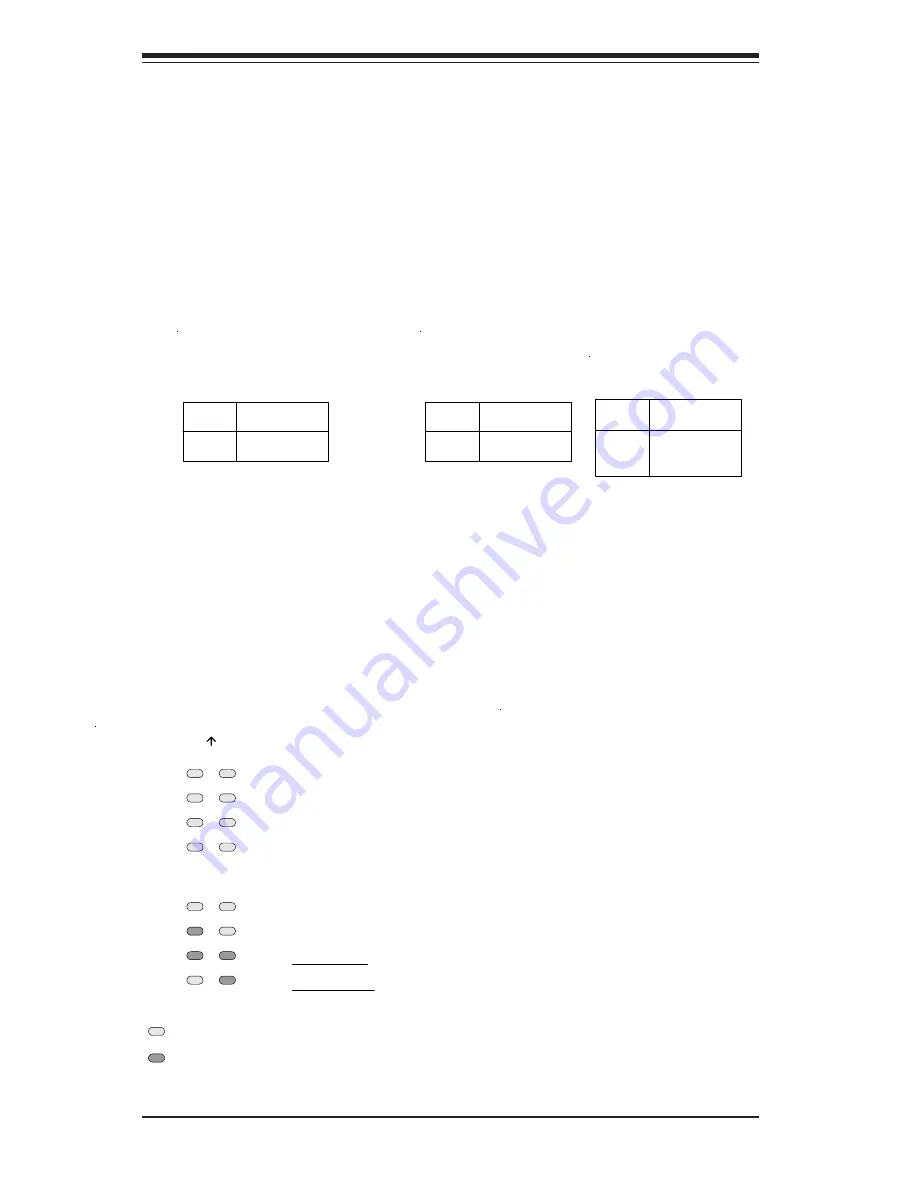
2-14
S
UPER P4DL6/P4DLR+/P4DLR
User’s Manual
LED
Color
Green
Yellow
Definition
Connected
Active
100 Mb LAN LED
Indicators
LED
Color
Off
Yellow
Definition
Not Active
Active
1 Gb LAN Left LED
Indicator*
* P4DL6 only
2-6
Onboard Indicators
LAN1/LAN2 LEDs
Each of the Ethernet ports (located beside the VGA port) has a yellow and
a green LED. See the tables below for the functions associated with these
LEDs. Note that 1 Gb LAN is available only on the P4DL6 (LAN2). On the
Gb LAN port, the yellow LED indicates activity while the other LED may be
green, orange or off to indicate the speed of the connection (as specified in
the table below right).
LED1/LED2 (Debug LEDs)
The two sets of surface-mounted debug LEDs (LED1 and LED2: each com-
posed of four individual LEDs) are used to provide POST code information.
See the diagrams below for reading the debug LEDs and refer to Appendix
B for a complete list of POST codes (a partial listing of the most common
codes are given below). The description below for reading the LEDs is
when viewed from the top/front side of the chassis.
LED
Color
Off
Green
Orange
Definition
No Connection
100 MHz
1 GHz
1 Gb LAN Right LED
Indicator*
* P4DL6 only
LED1
1
4
8
1
4
8
2
2
LED2
Reading the Debug LEDs:
W hen on, each of the eight separate
LEDs represent the value of the
number shown beside it in the
diagram. Add up the numerical values
of each illuminated LED in LED2 to
get the high digit and those in LED1 to
get the low digit of the corresponding
hexidecimal PO ST code.
Exam ple:
The example on the left indicates a
hexidecimal PO ST code of C6. This is
determined in the following manner:
LED2 (left digit): 8 + 4 = 12
(decimal 12 = hexidecimal C)
LED1 (right digit): 4 + 2 = 6
Decim al
Hexidecim al Equivalent
0-9
0-9
10
A
11
B
12
C
13
D
14
E
15
F
= Unilluminated LED
Bac k of motherboard
LED1
1
4
8
1
4
8
2
2
LED2
= Illuminated LED (1)
Com mon POST Codes:
The following is a list of the most
common PO ST codes that you may see.
POST Code
Meaning
01
Displayed while in
BIOS Setup
31
No video card
40
Displayed while
counting memory
83
Displayed when
memory count is
finished
85
CMOS Clear
95
Displayed while
detecting IDE
devices
DE
No memory
DE
W rong type of
memory installed
DE
One memory
module (two
minimum required)
Summary of Contents for SUPER P4DL6
Page 1: ...SUPER P4DL6 SUPER P4DLR SUPER P4DLR USER S MANUAL Revision 1 1b SUPER...
Page 9: ...Chapter 1 Introduction 1 3 Introduction Figure 1 1 SUPER P4DL6 Image...
Page 10: ...SUPER P4DL6 P4DLR P4DLR User s Manual 1 4 Introduction Figure 1 2 SUPER P4DLR Image...
Page 11: ...Chapter 1 Introduction 1 5 Introduction Figure 1 3 SUPER P4DLR Image...
Page 50: ...2 24 SUPER P4DL6 P4DLR P4DLR User s Manual Notes...
Page 56: ...3 6 SUPER P4DL6 P4DLR P4DLR User s Manual Notes...
Page 82: ...4 26 SUPER P4DL6 P4DLR P4DLR User s Manual Notes...
Page 84: ...SUPER P4DL6 P4DLR P4DLR User s Manual A 2 Notes...
Page 92: ...SUPER P4DL6 P4DLR P4DLR User s Manual B 8 Notes...
















































