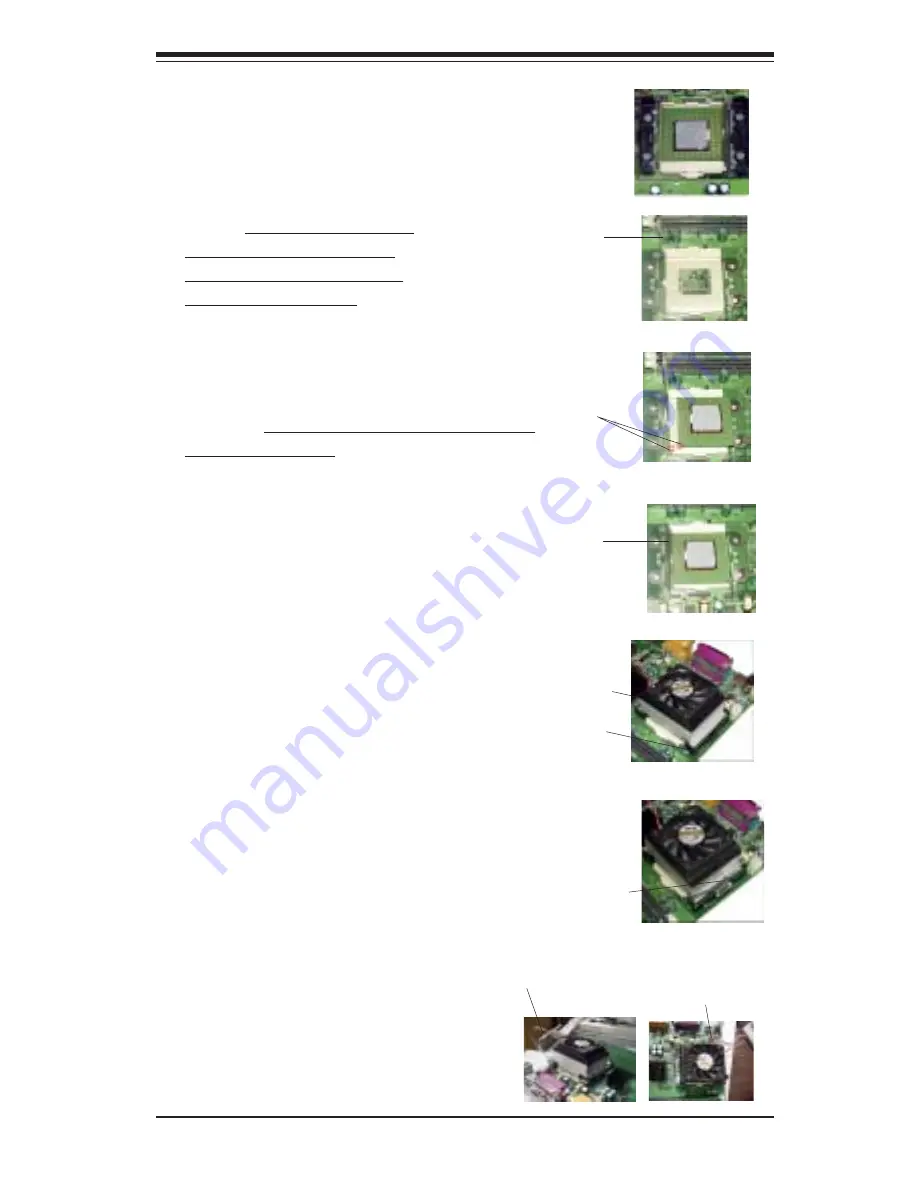
Chapter 2: Installation
2-3
5. Lift the lever on the CPU
socket:
make sure you lift the
the lever completely or you
will damage the CPU socket
when power is applied
.
Socket lever
6. Install the CPU in the socket. Make sure
that Pin 1 of the CPU is seated on Pin 1 of the
socket (both corners are marked with a
triangle). When using only one CPU, place it
into CPU socket #1 (CPU socket #2 is
automatically disabled if only one CPU is
used).
Pin 1
7. Press the lever down until
you hear it *click* into the
locked position.
Socket lever in
locked position
4. Secure the other retention
bracket into position by
repeating Step 3.
8. Apply the proper amount of thermal
glue to the CPU die and place the heat
sink on top of the CPU.
Heat sink
CPU
9. Secure the heat sink by locking the
retention clips into their proper
position.
10. Connect the three wires of the
CPU fan to the CPU fan connector.
CPU fan
connector
CPU fan
wires
Retention clip
Summary of Contents for P4DCE Plus II
Page 9: ...Chapter 1 Introduction 1 3 Notes...
Page 26: ...1 20 SUPER P4DC6 P4DC6 P4DC6 II P4DCE P4DCE P4DCE II User s Manual Notes...
Page 50: ...2 24 SUPER P4DC6 P4DC6 P4DC6 II P4DCE P4DCE P4DCE II User s Manual Notes...
Page 82: ...SUPER P4DC6 P4DC6 P4DC6 II P4DCE P4DCE P4DCE II User s Manual 4 26 Notes...
Page 83: ...4 27 Chapter 4 AwardBIOS...
Page 93: ...B 6 SUPER P4DC6 P4DC6 P4DC6 II P4DCE P4DCE P4DCE II User s Manual Notes...
Page 95: ...C 2 SUPER P4DC6 P4DC6 P4DC6 II P4DCE P4DCE P4DCE II User s Manual Notes...













































