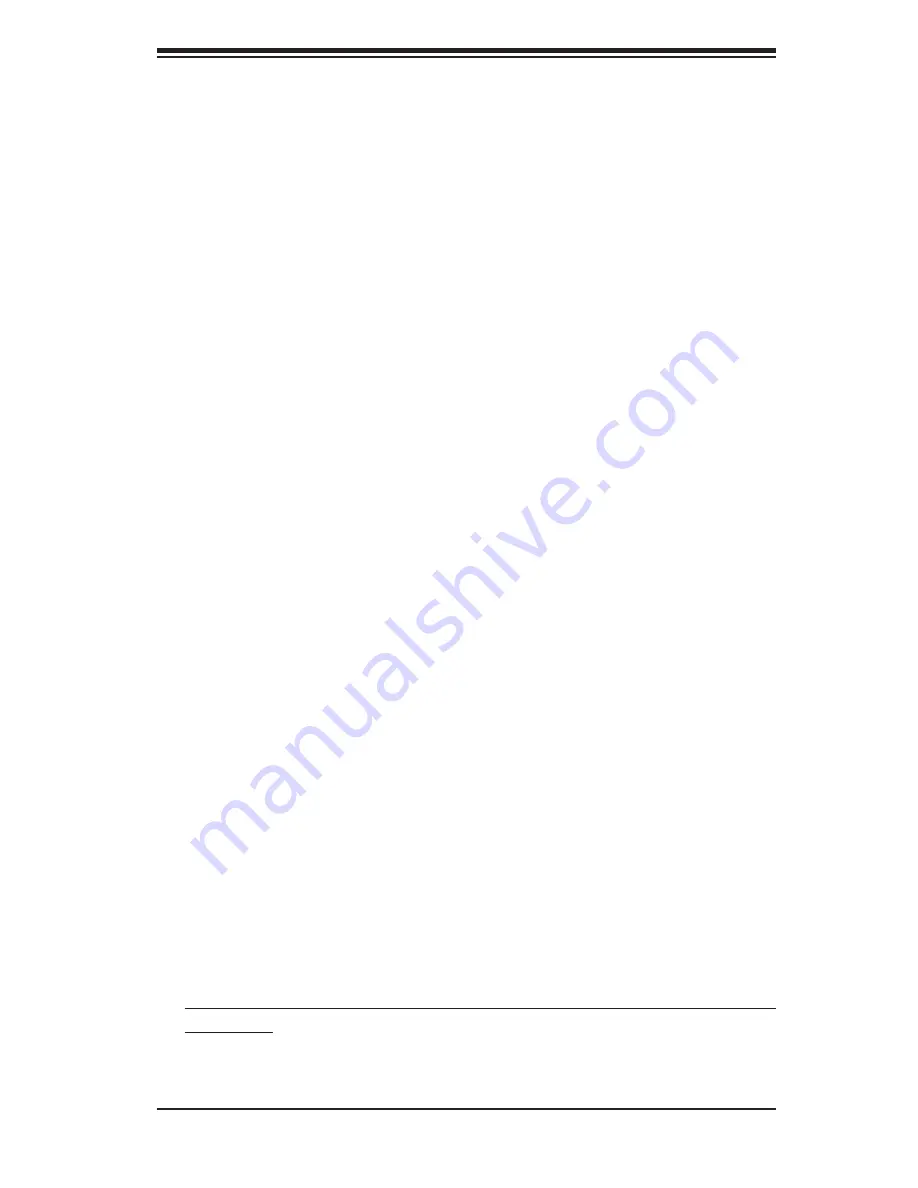
Chapter 5: Advanced Serverboard Setup
5-5
5-4 Connecting
Cables
Now that the processors are installed, the next step is to connect the cables to
the serverboard. These include the data (ribbon) cables for the peripherals and
control panel and the power cables.
Connecting Data Cables
The ribbon cables used to transfer data from the peripheral devices have been
carefully routed in preconfi gured systems to prevent them from blocking the fl ow
of cooling air that moves through the system from front to back. If you need to
disconnect any of these cables, you should take care to reroute them as they
were originally after reconnecting them (make sure the red wires connect to the
pin 1 locations). If you are confi guring the system, keep the airfl ow in mind when
routing the cables. The following data cables (with their serverboard connector
locations noted) should be connected. See the serverboard layout diagram in this
chapter for connector locations.
CD-ROM cable (JIDE#1)
Floppy drive cable (JFDD1)
SAS drive cables (JSM2)
Control panel cable (JF1, see next page)
Connecting Power Cables
The H8DCR-3 has a 20-pin primary power supply connector at "J1B4" designated
"ATX Power" for connection to the ATX power supply. Connect the appropriate
connector from the power supply to the "ATX Power" connector to supply power to
the serverboard. See the Connector Defi nitions section in this chapter for power
connector pin defi nitions.
In addition, your power supply must be connected to the 8-pin processor connec-
tor at JPW2. For systems with high load confi gurations, a third (auxiliary) power
connector at J32 should also be connected to your power supply.
Summary of Contents for Dual Processor AS 1020C-3
Page 1: ...AS 1020C 3 USER S MANUAL 1 0 ...
Page 5: ...v Preface Notes ...
Page 10: ...AS 1020C 3 User s Manual x Notes ...
Page 30: ...3 4 AS1020C 3 User s Manual Notes ...
Page 62: ...5 28 AS1020C 3 User s Manual Figure 5 8 Array Configuration Utility Screen ...
Page 74: ...6 10 AS1020C 3 User s Manual Figure 6 6 Removing Replacing the Power Supply ...
Page 92: ...7 18 AS1020C 3 User s Manual Notes ...
Page 94: ...A 2 AS1020C 3 User s Manual Notes ...
Page 102: ...B 8 AS1020C 3 User s Manual Notes ...
Page 106: ...C 4 AS1020A T User s Manual Notes ...






























