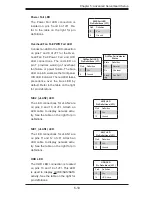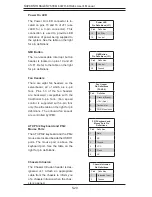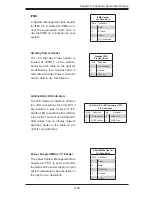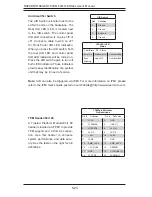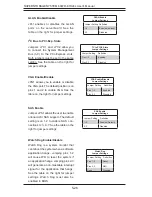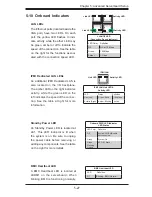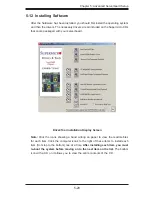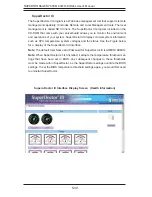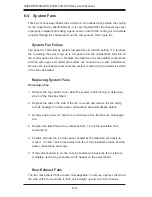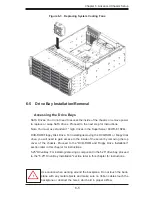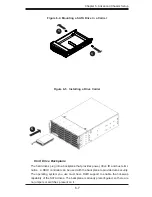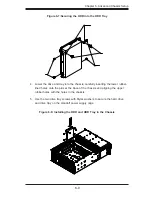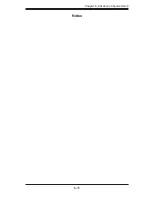Summary of Contents for 6047R-E1R24L
Page 1: ...SUPER STORAGE SYSTEM 6047R E1R24L SUPER USER S MANUAL 1 0...
Page 5: ...Notes Preface v...
Page 26: ...3 4 SUPERSTORAGESYSTEM 6047R E1R24L User s Manual Notes...
Page 62: ...5 32 SUPERSTORAGESYSTEM 6047R E1R24L User s Manual Notes...
Page 77: ...Chapter 6 Advanced Chassis Setup 6 15 Notes...
Page 111: ...A 2 SUPERSTORAGESYSTEM 6047R E1R24L User s Manual Notes...