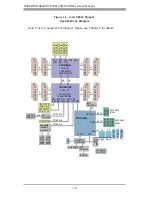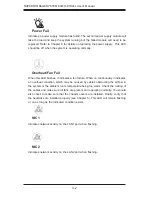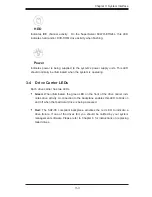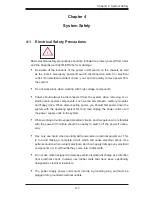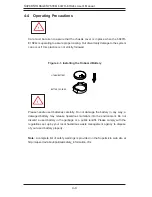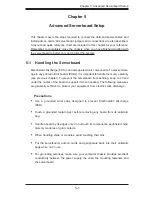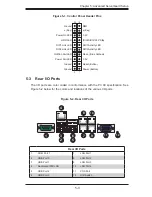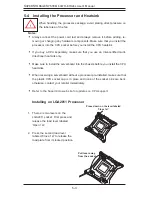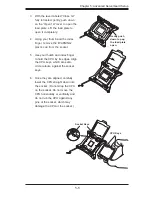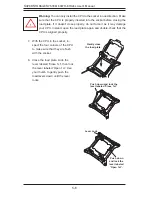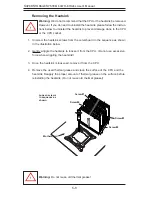Chapter 3: System Interface
3-1
Chapter 3
System Interface
3-1 Overview
There are several LEDs on the control panel as well as others on the SCSI drive
carriers to keep you constantly informed of the overall status of the system as well
as the activity and health of specifi c components. There are also two buttons on
the chassis control panel.
3-2 Control Panel Buttons
The two push-buttons located on the front of the chassis are (in order from left to
right) a reset button and a power on/off button.
Reset
Use the reset button to reboot the system.
Power
This is the main power button, which is used to apply or turn off the main system
power. Turning off system power with this button removes the main power but keeps
standby power supplied to the system. Therefore, the system power cord should
be unplugged before performing service.
3-3 Control Panel LEDs
The control panel located on the front of the chassis has several LEDs. These
LEDs provide you with critical information related to different parts of the system.
This section explains what each LED indicates when illuminated and any corrective
action you may need to take.
Summary of Contents for 6047R-E1R24L
Page 1: ...SUPER STORAGE SYSTEM 6047R E1R24L SUPER USER S MANUAL 1 0...
Page 5: ...Notes Preface v...
Page 26: ...3 4 SUPERSTORAGESYSTEM 6047R E1R24L User s Manual Notes...
Page 62: ...5 32 SUPERSTORAGESYSTEM 6047R E1R24L User s Manual Notes...
Page 77: ...Chapter 6 Advanced Chassis Setup 6 15 Notes...
Page 111: ...A 2 SUPERSTORAGESYSTEM 6047R E1R24L User s Manual Notes...