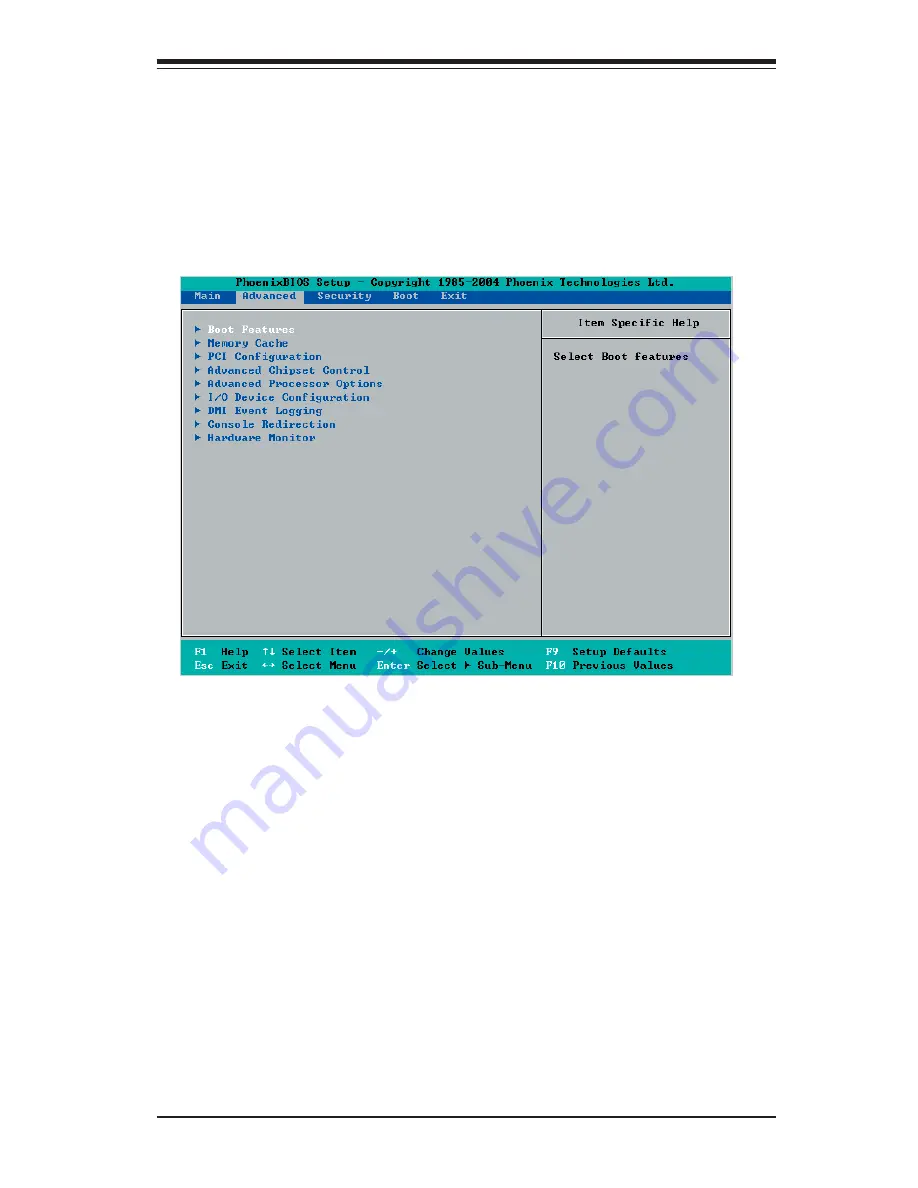
Chapter 4: Phoenix BIOS
4-7
4-4 Advanced
Setup
Choose Advanced from the Phoenix BIOS Setup Utility main menu with the arrow
keys. You should see the following display. An item with a triangle beside it has a
sub menu that can be accessed by highlighting the item and pressing <Enter>. Op-
tions for PIR settings are displayed by highlighting the setting option by using the
arrow keys and pressing <Enter>. All Advanced BIOS Setup options are described
in this section.
Boot Features
Access the submenu to make changes to the following settings.
Quick Boot Mode
If enabled, this feature will speed up the POST (Power On Self Test) routine by
skipping certain tests after the computer is turned on. The settings are
Enabled
and Disabled. If Disabled, the POST routine will run at the normal speed.
Quiet Boot
When Enabled, the system will switch to the graphic mode and display OEM's logo
during boot-up. The system will automatically switch to the text mode if an error
occurs. The settings are
Enabled
and Disabled.
ACPI Mode
Use this setting to determine if you want to employ ACPI (Advanced Confi guration
and Power Interface) power management on your system. The options are
Yes
and No.
Summary of Contents for X6DA3-G2
Page 1: ... USER S MANUAL Revision 1 0 SUPER X6DA3 G2 X6DAi G2 ...
Page 9: ...Chapter 1 Introduction 1 3 Figure 1 1 X6DA3 G2 X6DAi G2 Image ...
Page 20: ...1 14 X6DA3 G2 X6DAi G2 User s Manual Notes ...
Page 84: ...A 6 X6DA3 G2 X6DAi G2 User s Manual Notes ...






























