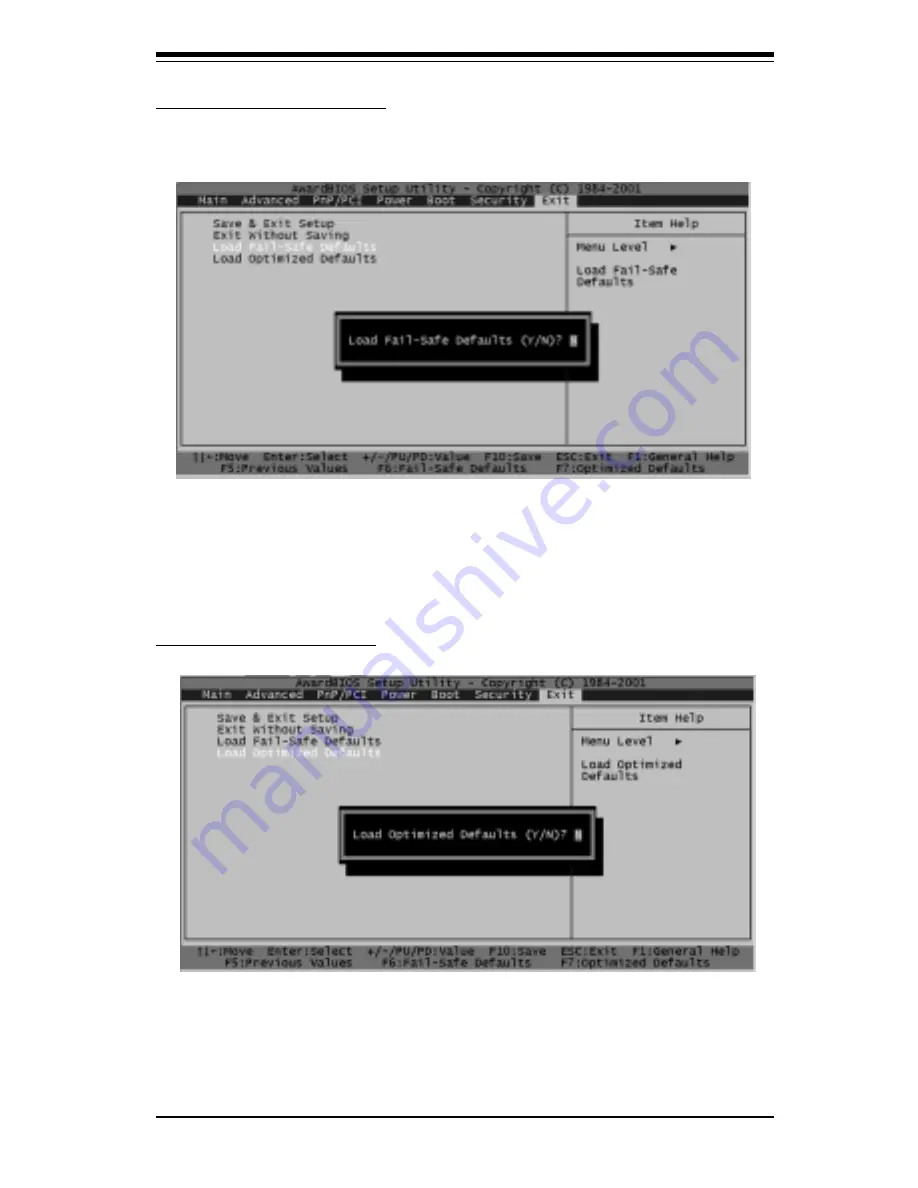
Chapter 7: Award BIOS
7-25
BIOS
When the item "Load Fail Safe Defaults" is highlighted, press the
<Enter> key to activate the following screen:
When the dialogue box appears in the above screen, press the key "Y" to
load the BIOS Fail-Safe default values for the most stable system operation.
The settings are "Y" and "N." The default setting is "N."
[Load Fail-Safe Defaults]
When the dialogue box appears in the above screen, press the key "Y" to
load the default values for the optimal system performance. The settings are
"Y" and "N." The default setting is "N."
[Load Optimal Defaults]
Summary of Contents for SuperServer 6011D
Page 1: ...SUPERSERVER 6011D USER SMANUAL 1 0a SUPER...
Page 28: ...SUPERSERVER 6011D User s Manual 3 4 NOTES...
Page 32: ...SUPERSERVER 6011D User s Manual 4 4 NOTES...
Page 54: ...5 22 SUPERSERVER 6011D User s Manual Installation NOTES...
Page 60: ...6 6 SUPERSERVER 6011D User s Manual NOTES...
Page 86: ...SUPERSERVER 6011D User s Manual 7 26 BIOS NOTES...
Page 92: ...SUPERSERVER 6011D User s Manual A 6 APPENDIX A NOTES...
Page 98: ...SUPERSERVER 6010D User s Manual B 6 APPENDIX A NOTES...
Page 100: ...SUPERSERVER 6010D User s Manual C 2 APPENDIX A NOTES...
















































