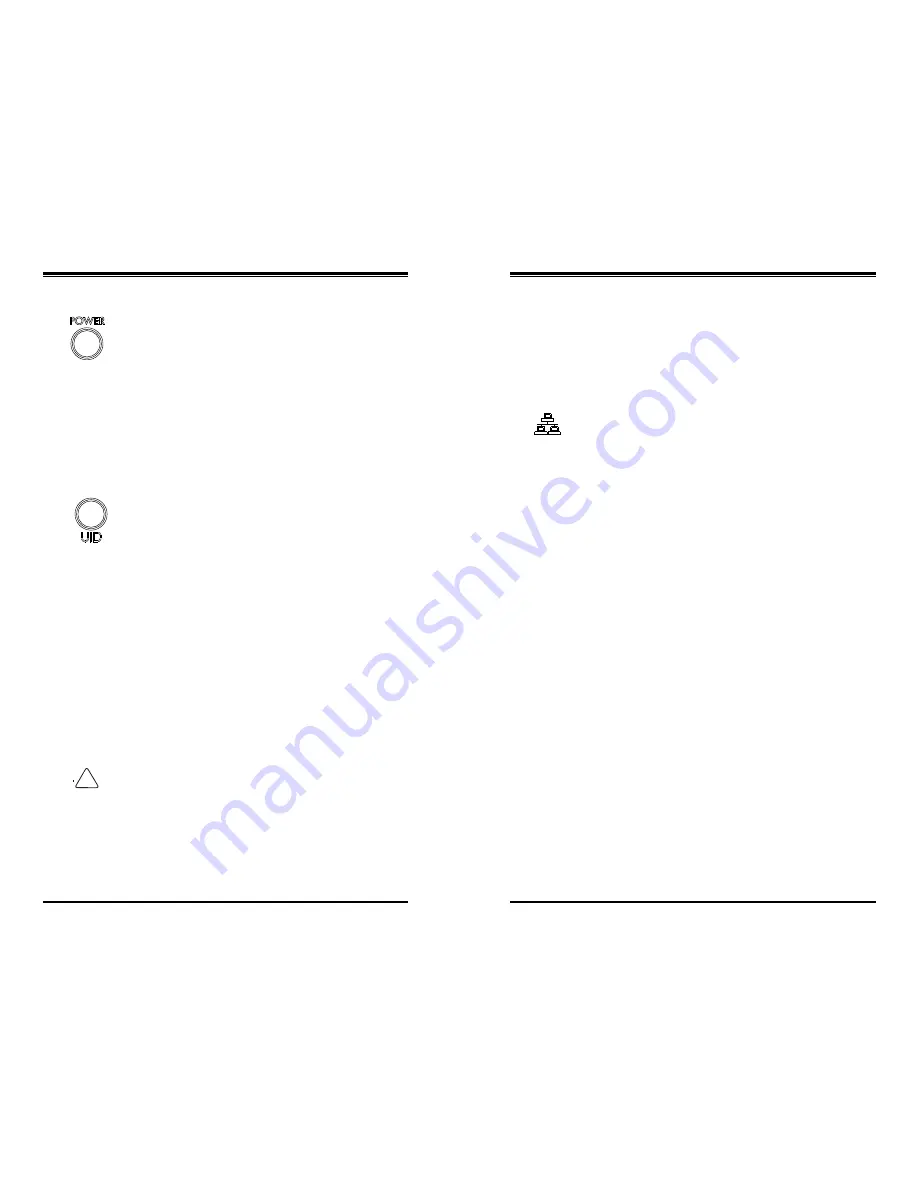
SUPERSERVER 2028TP-HTR/HC0R/HC1R-SIOM USER'S MANUAL
Chapter 3: System Interface
3-2
3-3
3-2 Control Panel Button
Alert
This LED is illuminated when an alert condition occurs.
•
A solid red light indicates an overheat condition in the system.
•
A flashing red light which flashes in one second intervals indicates a fan failure.
Power
The main power button on each of the four control panels is used to apply or remove
power from the power supply to each of the four systems in the chassis. Turning
power to the system off with this button removes the main power, but keeps standby
power supplied to the system. Therefore, you must unplug the AC power cord from
any external power source before servicing. The power button has a built-in LED
which will turn green when the power is on.
UID
When used with a UID compatible serverboard, the UID button is used to turn on
or off the blue light function of the LED. This is built into the front side of the UID
button and at the rear end of each serverboard node, for those serverboards which
support it. Once the blue light is activated, the unit can be easily located in very
large racks and server banks.
3-3 Control Panel LEDs
The four control panels are located on the front handle of the chassis.
Each control panel has two additional LEDs. These LEDs provide you with critical
information related to different parts of the system. This section explains what each
LED indicates when illuminated and any corrective action you may need to take.
!
•
A flashing red light which flashes in four second interfals indicates a power
failure.
When notified of an alert, check the routing of the cables and make sure all fans
are present and operating normally. You should also check to make sure that the
chassis covers and air shrouds are installed. Finally, verify that the heatsinks are
installed properly. This LED will remain flashing or on as long as the temperature
is too high or a fan does not function properly.
NIC
Indicates network activity on either LAN1 or LAN2 when flashing.
3-4 Hard Drive Carrier LEDs
Hard Drives
Each drive carrier has two LEDs.
•
Blue: When illuminated, this blue LED (on the front of the drive carrier) indicates
drive activity. A connection to the backplane enables this LED to blink on and
off when that particular drive is being accessed.
•
Red: The red LED to indicate a hard drive failure. If one of the hard drives fail,
you should be notified by your system management software.
Summary of Contents for SUPERSERVER 2028TP-HC0R-SIOM
Page 1: ...USER S MANUAL Revision 1 0 SUPERSERVER 2028TP HTR SIOM 2028TP HC0R SIOM 2028TP HC1R SIOM...
Page 6: ...x Notes SUPERSERVER 2028TP HTR HC0R HC1R SIOM USER S MANUAL...
Page 11: ...1 8 SUPERSERVER 2028TP HTR HC0R HC1R SIOM USER S MANUAL Notes...
Page 19: ...SUPERSERVER 2028TP HTR HC0R HC1R SIOM USER S MANUAL 3 4 Notes...
Page 43: ...5 24 SUPERSERVER 2028TP HTR HC0R HC1R SIOM USER S MANUAL Notes...
Page 77: ...A 2 SUPERSERVER 2028TP HTR HC0R HC1R SIOM USER S MANUAL Notes...
















































