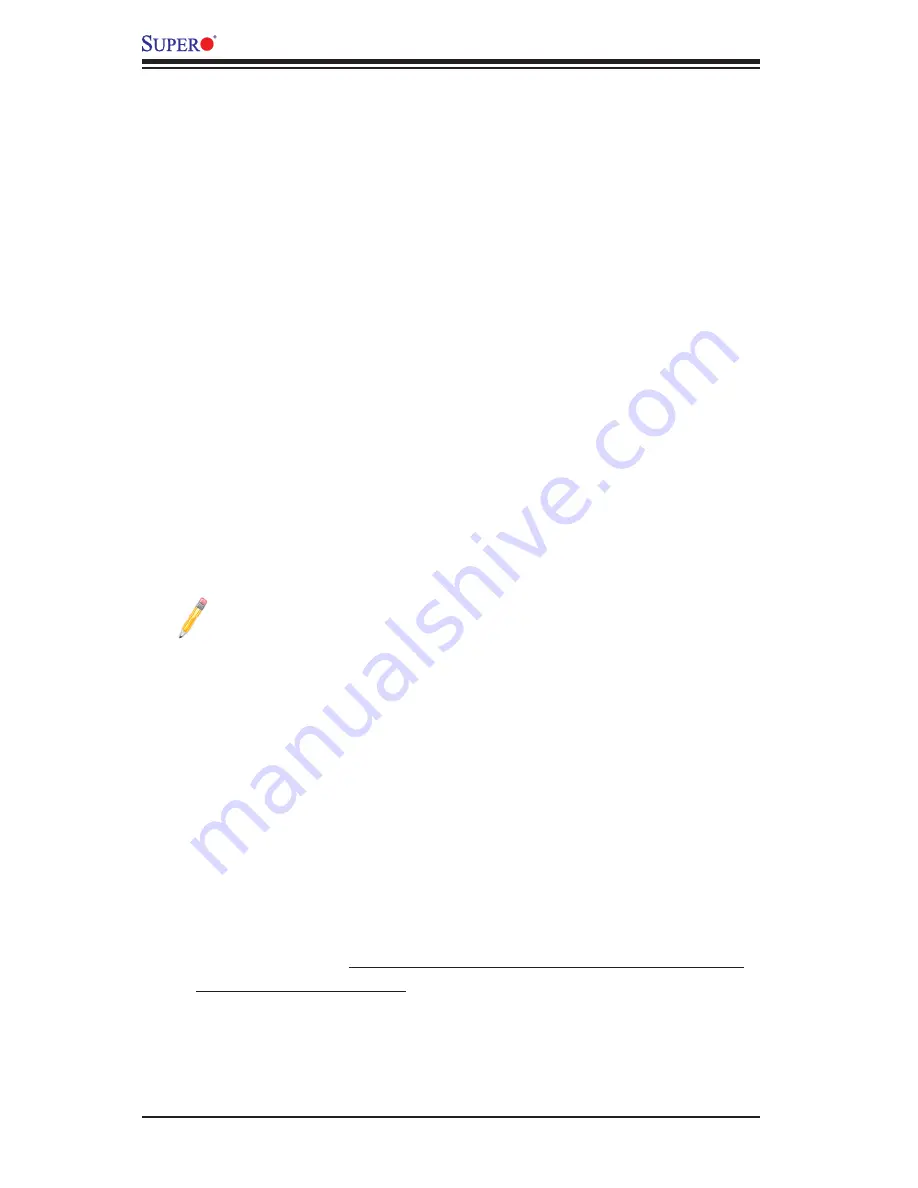
3-2
X7DCA-L User's Manual
No Video
If the power is on but you have no video, remove all the add-on cards and
1.
cables.
Use the speaker to determine if any beep codes exist. Refer to the Appendix
2.
for details on beep codes.
Losing the System’s Setup Configuration
Make sure that you are using a high quality power supply. A poor quality
3.
power supply may cause the system to lose the CMOS setup information.
Refer to Section 1-6 for details on recommended power supplies.
The battery on your motherboard may be old. Check to verify that it still sup-
4.
plies ~3VDC. If it does not, replace it with a new one.
If the above steps do not fix the Setup Configuration problem, contact your
5.
vendor for repairs.
NOTE
If you are a system integrator, VAR or OEM, a POST diagnostics card is
recommended. For I/O port 80h codes, refer to App. B.
Memory Errors
Make sure the DIMM modules are properly and fully installed. Check if
1.
DIMMs of different speeds or types have been installed. Also make sure that
the BIOS setup is configured for the fastest speed of RAM used.
It is recommended to use the same RAM speed for all DIMMs in the system.
2.
Make sure you are using the correct type of DDR2 Buffered (Registered)
ECC 667/533 SDRAM (*recommended by the manufacturer.)
Check for bad DIMM modules or slots by swapping a single module between
3.
four slots and noting the results. Make sure all memory modules are fully
seated in their slots. As an interleaved memory scheme is used, you must
install two modules at a time, beginning with DIMM 1A, DIMM 1B, DIMM 2A,
DIMM 2B, then DIMM 3A, and DIMM 3B (see Section 2-3). Check the posi-
tion of the 115V/230V switch on the power supply.















































