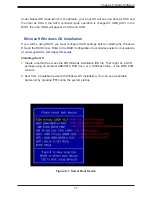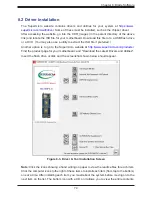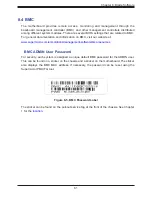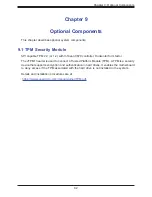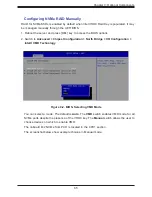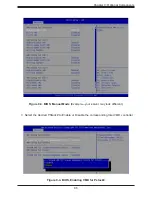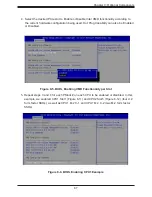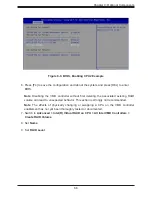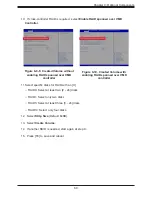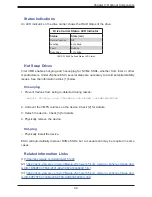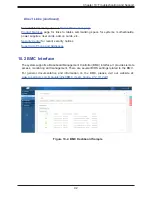91
Chapter 10: Troubleshooting and Support
10.1 Information Resources
Website
A great deal of information is available on the Supermicro website,
Click the menu icon, the three bars in the upper right corner, then select:
•
Specifications for servers and other hardware are available by clicking the
Products
option.
•
The
Support
option offers downloads (manuals, BIOS/BMC, drivers, etc.), FAQs, RMA,
warranty, and other service extensions.
Direct Links for the SBS-820H-420P System
System
Blade
for links to the Quick Reference Guide, User Manual, validated
storage drives, etc.
Direct Links for General Support and Information
Frequently Asked Questions
TPM User Guide
BMC User Guide
SuperDoctor5 Large Deployment Guide
Figure 10-1. Supermicro Website
Chapter 10
Troubleshooting and Support
Menu
Icon'