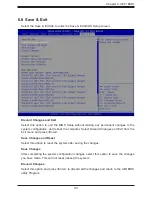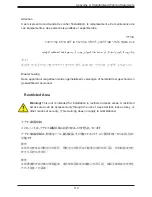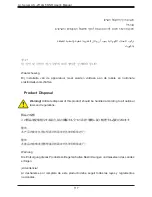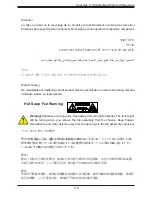107
A+ Server AS -2114GT-DNR User's Manual
Warnung
Dieses Produkt ist darauf angewiesen, dass im Gebäude ein Kurzschluss- bzw.
Überstromschutz installiert ist. Stellen Sie sicher, dass der Nennwert der Schutzvorrichtung
nicht mehr als: 250 V, 20 A beträgt.
¡Advertencia!
Este equipo utiliza el sistema de protección contra cortocircuitos (o sobrecorrientes) del
edificio. Asegúrese de que el dispositivo de protección no sea superior a: 250 V, 20 A.
Attention
Pour ce qui est de la protection contre les courts-circuits (surtension), ce produit dépend de
l'installation électrique du local. Vérifiez que le courant nominal du dispositif de protection
n'est pas supérieur à :250 V, 20 A.
경고!
이 제품은 전원의 단락(과전류)방지에 대해서 전적으로 건물의 관련 설비에 의존합니다.
보호장치의 정격이 반드시 250V(볼트), 20A(암페어)를 초과하지 않도록 해야 합니다.
Waarschuwing
Dit product is afhankelijk van de kortsluitbeveiliging (overspanning) van uw electrische
installatie. Controleer of het beveiligde aparaat niet groter gedimensioneerd is dan 250V, 20A.
יכ אדוול שי .ילמשח רצק תעינמל םינבמב תנקתומה הנגה לע ךמתסמ הז רצומ
250VDC, 20A-מ רתוי אל אוה ילמשחה רצקה ינפמ ןגמה רישכמה
في اهتيبثت مت يتلا ةيرصقلارئاودلا هم تيماحلا ثادعم لىع دمتعي جتنلما اذه
ىنبلما
20A, 250V : نم ثركأ سيل ئياقولا زاهجلا مييقت نأ نم دكأت