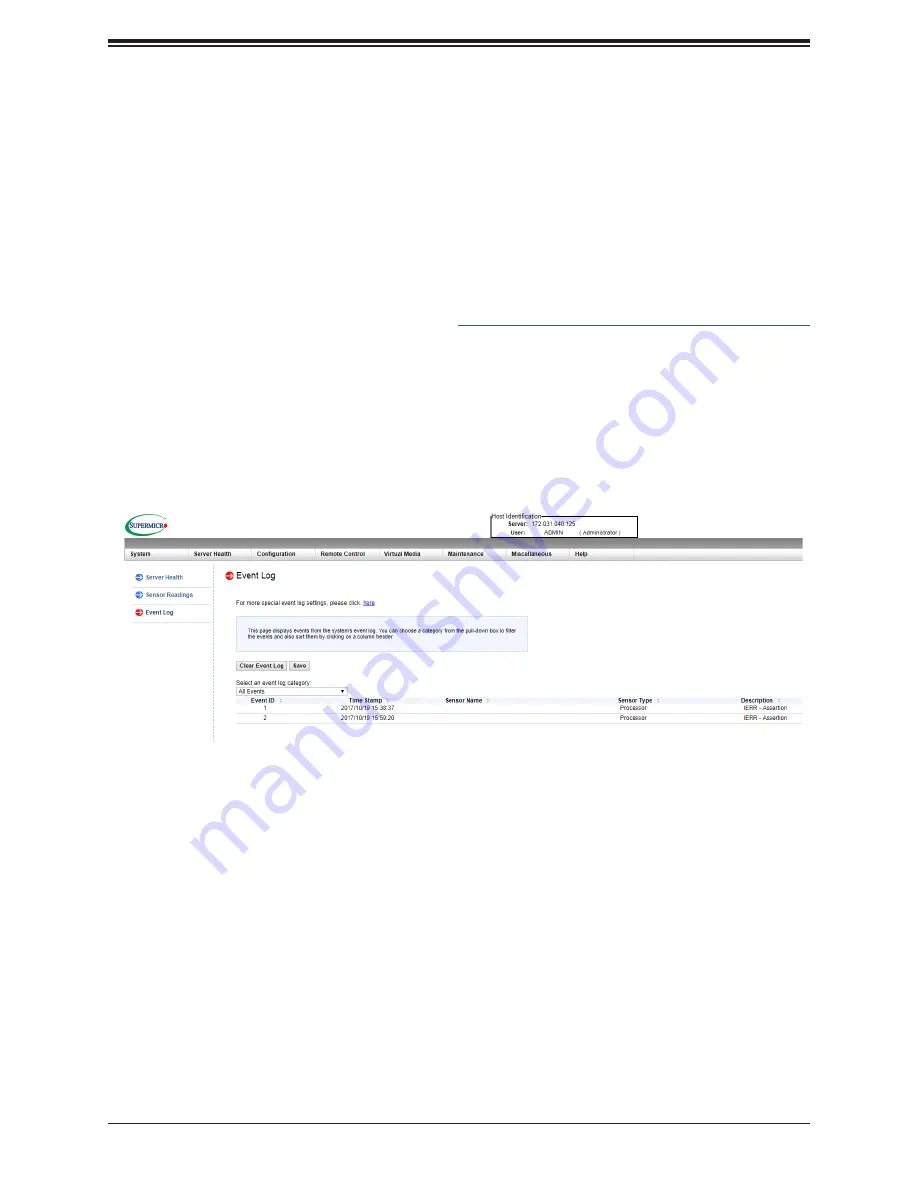
130
A+ Server AS -1114S-WTRT User's Manual
Appendix E
IPMI Crash Dump
In the event of a processor internal error (IERR) that crashes your system, you may want to
provide information to support staff. You can download a crash dump of status information
using IPMI. The IPMI manual is available at
https://www.supermicro.com/solutions/IPMI.cfm.
Check IPMI Error Log
1.
Access the IPMI web interface.
2.
Click the Server Health tab, then Event Log to verify an IERR error.
In the event of an IERR, the BMC executes a crash dump. You must download the crash
dump and save it.
Figure E-1. IPMI Event Log


































