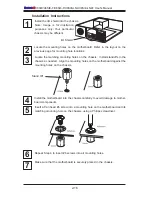Chapter 2: Installation
2-19
R1312
4
1
JPW2
1
JPW1
5
1
+
B1
JBT1
+
J8
J5
Y2
JS8
JS7
J13
J14
JWOL
JWF1
JF1
JSPK
J25
FAN2
FAN1
1
FAN5
FAN3
FAN4
T-SGPIO2
JI2C1
JIB
TN
JL1
JPUSB1
1
JLED
JPL4
JPL3
JPL1
JPL2
JPG1
JPS1
R572
J28
D1
J12
LE3
LE2
LE6
LE8
LE7
LE4
SPKR1
U89
U2
USB4
USB5
FAIL
PWR
NIC_LED4
NIC_LED3
2-3:DISABLE
1-2:ENABLE
JPL4:LAN4
1-2:ENABLE
2-3:DISABLE
JPL3:LAN3
LED
UID
2-3:Disable
1-2:Enable
JPB:
JPT1: 1-2:Enable 2-3:Disable
DOM PWR
JWOL:
I-SATA5
I-SATA4
UID
DIMM2A
DIMM2B
DIMM2C
DIMM1B
DIMM1A
SW1
SAS4~7
SAS0~3
Chassis Intrusion
Wake on Lan
CMOS CLEAR
USB2/3
1-2:ENABLE
2-3:DISABLE
JPL2:LAN2
JPL1:LAN1
2-3:DISABLE
1-2:ENABLE
JPB:BMC
JPI2C:PWR I2C
JSPK
:Buzz
er/Speaker
COM2
FLOPPY
DDR3 1066/1333 UDIMM/RDIMM required
VGA
COM1
JL1:
JPS1:SAS
LAN2/LAN4
LAN1/LAN3
JPUSB1:B/P USB WAKE UP
1-2:ENABLE
2-3:DISABLE
JI2C1/JI2C2
USB10/11
SLOT6 PCI-E 2.0 X16
2-3:Disable
1-2:Enable
JAR:
PSU ALARM RST
CPU
JLED1:P
ow
er LED
OFF:Disable
ON:Enable
2-3:Disable
1-2:Enable
RE
V:1.00
X8SIE
DESIGNED IN USA
2-3:DISABLE
1-2:ENABLE
JF1
ON
LED
LED
PWR
HDD
NIC1
NIC2
OH/FF
RST
PWR
I-SATA3
I-SA
TA2
I-SATA0
SLOT2 PCI-E X4 on X8
SLOT1 PCI 33MHZ
KB/MOUSE
DIMM1C
JPG1: VGA
C
A
LE5
JI2C2
JPB
1. Backpanel USB 0
2. Backpanel USB 1
3. Front Panel USB 10/11
4. Front Panel USB 2/3
5. Internal 'Type A' USB 4
6. Internal 'Type A' USB 5
Universal Serial Bus (USB)
Two Universal Serial Bus ports (USB
0/1) are located on the I/O back panel.
Additional four USB header connec-
tions, USB 2/3 and USB 10/11 are
used to provide front chassis access.
USB 4 and USB 5 are Type A Connec-
tors. (USB Cables are not included).
See the tables on the right for pin
definitions.
Back Panel USB 0/1
Pin Definitions
Pin# Definition Pin# Definition
1
+5V
5
+5V
2
USB_PN1
6
USB_PN0
3
USB_PP1
7
USB_PP0
4
Ground
8
Ground
Front Panel USB 2/3, 10/11
Pin Definitions
USB 2, 3
Pin # Definition
USB 10/11
Pin # Definition
1
+5V
6
+5V
2
USB_PN2
7
USB_PN3
3
USB_PP2
8
USB_PP3
4
Ground
9
Ground
5
No Con-
nection
10
Key
4
3
5
1
2
6
Summary of Contents for X8SI6-F
Page 1: ...USER S MANUAL Revision 1 1b X8SIE F X8SIE X8SIE LN4 X8SI6 F X8SIE LN4F ...
Page 12: ...xii X8SIE X8SIE F X8SI6 F X8SIE LN4 X8SIE LN4F User s Manual Notes ...
Page 28: ...1 16 X8SIE X8SIE F X8SI6 F X8SIE LN4 X8SIE LN4F User s Manual Notes ...
Page 72: ...2 44 X8SIE X8SIE F X8SI6 F X8SIE LN4 X8SIE LN4F User s Manual Notes ...
Page 80: ...3 8 X8SIE X8SIE F X8SI6 F X8SIE LN4 X8SIE LN4F User s Manual Notes ...
Page 104: ...4 24 X8SIE X8SIE F X8SI6 F X8SIE LN4 X8SIE LN4F Notes ...
Page 106: ...A 2 X8SIE X8SIE F X8SI6 F X8SIE LN4 X8SIE LN4F User s Manual Notes ...
Page 111: ...B 4 X8SIE X8SIE F X8SI6 F X8SIE LN4 X8SIE LN4F User s Manual Notes ...