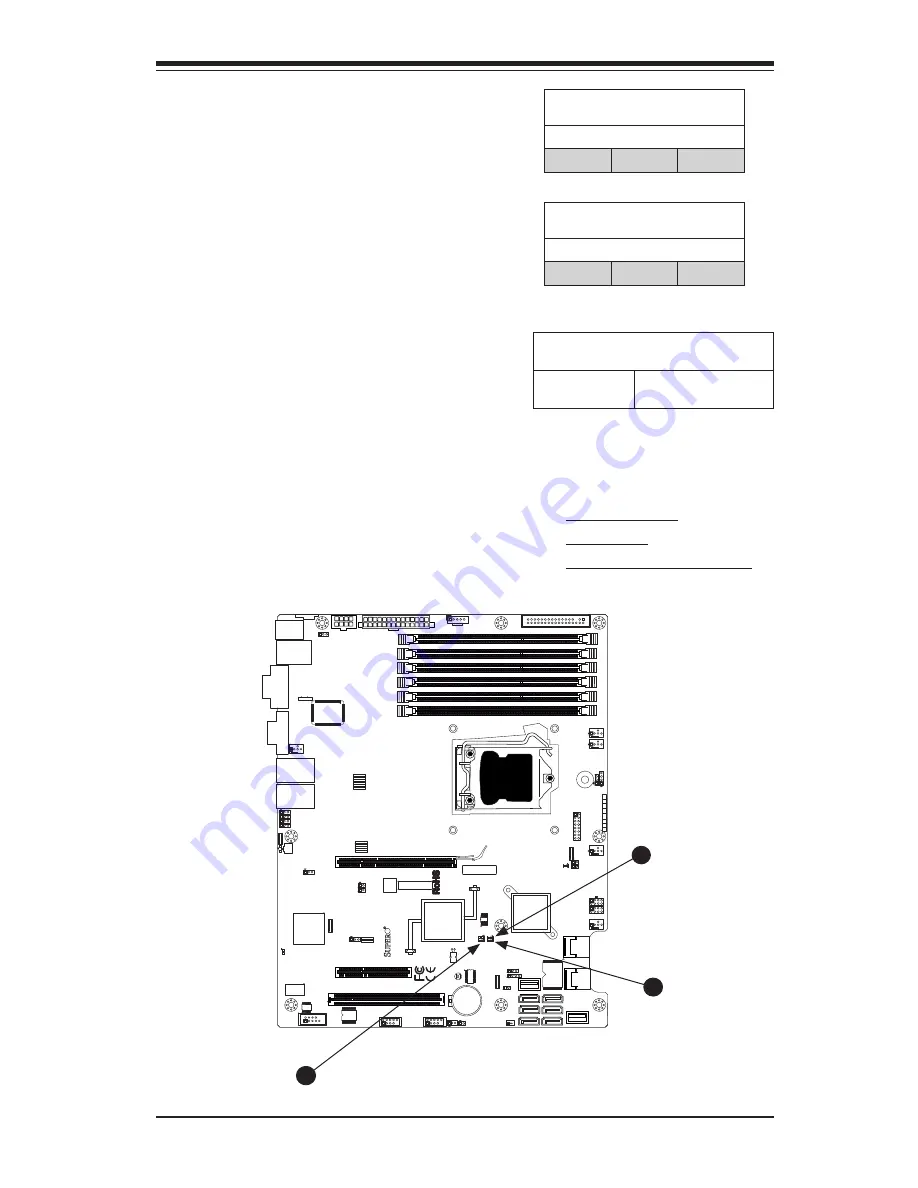
Chapter 2: Installation
2-41
SAS Heartbeat LED & SAS Error LED
(X8SI6-F only)
An Onboard SAS Heartbeat LED is located
at LE6 on the motherboard. When LE6 is
blinking, SAS is functioning normally. When
the SAS Error LED (LE8) is on, a SAS error
has occurred. See the tables at right for
more information.
SAS Heartbeat LED
Color Status Definition
Green
Blinking
Normal
R1312
4
1
JPW2
1
JPW1
5
1
+
B1
JBT1
+
J8
J5
Y2
JS8
JS7
J13
J14
JWOL
JWF1
JF1
JSPK
J25
FAN2
FAN1
1
FAN5
FAN3
FAN4
T-SGPIO2
JI2C1
JIB
TN
JL1
JPUSB1
1
JLED
JPL4
JPL3
JPL1
JPL2
JPG1
JPS1
R572
J28
D1
J12
LE3
LE2
LE6
LE8
LE7
LE4
SPKR1
U89
U2
USB4
USB5
FAIL
PWR
NIC_LED4
NIC_LED3
2-3:DISABLE
1-2:ENABLE
JPL4:LAN4
1-2:ENABLE
2-3:DISABLE
JPL3:LAN3
LED
UID
2-3:Disable
1-2:Enable
JPB:
JPT1: 1-2:Enable 2-3:Disable
DOM PWR
JWOL:
I-SATA5
I-SATA4
UID
DIMM2A
DIMM2B
DIMM2C
DIMM1B
DIMM1A
SW1
SAS4~7
SAS0~3
Chassis Intrusion
Wake on Lan
CMOS CLEAR
USB2/3
1-2:ENABLE
2-3:DISABLE
JPL2:LAN2
JPL1:LAN1
2-3:DISABLE
1-2:ENABLE
JPB:BMC
JPI2C:PWR I2C
JSPK
:Buzz
er/Speaker
COM2
FLOPPY
DDR3 1066/1333 UDIMM/RDIMM required
VGA
COM1
JL1:
JPS1:SAS
LAN2/LAN4
LAN1/LAN3
JPUSB1:B/P USB WAKE UP
1-2:ENABLE
2-3:DISABLE
JI2C1/JI2C2
USB10/11
SLOT6 PCI-E 2.0 X16
2-3:Disable
1-2:Enable
JAR:
PSU ALARM RST
CPU
JLED1:P
ow
er LED
OFF:Disable
ON:Enable
2-3:Disable
1-2:Enable
RE
V:1.00
X8SIE
DESIGNED IN USA
2-3:DISABLE
1-2:ENABLE
JF1
ON
LED
LED
PWR
HDD
NIC1
NIC2
OH/FF
RST
PWR
I-SATA3
I-SA
TA2
I-SATA0
SLOT2 PCI-E X4 on X8
SLOT1 PCI 33MHZ
KB/MOUSE
DIMM1C
JPG1: VGA
C
A
LE5
JI2C2
JPB
A
B
SAS Error LED
Color Status Definition
Yellow
Solid (on) Errorl
A. SAS Heartbeat
B. SAS Error
C. Unsupported Memory LED
Unsupported Memory LED
LE3 is located next to LE8. When LE3
blinks, it is an indication/warning that
unsupported memory is installed in one
(or more) of the memory slots.
Unsupported Memory LED Indicator
(LE3) LED Settings
Yellow: Blinking
Unsupported Memory
is Installed
C
Summary of Contents for X8SI6-F
Page 1: ...USER S MANUAL Revision 1 1b X8SIE F X8SIE X8SIE LN4 X8SI6 F X8SIE LN4F ...
Page 12: ...xii X8SIE X8SIE F X8SI6 F X8SIE LN4 X8SIE LN4F User s Manual Notes ...
Page 28: ...1 16 X8SIE X8SIE F X8SI6 F X8SIE LN4 X8SIE LN4F User s Manual Notes ...
Page 72: ...2 44 X8SIE X8SIE F X8SI6 F X8SIE LN4 X8SIE LN4F User s Manual Notes ...
Page 80: ...3 8 X8SIE X8SIE F X8SI6 F X8SIE LN4 X8SIE LN4F User s Manual Notes ...
Page 104: ...4 24 X8SIE X8SIE F X8SI6 F X8SIE LN4 X8SIE LN4F Notes ...
Page 106: ...A 2 X8SIE X8SIE F X8SI6 F X8SIE LN4 X8SIE LN4F User s Manual Notes ...
Page 111: ...B 4 X8SIE X8SIE F X8SI6 F X8SIE LN4 X8SIE LN4F User s Manual Notes ...
















































