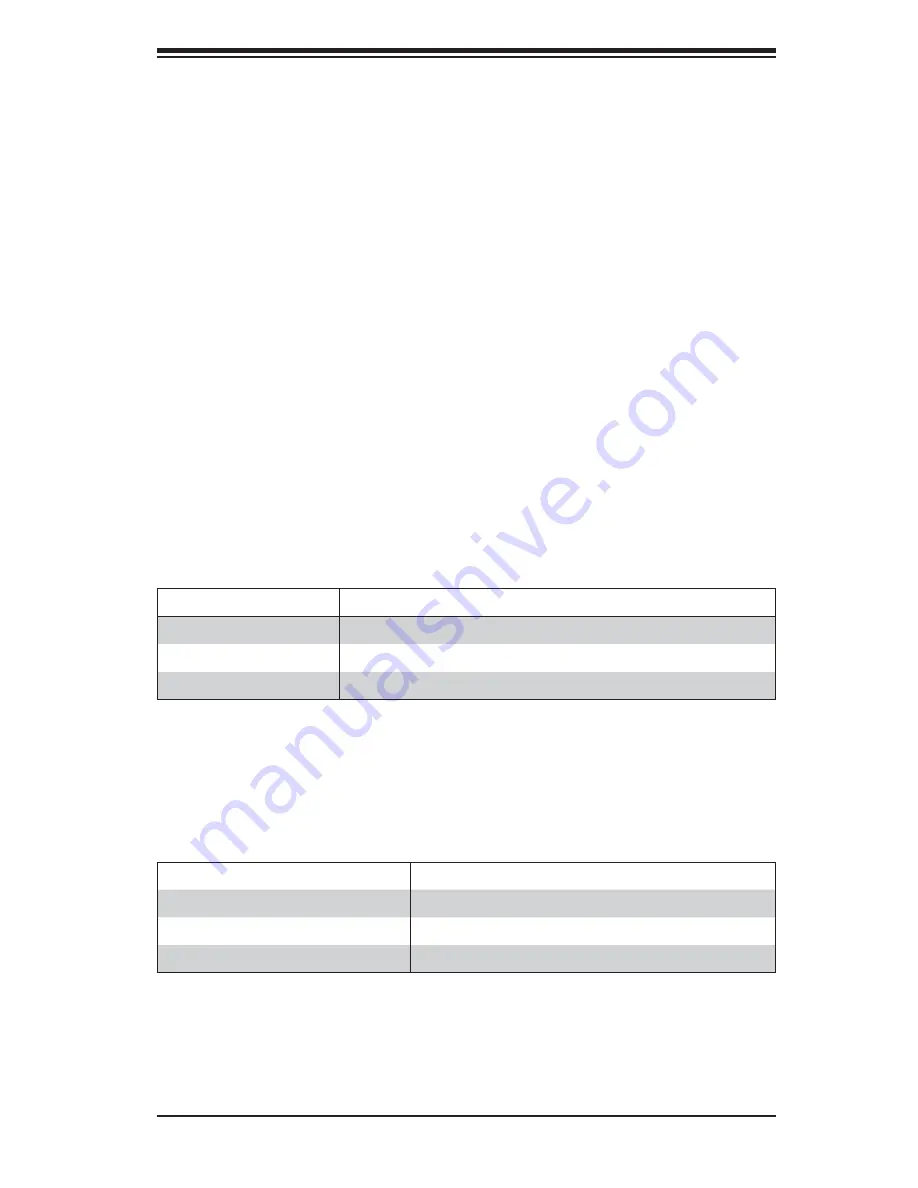
Chapter 3: System Interface
3-1
Chapter 3
System Interface
3-1 Overview
LEDs are included on the serverboard nodes and the power supply modules to keep
you informed of their operational status. This chapter explains the meanings of all
LED indicators and the appropriate response you may need to take.
3-2 Nodes
Power Button/LED
The main power button on each of the nodes functions as an on/off switch and is
accompanied by an LED for each node. Pressing the button will alternately power
on or remove power from the node. See the table below for the LED indications.
LED Appearance
Description
Solid Green
The node is powered on and operating normally
Solid Amber
The node is in standby mode
Off (No Illumination)
The node is powered off
LED Appearance
Description
Solid Red
Overheat condition detected
Fast Blinking Red (1.00 Hz)
Fan failure detected
Slow Blinking Red (0.25 Hz)
Power failure detected
Warning LEDs
A warning LED that serves both nodes can be found beside the power button/LED.
See the table below for the LED indications.
Summary of Contents for Superserver 5038ML-H24TRF
Page 1: ...SUPER SUPERSERVER MicroCloud 5038ML H24TRF USER S MANUAL Revision 1 0 ...
Page 5: ...v Preface Notes ...
Page 14: ...1 6 SUPERSERVER 5038ML H24TRF User s Manual Notes ...
Page 24: ...3 4 SUPERSERVER 5038ML H24TRF User s Manual Notes ...
Page 44: ...4 20 SUPERSERVER 5038ML H24TRF User s Manual Notes ...
















































