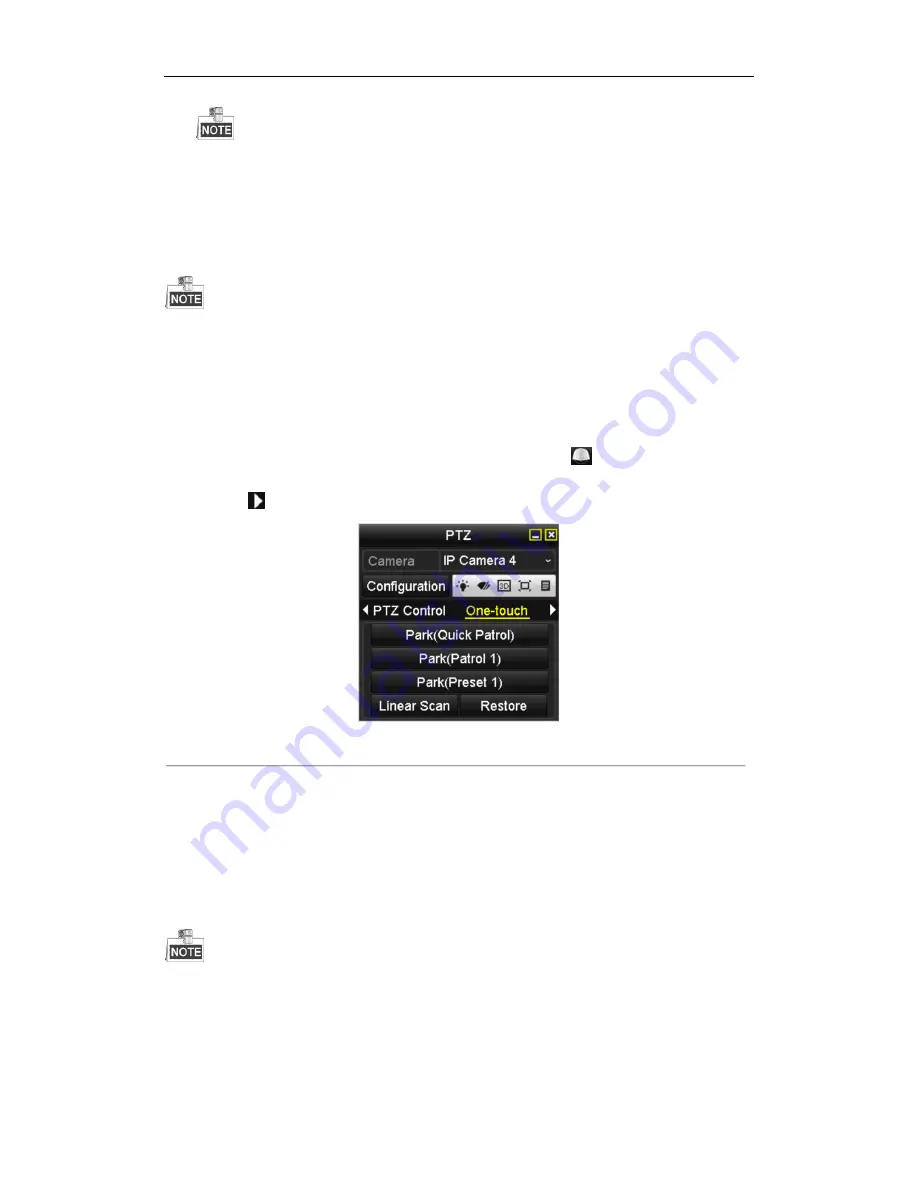
User Manual of Network Video Recorder
63
The speed dome starts linear scan from the left limit to the right limit, and you must set the left limit on the
left side of the right limit, as well the angle from the left limit to the right limit should be no more than 180º
.
4.2.8
Calling Linear Scan
Before operating this function, make sure the connected camera supports the linear scan and is in HIKVISION
protocol.
Purpose:
Follow the procedure to call the linear scan in the predefined scan range.
Steps:
1.
Click the button
PTZ
in the lower-right corner of the PTZ setting interface;
Or press the PTZ button on the front panel or click the PTZ Control icon
in the quick setting bar to
enter the PTZ setting menu in live view mode.
2.
Click the
button to show the one-touch function of the PTZ control.
Figure 4. 11
PTZ Panel - One-touch
3.
Click
Linear Scan
button to start the linear scan and click the Linear Scan button again to stop it.
You can click the
Restore
button to clear the defined left limit and right limit data and the dome needs to
reboot to make settings take effect.
4.2.9
One-touch Park
Before operating this function, make sure the connected camera supports the linear scan and is in HIKVISION
protocol.
Purpose:
For some certain model of the speed dome, it can be configured to start a predefined park action (scan, preset,
patrol and etc.) automatically after a period of inactivity (park time).
Summary of Contents for WL-N16P
Page 1: ...Network Video Recorder User Manual ...
Page 15: ...User Manual of Network Video Recorder 14 Chapter 1 Introduction ...
Page 27: ...User Manual of Network Video Recorder 26 Chapter 2 Getting Started ...
Page 46: ...User Manual of Network Video Recorder 45 Chapter 3 Live View ...
Page 56: ...User Manual of Network Video Recorder 55 Chapter 4 PTZ Controls ...
Page 67: ...User Manual of Network Video Recorder 66 Chapter 5 Recording and Capture Settings ...
Page 75: ...User Manual of Network Video Recorder 74 Figure 5 12 Copy Schedule to Other Channels ...
Page 91: ...User Manual of Network Video Recorder 90 Chapter 6 Playback ...
Page 108: ...User Manual of Network Video Recorder 107 Chapter 7 Backup ...
Page 119: ...User Manual of Network Video Recorder 118 Figure 7 19 Synchronizing ...
Page 120: ...User Manual of Network Video Recorder 119 Chapter 8 Alarm Settings ...
Page 135: ...User Manual of Network Video Recorder 134 Chapter 9 VCA Alarm ...
Page 147: ...User Manual of Network Video Recorder 146 Chapter 10 VCA Search ...
Page 154: ...User Manual of Network Video Recorder 153 Chapter 11 Network Settings ...
Page 177: ...User Manual of Network Video Recorder 176 Chapter 12 RAID ...
Page 188: ...User Manual of Network Video Recorder 187 Chapter 13 HDD Management ...
Page 202: ...User Manual of Network Video Recorder 201 Figure 13 26 View HDD Status 2 ...
Page 206: ...User Manual of Network Video Recorder 205 Chapter 14 Camera Settings ...
Page 210: ...User Manual of Network Video Recorder 209 Chapter 15 NVR Management and Maintenance ...
Page 219: ...User Manual of Network Video Recorder 218 Chapter 16 Others ...
Page 230: ...User Manual of Network Video Recorder 229 Chapter 17 Appendix ...






























